How to Set Google Chrome as Default Browser
On Windows 10 operating system
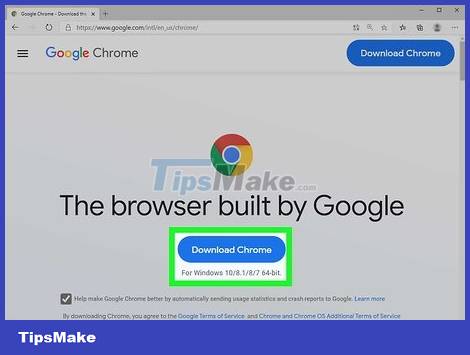
Install Chrome if the device does not have it. Chrome needs to be installed before you choose it as your default browser. You can get Chrome by going to google.com/chrome/ from the Edge browser and clicking the "Download" button. Run the downloaded installation software to install Chrome.
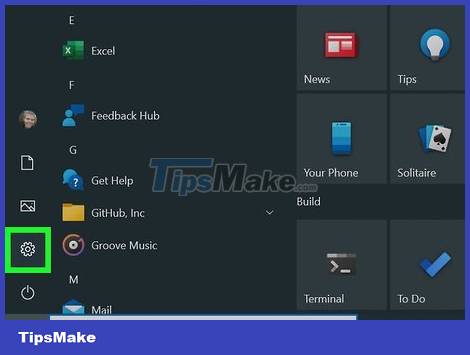
Open Start and click or tap "Settings" with the gear icon.
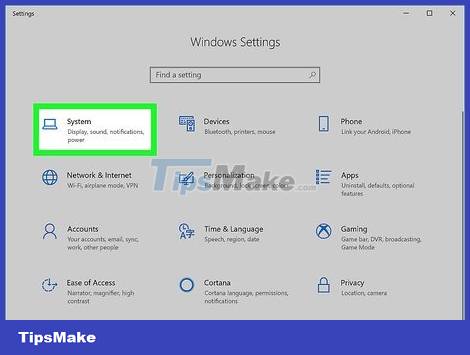
Select "System" at the Home page of the Settings menu to view a variety of system settings.

Click or select the "Default apps" tab in the left menu of the System window.

Select "Web browser". This will display the browsers installed on the computer.

Select Google Chrome as the default browser. Chrome will automatically open the URL and the HTML file.

Use the Control Panel if your settings have not been saved. Some users reported that their default browser selection was not saved by Windows, or that Chrome was not displayed. In this case, open the Control Panel and follow the instructions in the next section to set Chrome as the default browser.
You can open the Control Panel by right-clicking the Start button and selecting Control Panel.
On Windows 8, 7 and Vista operating systems

Install Chrome before you make it your default browser. You get Chrome by going to google.com/chrome/ from Internet Explorer.
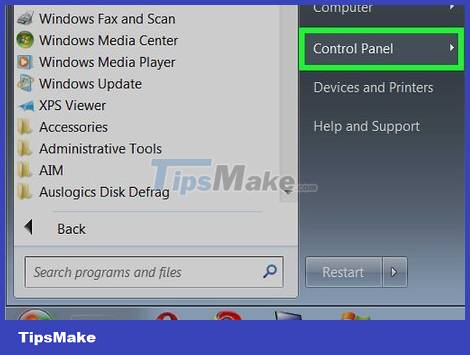
Open Control Panel in the Start menu. On Windows 8 operating system, right-click the Start button and select "Control Panel" or type "control panel" into the Start screen.
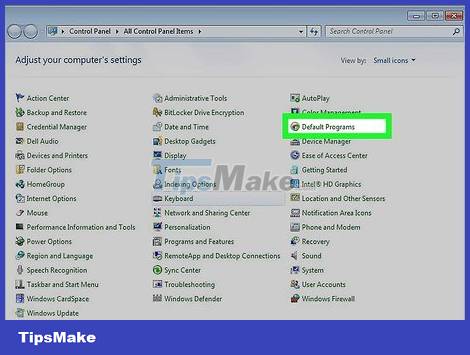
Select "Default Programs". If you're viewing by Category, click the "Programs" category first.
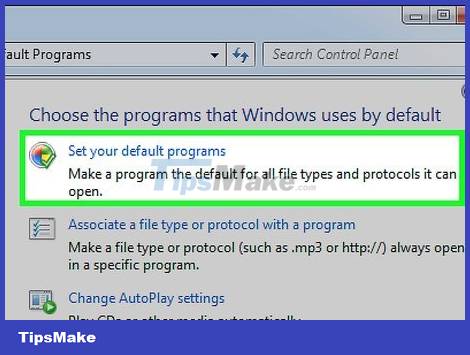
Click "Set your default programs". It will take a while for the computer to load the program list.
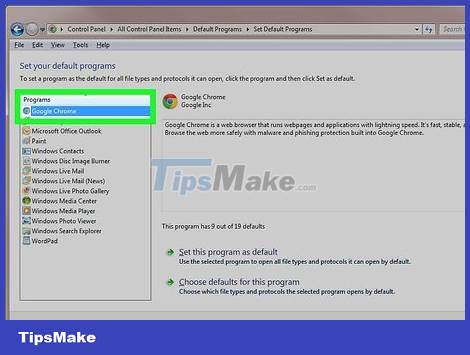
Select "Google Chrome" in the list of programs. You may have to scroll down to find it.

Click "Set this program as default". This will make Chrome the default program for all web links and HTML files.
macOS OS
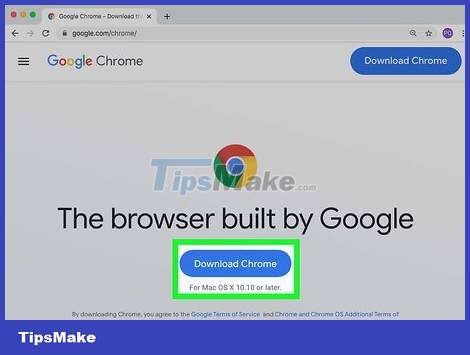
Install Chrome if your computer doesn't already have it. You need to install Google Chrome before you can set it as your default browser. You can install Chrome by going to google.com/chrome/ and clicking "Download" at the top of the screen.
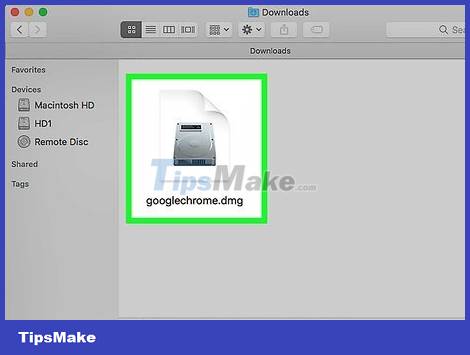
Run the Chrome installer after downloading. To install Chrome, click the DMG file in the Downloads folder, then drag the Google Chrome icon to the Applications folder. You can delete the DMG file after the installation is complete.
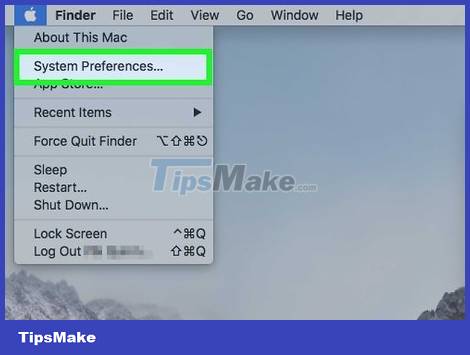
Click the Apple menu and choose "System Preferences". Once Chrome has been installed, you can set it as your default browser from the System Preferences menu.

Select "General". You can find this option above the "System Preferences" menu.

Click the "Default web browser" option and select Google Chrome. This will make Chrome the default browser for all web links and HTML files.
Android
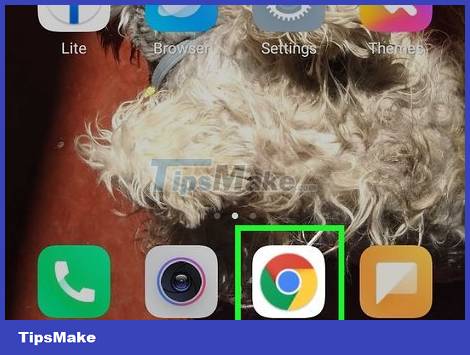
Make sure Chrome is installed. You need to install Chrome before you can set it as your default browser. You can install the program from the Google Play Store.
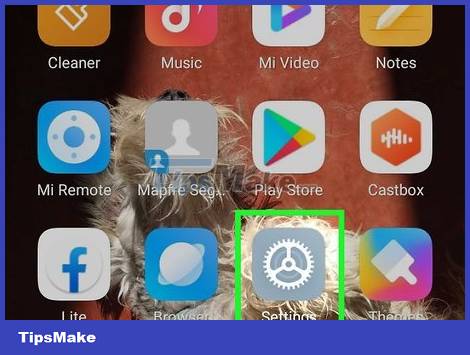
Open the Settings app on the home screen or in the App Drawer. You can open the App Drawer by tapping the boxy button at the bottom of the home screen.
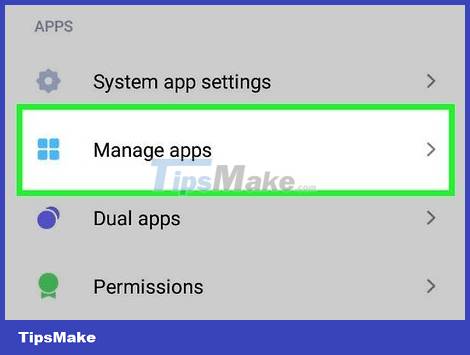
Select "Apps" or "Application manager"' to see all the apps installed on your Android device.
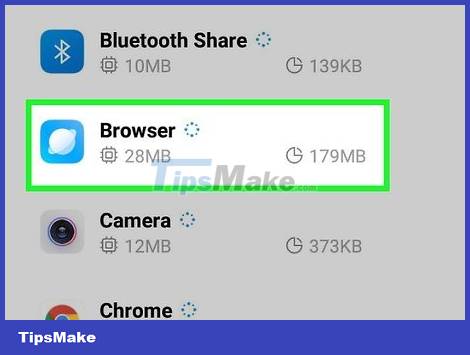
Find and select the current default browser. You need to find the browser being used at the moment. If the browser is pre-installed on the device, you need to switch to the "All" tab in the application list.
Most browsers have the English name "Browser" or "Internet".
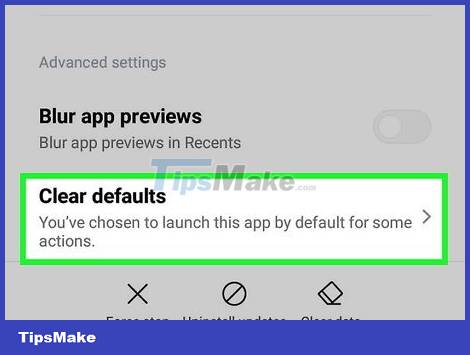
Select the "Clear defaults" button. You will have to scroll down the application page to find this button. On Android 6.0+, you need to select "Open by default" first.

Tap the link in an email or web page. Once you've cleared the default, you need to find and tap a website link or online file. You often find a link in an email, text message from a friend, or open a browser and select a link.

Select "Google Chrome" in the application list. You will see all the browsers installed on the device displayed in the application list. Tap Google Chrome.
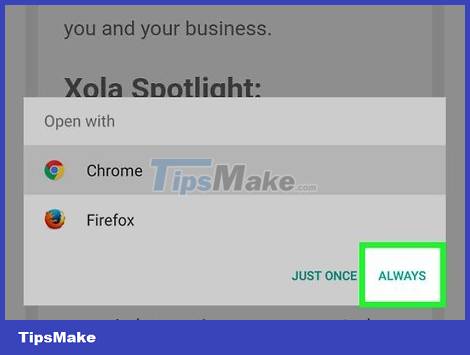
Select "Always" to make Chrome the default program. Now, all HTML links and files on Android devices will be opened in Chrome.
iOS operating system
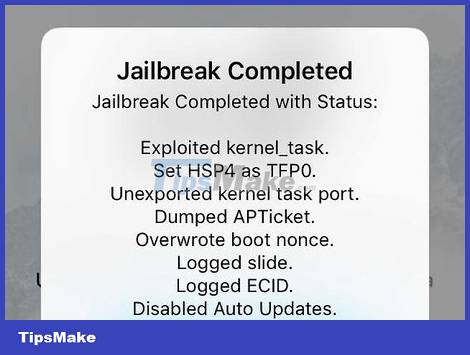
Jailbreak (jailbreak) iOS devices. The only way to set another browser as default is to jailbreak the device. Jailbreaking a device is usually not possible if you are using the latest iOS version. You can check out the iPhone jailbreak guide to know how to jailbreak iOS devices.
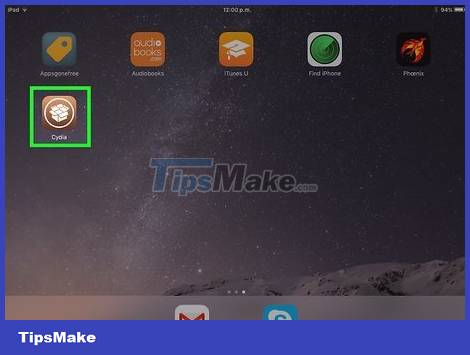
Open Cydia on a jailbroken iOS device. Cydia is an app manager for jailbroken iOS devices and allows you to install many system tweaks and apps specific to jailbroken devices. You should see Cydia on your home screen after jailbreaking your device.
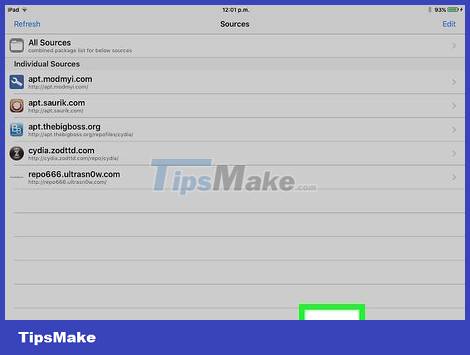
Tap the Search option and look for "Open in Chrome". This is a form of tweaking the system settings of your iOS device that allows you to change the default browser. You can find this tweak in the default Cydia repositories.
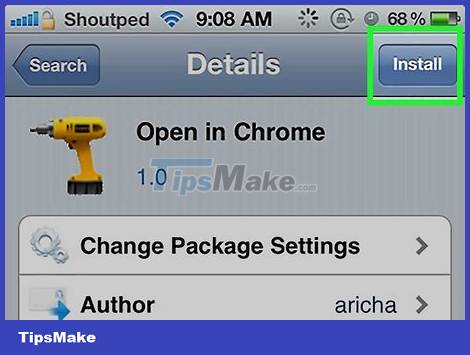
Select the "Install" button to download and install the system tweak. Your iOS device will reboot to complete the installation process.
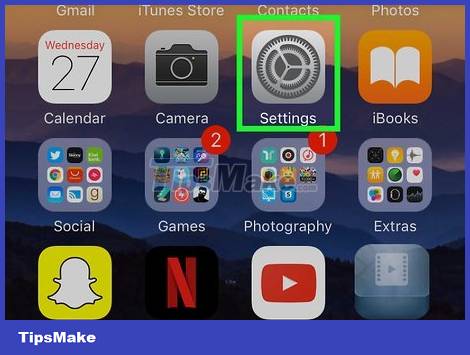
Open the Settings app on your device. "Open in Chrome" will add an option to the Settings app.
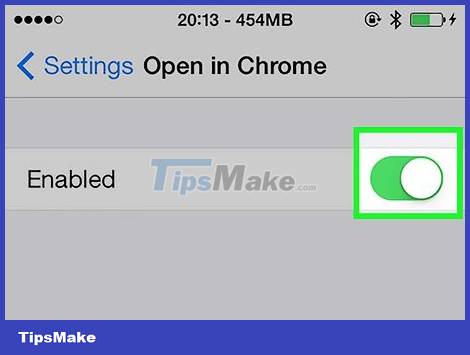
Make sure "Open in Chrome" is enabled. Check if the slider at "Open in Chrome" in Settings has been colored. This will set Chrome as the default browser.
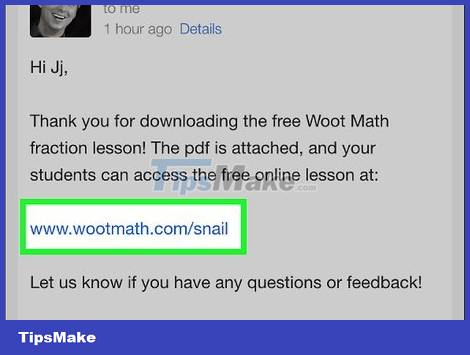
Tap a link to open Chrome by default. Once "Open in Chrome" has been enabled, any links will be automatically opened in Chrome. This setting applies to links in emails, messages, apps, websites, and any other links.
 How to Set Specific Country on Tor Browser
How to Set Specific Country on Tor Browser How to Fix Google Chrome Error When Watching YouTube Fullscreen
How to Fix Google Chrome Error When Watching YouTube Fullscreen How to Block Websites on Firefox
How to Block Websites on Firefox How to Start Firefox in Safe Mode
How to Start Firefox in Safe Mode How to Turn Off Google Chrome Updates Completely
How to Turn Off Google Chrome Updates Completely How to enable and use Guest Mode on Chrome
How to enable and use Guest Mode on Chrome