How to change the default Download folder on any browser Chrome, Coc Coc, Edge, Firefox
Do not think that downloading data on a network requires a professional download tool like Internet Download Manager. As long as you have a web browser, you can download the data to your device. However, with web browsers when you download data to the default setting with Windows, it is difficult for you to determine the path. The following article will guide you in detail How to change the default Download folder on all Chrome, Coc Coc, Edge, Firefox browsers to help you easily locate the data file after downloading.
1. Change the Download folder on Google Chorme
Step 1: Click on the icon 3 dashes on Google Chorme -> Settings:
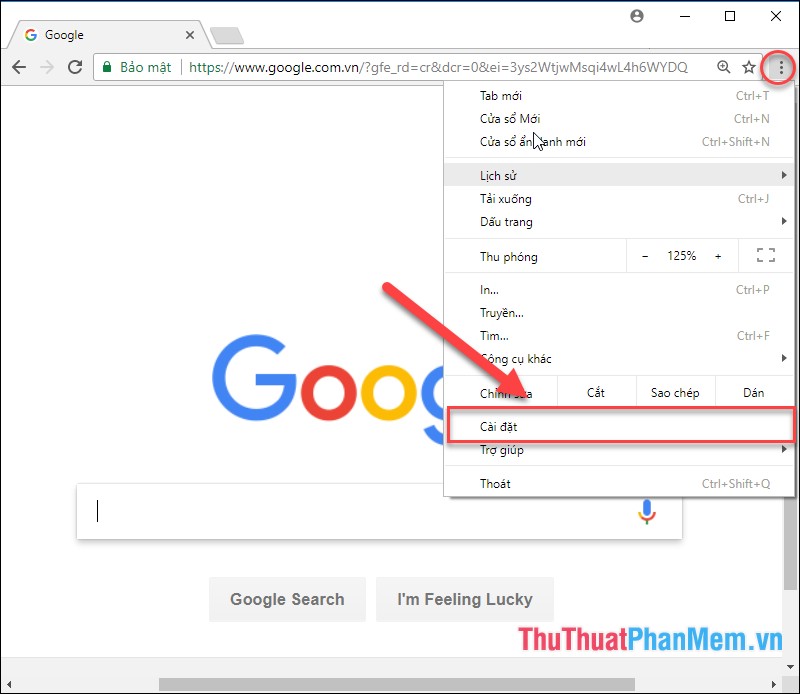
Step 2: Export dialog box moves down the bottom of the dialog box -> Select Advanced:
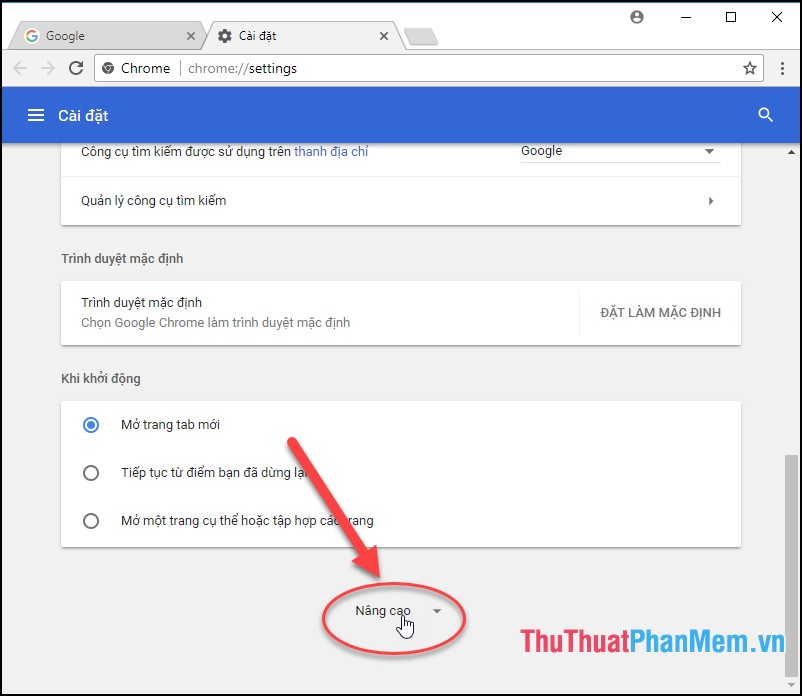
Step 3: In the Downloads section Location saved click on Change to change the folder location Download:

Step 4: Select the new path you want to save the Download folder -> click OK:
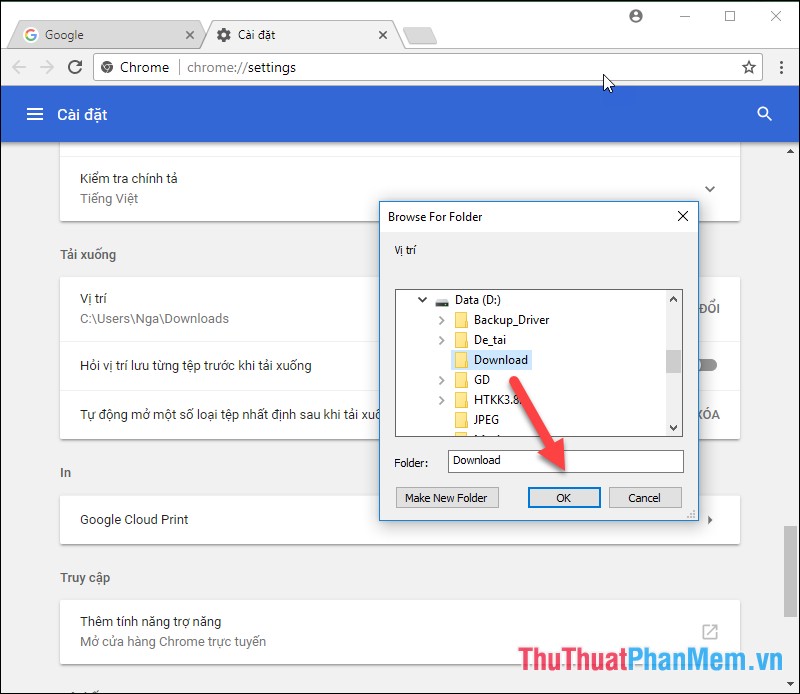
2. Change the Download folder in Firefox
Step 1: Click the dash icon in the right corner of the browser -> select Options:

Step 2: The dialog box appears scroll down to the File and Applications section in the Downloads section, click Browse to change the location of the default Download folder :
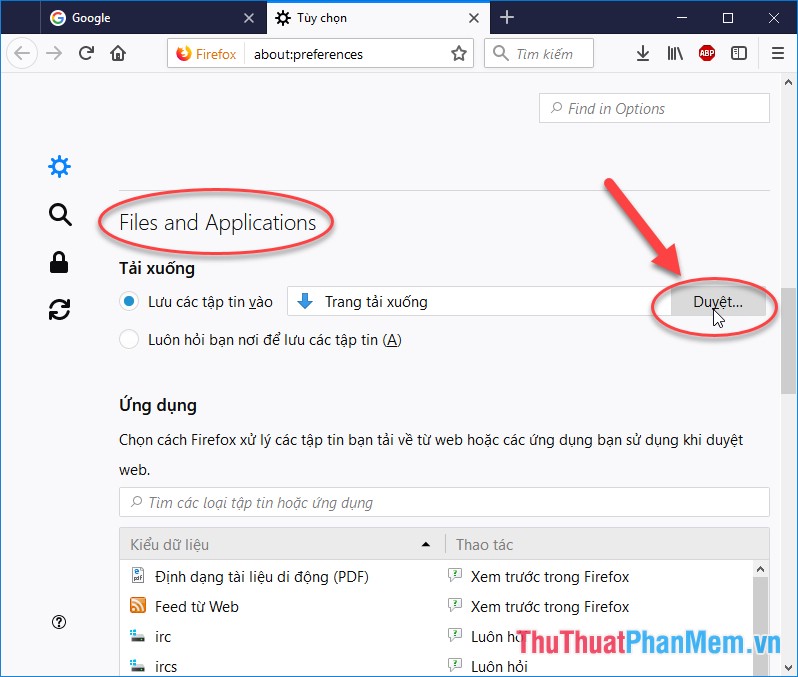
Step 3: Select the path to the new location where you want to save the downloaded data files -> click Select Folder:
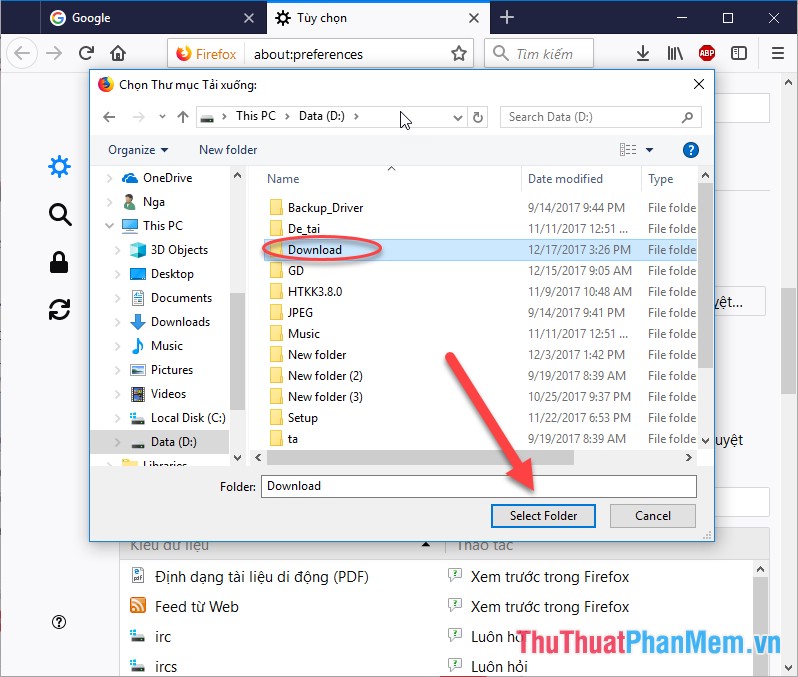
3. Change the Download folder on Edge
Step 1: Click on the icon 3 dashes in the browser -> Settings:

Step 2: Click View advanced settings:

Step 3: In the Download section, Save to download files to click Change to change the location to save the downloaded file:
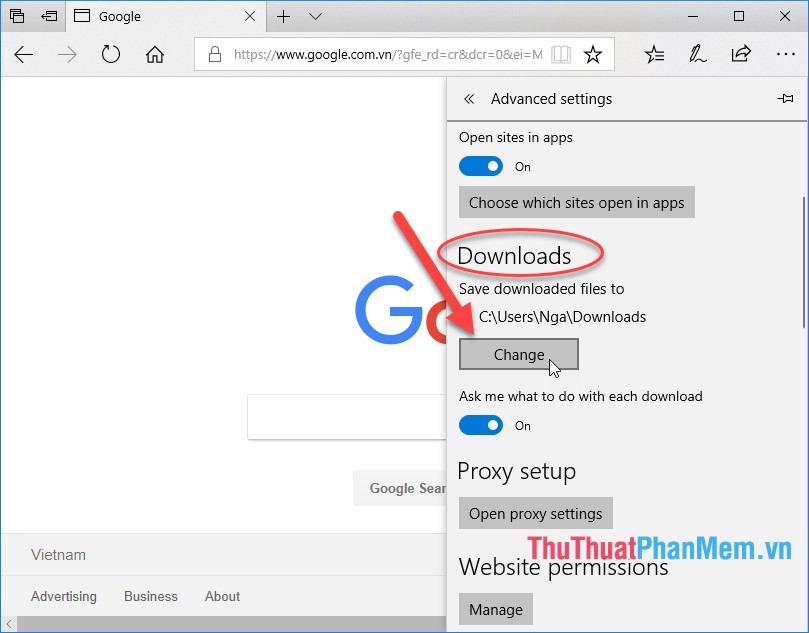
Step 4: Select the path to save the downloaded data -> click Select Folder:
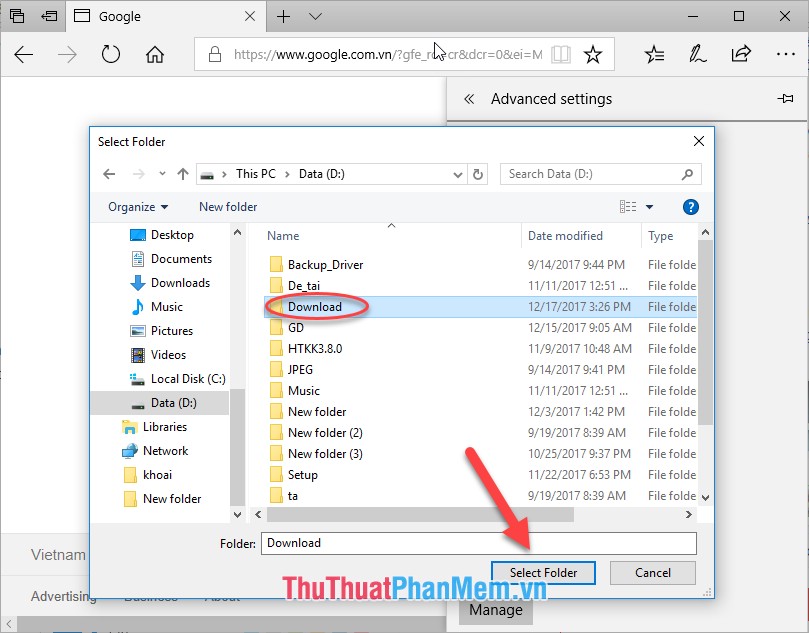
4. Change the Download folder on Coc Coc
Step 1: Click the Coc Coc icon -> Settings:
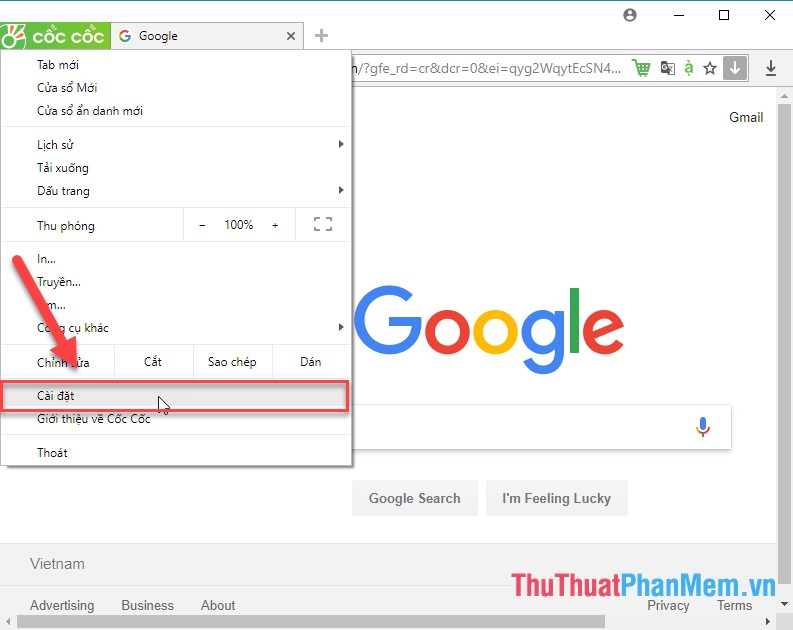
Step 2: In the Download and Torrent section, scroll down to the bottom, select Download -> Change to change the location to save downloaded data from the browser:
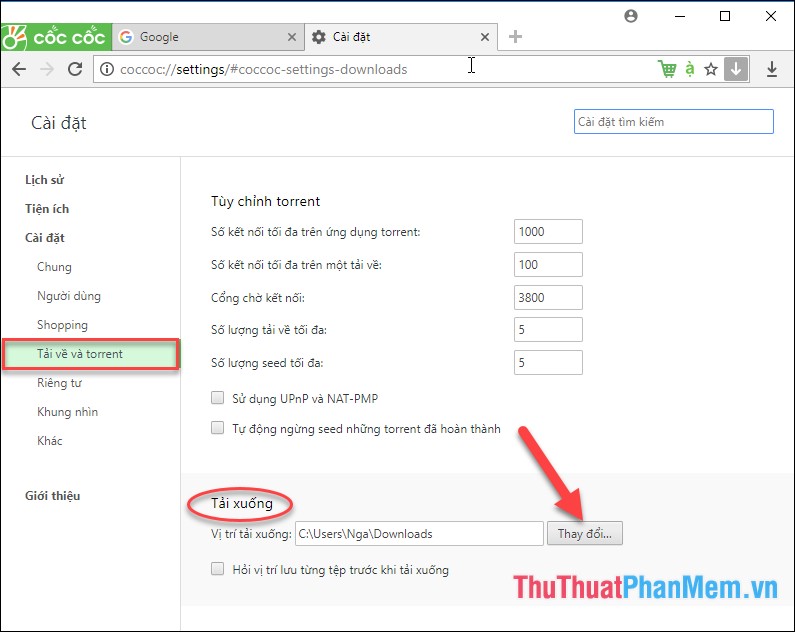
Step 3: Select the path to the location to save -> click OK:
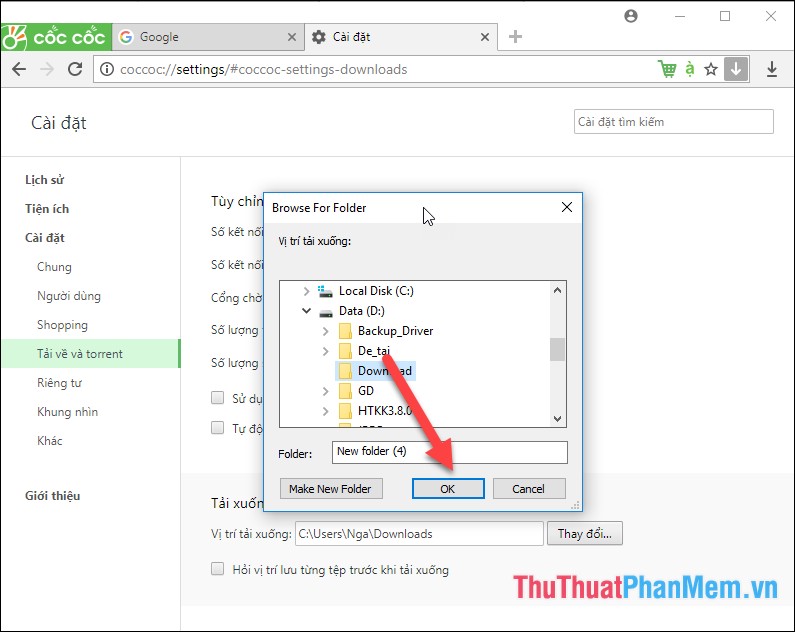
Above is a detailed guide on how to change the default Download folder on any Chrome browser, Coc Coc, Edge, Firefox. Good luck!
You should read it
- Instructions for changing Microsoft Edge Download folder
- 4 steps to change the default Download folder on Firefox
- Steps to change Download options on Edge browser Windows 10
- 3 ways to change the default browser in Windows 10
- How to set the default browser when opening any link on the computer
- How to change the location to save the default file on Edge Chromium
 How to sign up for a Spotify account to listen to music online
How to sign up for a Spotify account to listen to music online Summary of all keyboard shortcuts when using Spotify on PC makes operation easy and fast
Summary of all keyboard shortcuts when using Spotify on PC makes operation easy and fast How to create a channel channel on Youtube
How to create a channel channel on Youtube Facebook name or best Facebook name combination
Facebook name or best Facebook name combination How to create a Facebook account for new users - Sign up for a Facebook account
How to create a Facebook account for new users - Sign up for a Facebook account How to create a Skype account for new users - Sign up for a Skype account
How to create a Skype account for new users - Sign up for a Skype account