How to share folders in Notes app on iOS
In iOS 13, Apple added a feature set to the Notes app, while enhancing viewing and searching in an easier way than ever to create, find and organize notes.
In particular, there are new options for sharing entire notes folders with friends or colleagues, including the ability to share read-only notes.
In iOS 12, users were limited to sharing individual notes in Apple's native apps. Fortunately, there are 2 ways you can share a note folder in iOS 13.
Method 1
1. Launch Notes application on iPhone or iPad.
2. In the Folders view , swipe from right to left on the folder you want to share.

3. Click the leftmost Share button (green icon).
4. Check that the Share Options rights at the bottom of the screen are set the way you want (invited people can Can make changes - or View only - view only).
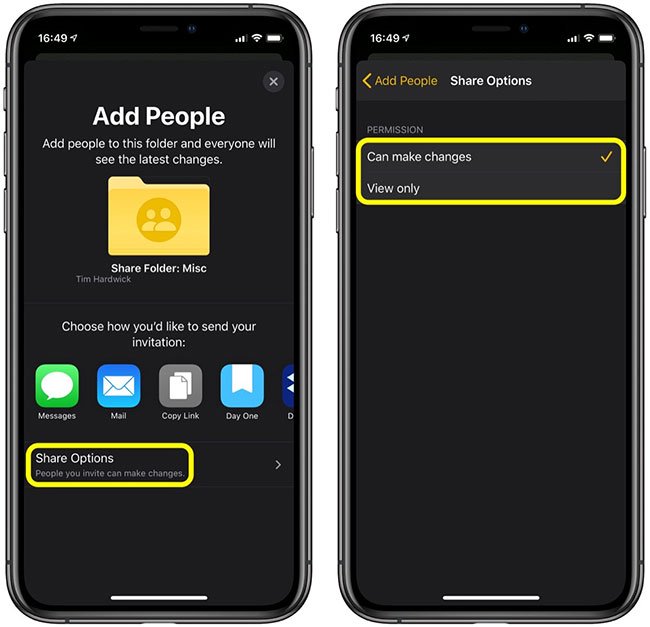
5. Choose how you want to share the folder. The default sharing options include iMessage, Mail and the Copy Link option , if you want to share the invitation link in a different way, not provided in the additional third-party sharing buttons displayed. .
Method 2
1. Launch the Notes application on iPhone or iPad.
2. Click the note folder that you want to share.

3. Touch the circular ellipse button in the top right corner of the screen.
4. Select Add People in the pop-up menu.
5. Check that the Share Options rights at the bottom of the screen are set the way you want ( Can make changes or View only ).

6. Choose how you want to share the folder. As above, the default sharing options include iMessage, Mail and Copy Link.
If you use a Mac running macOS Catalina and sign in to the same iCloud account, the status of sharing the folders and permissions you've selected will be automatically synchronized with the Apple Notes application on the desktop.
 How to extract text from iPhone screenshots
How to extract text from iPhone screenshots How to turn off autoplay videos on Google Play Store
How to turn off autoplay videos on Google Play Store How to use Bottom Quick Settings to change the location to open Quick Settings
How to use Bottom Quick Settings to change the location to open Quick Settings How to use the Like Italy Calendar - Van Nien Calendar 2020
How to use the Like Italy Calendar - Van Nien Calendar 2020 How to send photos and audio recordings via email with VoNo
How to send photos and audio recordings via email with VoNo How to translate a conversation on Google Assistant
How to translate a conversation on Google Assistant