Instructions on how to set Notes notes password on iPhone
IOS 9.3 version adds many features such as Night Shift mode start-up to help users avoid glare, sleep easier or set a password or use Touch ID fingerprints for notes. Data security issues, important information is always something that anyone cares about. Therefore, the security setting for Notes added from "Apples Apples" has received many positive reflections of users.
With this feature, we can be completely assured of saving your personal information without worrying about being scrutinized by others. By setting a password or using Touch ID fingerprints, every note on the device will be much more secure.
Set password for Notes on iPhone, iPad
Note : we can only create passwords or use secure fingerprints with new notes only. Notes already available on the phone cannot perform this operation. Besides, notes when saved to iCloud will perform this feature.
Step 1:
At the iPhone interface, click on the Notes application to open a new note. Soon, we will enter the notes interface. Click the Notes item to open the note application from the iCloud menu.


Step 2:
In the Notes interface, click the pen icon under the rightmost external screen to create a new note. Make notes as you normally would.


Step 3:
After completing the notes on the device, press the arrow icon Share the top right corner. The action interface appears on Notes. Select Lock Note to create a password for the note.
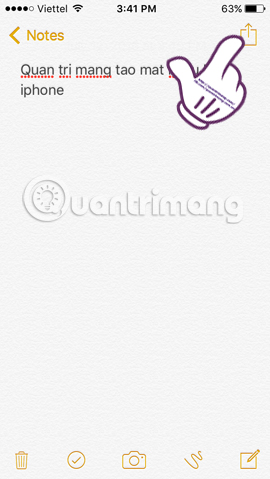
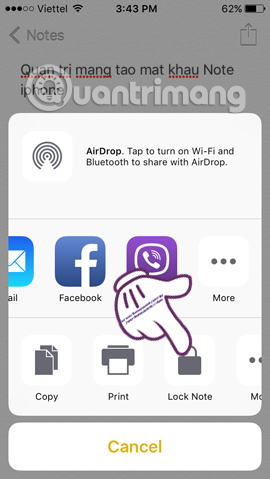
Step 4:
In the next interface, we enter the password for the note . The Hint section will help you remember the password you set for the note. Click Done to set the password for Notes on iOS 9.3.
In addition, Apple also announced that if you forget this password, we will not be able to open all password-protected notes. So remember the password for the note and enter the Hint entry to get a hint, if you accidentally forget the password.
Note , with the device that allows to use Touch ID mode if you want to secure notes with fingerprints, in the Use Touch ID section, push the horizontal bar to the right to use.
Soon, we will be notified that the password for the note has been successful . Click OK .
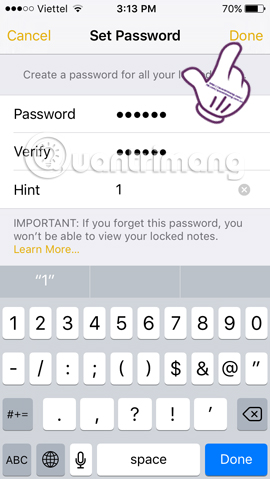
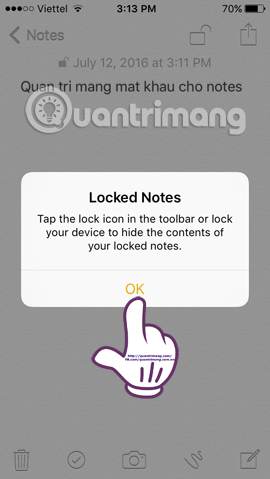
Step 5:
When you exit the Notes interface, you will see the Locked notes with the lock icon next to you.
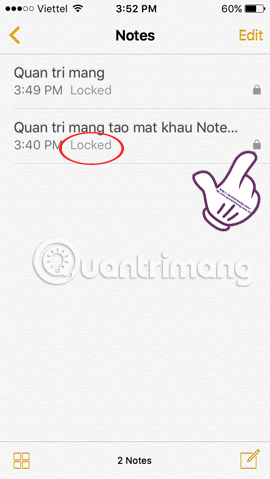
If we click on the note it will show the note-layout interface. To unlock it , click on the lock icon above, enter the password you have set and click OK to unlock the note.
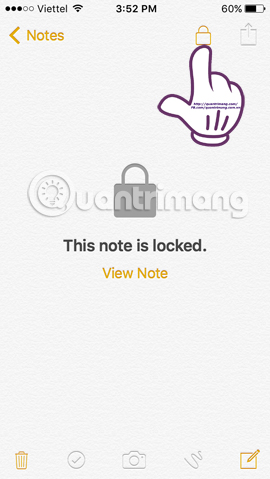
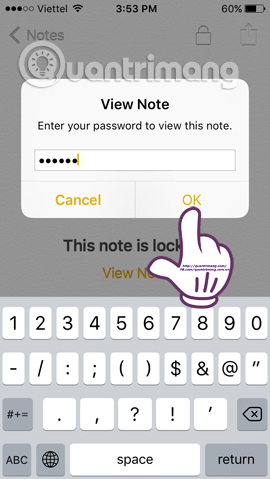
Only with simple and quick operations, we can increase the security for the recording on iPhone, iPad iOS 9.3. For devices that only have password creation function, you need to remember the password you set. With the device that allows the use of fingerprints, it is easier to unlock it if we accidentally don't remember the password.
Video tutorial to create iPhone note password
Refer to the following articles:
- How many tricks have you missed using this iPhone?
- Tips to fix iPhone and iPad error 'charging without power'
- Tips to fix iPhone 5 error turn off and don't restart
I wish you all success!
 How to change the Settings interface on iPhone
How to change the Settings interface on iPhone How to prioritize to enter the passcode interface when opening iPhone
How to prioritize to enter the passcode interface when opening iPhone How to deposit on ViettelPay
How to deposit on ViettelPay How to turn off the red notification turns the iPhone screen
How to turn off the red notification turns the iPhone screen Quickly translate with Siri Shortcuts on iPhone
Quickly translate with Siri Shortcuts on iPhone How to create battery saving shortcuts on iPhone
How to create battery saving shortcuts on iPhone