Instructions on how to share notes on iPhone
In addition to direct work on paper like the traditional way, we can create notes right on the smartphone device or use the notes tool on the computer like Sticky Notes. With iPhone and iPad devices, users can immediately use the Notes application on the device. However, what if you want to transfer the notes created on your iOS device to others? The implementation is very simple and we will show you how to share notes on iPhone in the article below.
Step 1:
First of all, we will click the Notes application on the device. In the Notes view, you can click the pen icon in the right corner to create a new note, or click the note created in the list.
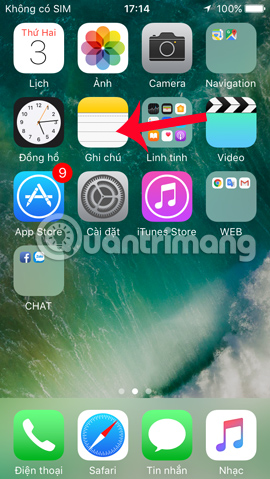
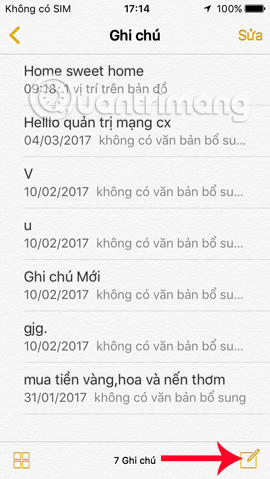
Step 2:
At the content of that note, click on the sharing icon in the top right corner of the screen. Then appear a list of applications to send notes.


For example, we will send this note via Message, just click on the person you want to send and click on the Submit icon .


Or we can send this note via Mail, select the Mail application you want to use and enter the recipient's Email, the message is sent.



Very simple right ?! The ability to send notes available on iPhone devices will enable us to transfer content notes from one device to another, via built-in SMS, Mail, etc. applications. on the Notes application.
Refer to the following articles:
- Instructions for retrieving deleted notes on iPhone / iPad
- Instructions on how to set Notes notes password on iOS 9.3
- How to transfer notes from Evernote to Mac's Notes
 How to copy music to iPhone with CopyTrans Manager
How to copy music to iPhone with CopyTrans Manager How to turn smartphones into wireless mice and keyboards on computers
How to turn smartphones into wireless mice and keyboards on computers How to create iPhone ringtones does not need iTunes, the computer is free of GarageBand
How to create iPhone ringtones does not need iTunes, the computer is free of GarageBand How to capture and post Panorama 360-degree photos on Facebook
How to capture and post Panorama 360-degree photos on Facebook How to find the App Store app without iTunes
How to find the App Store app without iTunes How to upgrade Zing Mp3 VIP account via Zalo
How to upgrade Zing Mp3 VIP account via Zalo