How to see the exact time when WhatsApp messages are read
It's easy to find out if your WhatsApp messages have been read or not thanks to the check marks next to each message. However, did you know that you can check the time spent reading messages on WhatsApp, to see when others see them?
In this article, TipsMake.com will show you how to check when WhatsApp messages are read.
How to know when to view messages on WhatsApp
To see when your WhatsApp messages were read, first open WhatsApp on your phone. Find the message you are interested in, then press and hold it.
When you do this, you will see several new icons appear along the top bar. Click the 3-dot menu button, then select Info . This will show the Delivered time (the message sent) and Read (the message being read).
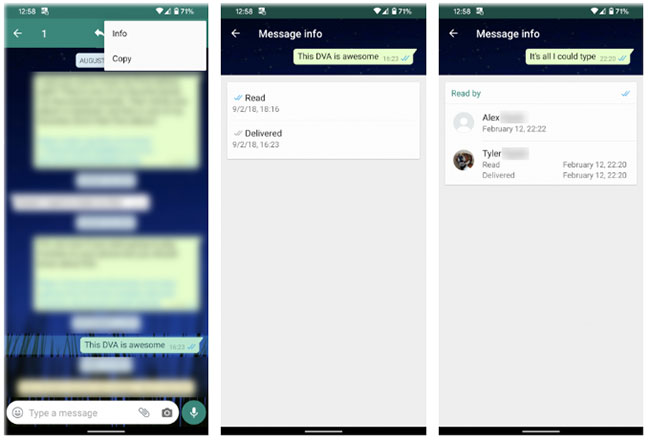
You can do this in both one-on-one and group conversations. In group chats, you can see the time of sending and reading for each individual. Click on their names in the list for full details. However, note that you cannot receive time to read other people's messages.
If the person hasn't read your message, you'll see a dash under the Read field . However, you may encounter WhatsApp messages displaying the status of 'Read' (read) but without the accompanying time. In this case, the other person might have turned off the ability to record reading activity on WhatsApp. It is one of the ways to use WhatsApp while maintaining your privacy.
See the time spent reading messages on WhatsApp Web
You can follow a similar procedure on WhatsApp Web to see when someone reads your WhatsApp messages. Just open the relevant chat and hover over the message you're interested in. Click the small arrow that appears in the upper right corner, then select Message info .
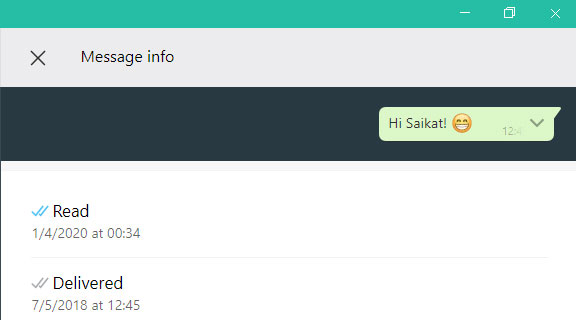
You will then see a similar screen showing you the Delivered and Read times for the message. Unlike the mobile app, you can only see the Read time in group chats, but the Delivered time does not.
You should read it
- Things to keep in mind when using WhatsApp on the Web
- How to recover messages on WhastApp
- These features make it easier to master WhatsApp
- Instructions to recover deleted WhatsApp messages and images on iPhone
- Instructions for recovering sent messages on WhatsApp
- WhatsApp updates new message notifications
 How to view and delete search history on Zalo
How to view and delete search history on Zalo How to export WhatsApp chat history to PC
How to export WhatsApp chat history to PC How to turn on Find Around here feature on Zalo
How to turn on Find Around here feature on Zalo How to turn on Dark Mode for WhatsApp on Android
How to turn on Dark Mode for WhatsApp on Android How to stop receiving Messenger chat groups without deleting the group
How to stop receiving Messenger chat groups without deleting the group How to create notes in Viber
How to create notes in Viber