How to recover messages on WhastApp
If you have accidentally deleted lose one or more conversations on WhatsApp. Suppose these are important conversations, for example. You don't need to worry too much, because you can restore those conversation history quite easily. WhatsApp automatically creates daily data backups at 2 am and stores them on your Android phone.
You can restore recent conversations, messages or even old conversations and messages on WhatsApp.
Download WhatsApp for Android here.
Download WhatsApp for iOS here.
1. Summary
- WhatsApp automatically backs up your messages on the app.
- The easiest way to recover your messages on WhatsApp is to remove WhatsApp then reinstall the application.
Click Restore when prompted to restore your message.
- All your messages will be displayed on WhatsApp.
2. Details
- WhatsApp automatically backs up your messages every day at 2 am and stores these messages in the WhatsApp folder on your Android device.
- WhatsApp folder may be in internal or external memory card, depending on your settings. WhatsApp can also backup to Google Drive.
- To restore recent messages on WhatsApp, you must uninstall the WhatsApp application and then proceed to reinstall.
- If you want to recover older messages, check Restoring older (less recent) backups.
- During the installation process, you will be prompted to restore the message history. Select Restore to restore your chats.
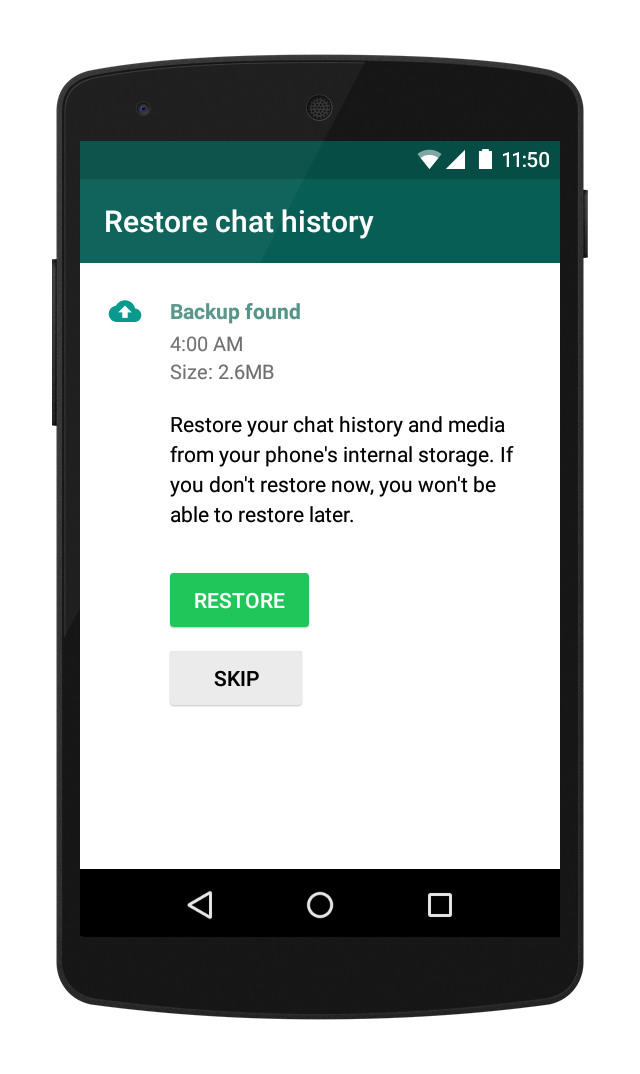
- If you are not prompted to restore the message, it may be due to:
- Your SD card or conversation history is faulty.
- Your backup is too old. WhatsApp cannot restore an old backup.
- There are many different phone numbers on the application.
- Do not have any conversation history saved in your phone or Google Drive.
In any of these cases, there is no way for you to restore the message.
3. Restore older messages
Before restoring the message, note:
- Conversation history, current messages will be lost when you recover older messages.
- Backup files are only valid for 7 days.
- Any new messages sent or received after backup, and those messages you deleted before backup cannot be restored.
- If you run a backup manually, it will overwrite the most recent automatic backup file.
- On newer devices, your WhatsApp / Database ( Database ) folder is most likely in the device's memory.
- Must use the same phone number on WhatsApp when backing up your conversations.
Besides:
- Make sure you have a File Manager. This File Manager will be useful for renaming backup files. You can use: File Managers, ES File Explorer File Manager .
- If you don't want to lose your current history (latest messages), you can create a backup copy by: Go to WhatsApp> Menu Button> Settings (settings)> Chats and calls (Chat and call)> B ack up chats or Chat backup.
- This backup file will be saved as msgstore.db.crypt8 in the / sdcard / WhatsApp / Database folder (database).
- This file is saved as msgstore.db.crypt8.current so you are not confused with other backup files during recovery.
Note : Your backup files are saved in the / sdcard / WhatsApp / Database folder. This folder may be in or the device's internal memory or external memory.
To restore from a local backup, follow these steps:
1. Uninstall WhatsApp application.
2. Find the backup file you want to restore.
3. Rename the file from msgstore-YYYY-MM-DD.1.db.crypt8 to msgstore.db.crypt8 .
4. Reinstall WhatsApp.
5. Click on Restore when you are asked.
You will now be able to review the restored messages.
If you want to go back before the recovery process, simply change the backup file name to its original name, change msgstore.db.crypt8.current to msgstore.db.crypt8 , and follow the steps above again. .
You can refer to more:
-
Things to keep in mind when using WhatsApp on the Web
-
Delete WhatsApp account on phone in 6 steps
-
How to use WhatsApp to chat, call, message your friends
Good luck!
 Instructions to block Viber messages on the phone
Instructions to block Viber messages on the phone Instructions for calling Video Call with Viber on the phone
Instructions for calling Video Call with Viber on the phone How to send files on Viber for PC
How to send files on Viber for PC How to use Facebook Messenger Web version
How to use Facebook Messenger Web version Hidden features on Snapchat that anyone should know
Hidden features on Snapchat that anyone should know