Instructions for pinning messages in WhatsApp
The content of pinned messages in WhatsApp can be text, votes, emojis, images or sending addresses in WhatsApp. So you can pin any message to help inform others. The article below will guide you on pinning messages in WhatsApp.
How to pin messages on WhatsApp
Step 1:
In the messaging interface on WhatsApp or in the WhatsApp chat group, find the message you want to pin. Next in WhatsApp Android, press and hold on the message you want to pin then press the 3-dot icon in the corner Right then select Pin in the displayed list.
With WhatsApp iPhone, press and hold on the message and select Pin in the displayed list.

Step 2:
At this time, you can choose how long to pin the message, the default of the pinning application is 7 days. We can choose to pin for 24 hours or for 7 days. After choosing the time to pin the message on WhatsApp, click Pin below to do so.
Unlike Telegram, which pins multiple messages at the same time, the WhatsApp application only allows pinning 1 message.

Immediately after that the content was pinned in the WhatsApp conversation or WhatsApp chat group.
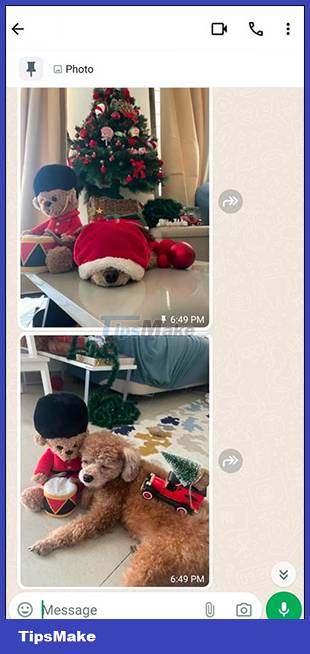
To unpin a message in WhatsApp, do the same as above then click Unpin. After unpinning the old message, you can continue pinning another message if necessary.
Pinning messages in a WhatsApp group is done as above, and the option to pin messages is only for Admins of the WhatsApp group.
You should read it
- How to recover messages on WhastApp
- How to only allow Admin to send messages in WhatsApp group chat on iPhone and Android
- Instructions for recovering sent messages on WhatsApp
- Instructions to edit sent messages on WhatsApp
- How to restore deleted multimedia files and WhatsApp messages on Android
- Things to keep in mind when using WhatsApp on the Web
 How to use Snapchat on the web
How to use Snapchat on the web Can't turn off end-to-end encryption on Messenger, why is that?
Can't turn off end-to-end encryption on Messenger, why is that? Facebook Doesn't Show Push Notifications, How to Fix the Error?
Facebook Doesn't Show Push Notifications, How to Fix the Error? Zalo Cannot Read Old Data, What to Do?
Zalo Cannot Read Old Data, What to Do? Find a way to make video calls on Zalo while surfing Facebook on iPhone
Find a way to make video calls on Zalo while surfing Facebook on iPhone iPhone mic error when calling video, why and how to handle it?
iPhone mic error when calling video, why and how to handle it?