Things to keep in mind when using WhatsApp on the Web
To give users more experience, WhatsApp application now has a version for both computers and mobile devices. WhatsApp Web is an extension based on WhatsApp application for mobile devices.
All messages you send and receive are fully synchronized on your phone and computer, so you can view all messages on both devices.
Up to this point, WhatsApp Web has versions for Android, iPhone 8.1+, Windows Phone 8.0 and 8.1, Nokia S60, Nokia S40 EVO, BlackBerry and BlackBerry 10 smartphones.
When using WhatsApp, you can easily access the same account on 2 devices (computer and phone) at the same time.
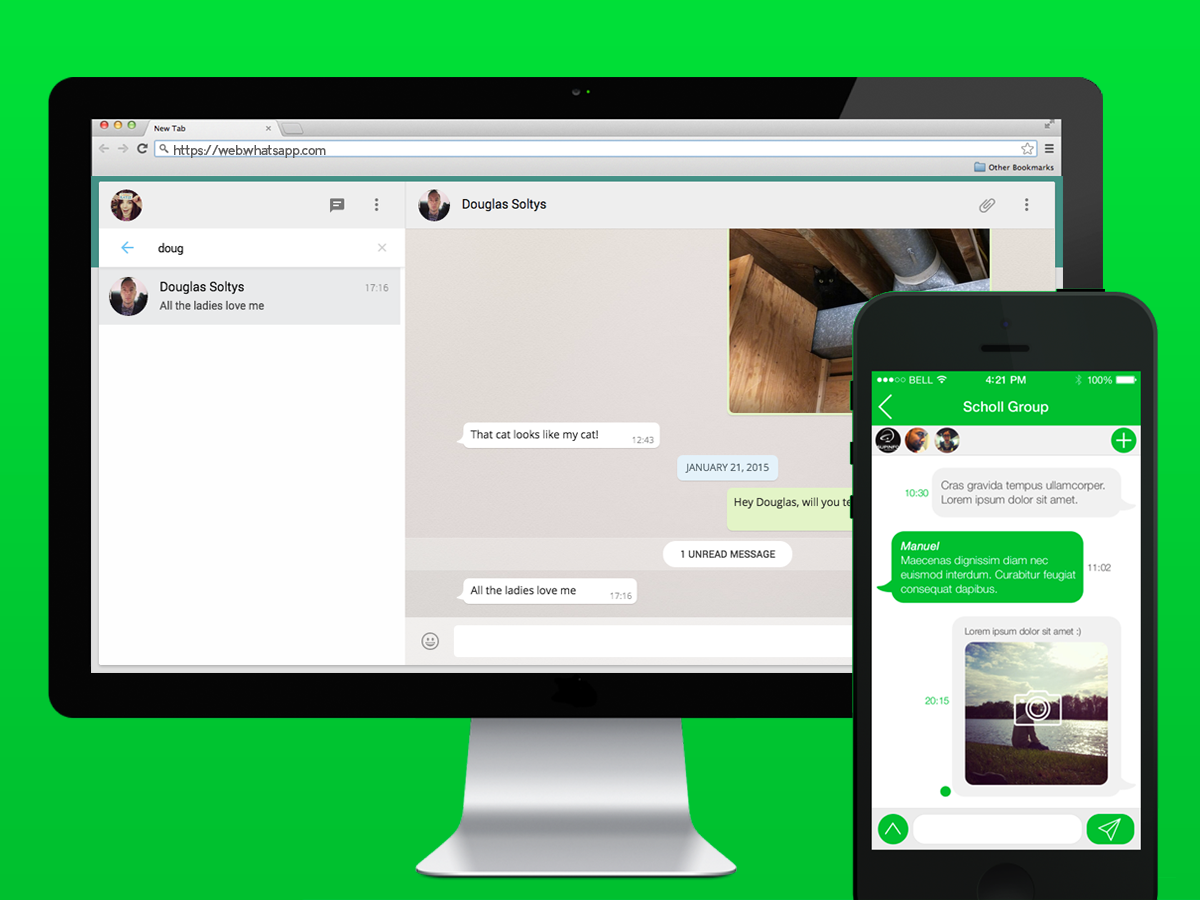
If your mobile device and computer do not have Whatsapp installed, you can download Whatsapp here and install:
Download Whatsapp for iOS here.
Download Whatsapp for Android here.
Download Whatsapp for Blackberry here.
Download Whatsapp for Windows Phone here.
Download Whatsapp for Nokia here.
Download Whatsapp Web here.
Things to know when using the Whats App application on the Web:
- You must activate your WhatsApp account on your mobile device.
- On both mobile devices and your computer must be connected to the Internet.
- Your computer must install and use the latest Web browser versions (Chrome, Firefox, Opera, Safari).
If you don't know how to use WhatsApp application to chat, call or message your friends, you can refer to how to do it here.
To use WhatsApp on the Web, the browser to text, message to friends, you need:
1. On the computer:
You access the web.whatsapp.com address.
2. On mobile:
Open the WhatsApp app on your mobile phone.
- OnAndroid device : on screen Chats> Menu> WhatsApp Web .
- OnNokia S60 and Windows Phone : go to Menu> WhatsApp Web .
- OniPhone : go to Settings (Settings)> WhatsApp Web.
- OnBlackBerry : go to Chats> Menu> WhatsApp Web.
- OnBlackBerry 10 : Swipe from the screen down> WhatsApp Web.
- OnNokia S40 : Swipe the word under the screen up> WhatsApp Web.
3. Scan QR codes on your mobile device
On your mobile devices, navigate to WhatsApp Web to see your login on your computer or log off your WhatsApp account
Note : To avoid losing money, a good advice is to connect to Wifi when using WhatsApp Web.
You can refer to more:
-
Instructions for using Zalo on PC
-
Instructions for calling Video Call with Viber on the phone
Good luck!
 Delete WhatsApp account on phone in 6 steps
Delete WhatsApp account on phone in 6 steps How to register, activate your WhatsApp account on your phone
How to register, activate your WhatsApp account on your phone How to recover messages on WhastApp
How to recover messages on WhastApp Instructions to block Viber messages on the phone
Instructions to block Viber messages on the phone Instructions for calling Video Call with Viber on the phone
Instructions for calling Video Call with Viber on the phone How to send files on Viber for PC
How to send files on Viber for PC