Instructions to recover deleted WhatsApp messages and images on iPhone
Accidentally deleting WhatsApp messages is a frequent occurrence, so WhatsApp provides useful features to backup and restore iPhone and iPad using iOS 5/6/7/8 or iOS operating system. 9. If you recently deleted some important chat history on WhatsApp and are trying to recover them, you can use this feature to restore WhatsApp messages, images or live videos on. WhatsApp account via backup by application on iCloud.
If you do not have a backup copy of the messages or do not want to restore the backup and delete all the message history since the backup then you can choose the 3rd party recovery solution. IPhone Recovery is free for lets you recover deleted WhatsApp messages, photos and videos from your iPhone or iPad and save WhatsApp data to your computer as a backup. You just need to download and try it.
- How to restore deleted multimedia files and WhatsApp messages on Android
- 10 features that make it easier to master WhatsApp
- How to register, activate your WhatsApp account on your phone
Step 1: Download and install WhatsApp Recovery iPhone software on your computer and check WhatsApp & Attachment in the first interface.
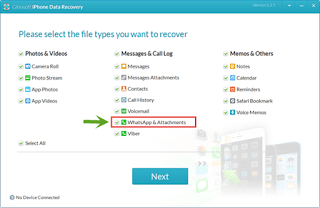
Step 2: Connect your iPhone or iPad to your computer and start scanning WhatsApp messages.
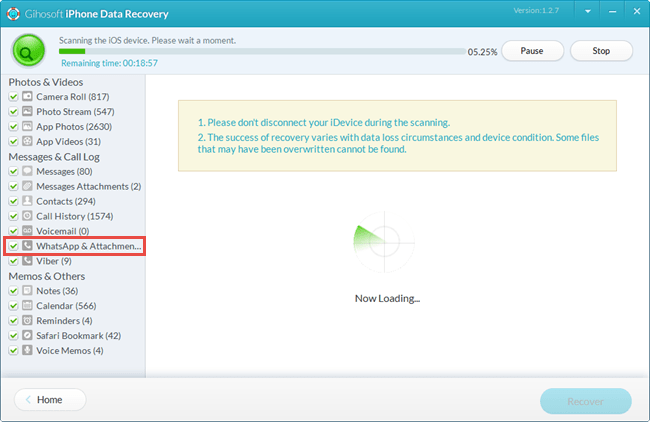
Step 3: Preview and restore deleted messages from iPhone or iPad backups.
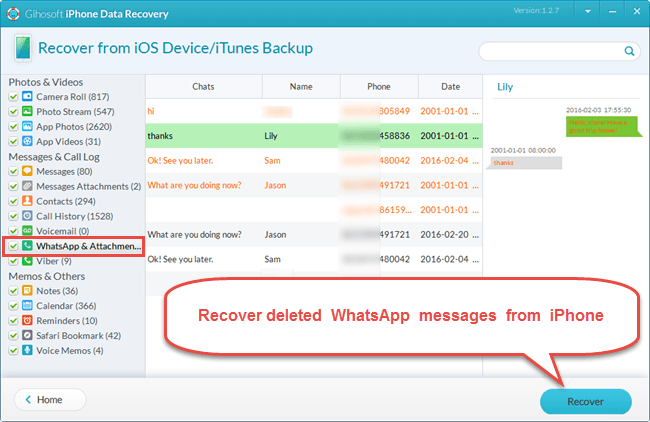
In case you have backed up WhatsApp chat history through this application before, you can follow the steps below to restore WhatsApp messages from iCloud backup:
- Go to WhatsApp Settings> Chats and Calls> Chat Backup to check the time of the most recent WhatsApp backup.
- Uninstall WhatsApp and reinstall from the App Store.
- Verify the phone number (the phone number should be the same as the number registered with the WhatsApp backup account), then follow the on-screen prompt to restore the chat history.
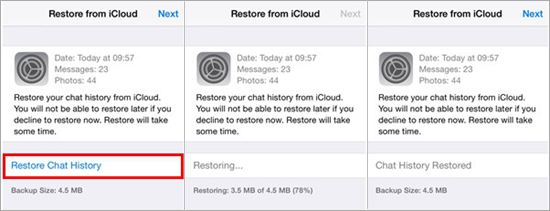
With these simple steps, you can easily restore WhatsApp messages and images on your iPhone or iPad.
 How to find codes to reduce Uber and Grab prices very fast and simple
How to find codes to reduce Uber and Grab prices very fast and simple Instructions for sharing location in iMessage via Apple Maps
Instructions for sharing location in iMessage via Apple Maps Instructions on how to manage email and mailboxes in the Mail application on iPhone / iPad
Instructions on how to manage email and mailboxes in the Mail application on iPhone / iPad 3 extremely simple ways to save animated GIFs to iPhone
3 extremely simple ways to save animated GIFs to iPhone Instructions for resetting Apple ID security questions
Instructions for resetting Apple ID security questions Common iPhone audio errors and remedies
Common iPhone audio errors and remedies