How to secure bookmarks on Google Chrome browser?
Using the incognito mode on the Google Chrome browser only prevents the browsing history from being saved, but with the bookmark it is not. The bookmarks bar with websites you have saved will always appear under the address bar in Chrome browser, whether you're in regular mode or in incognito mode. So in case we want to hide some of our favorite sites on Chrome, what do we want to know?
Hush utility installed on Chrome browser will help users to secure all secret bookmarks, and only be opened when entering the correct password protection only. In particular, Hush utility is only used on anonymous browsing mode, so you can feel secure when using. In the following article, we will show you how to secure bookmarks on Chrome with the Hush utility.
Step 1:
First of all, please visit the link below to install the Hush utility on Chrome browser.
- Download the Hush utility
We will click on Add to Chrome to install.
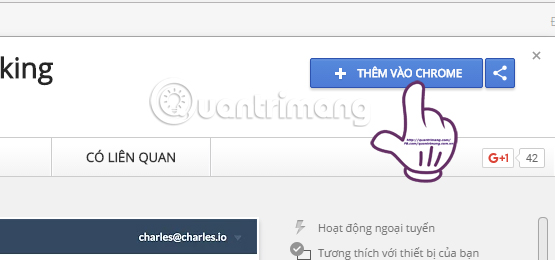
Step 2:
Continue clicking the Add add- on button to complete the utility installation.

Soon, we will get a notification of the Hush utility included with the lock icon that appears at the end of the access bar on the browser.
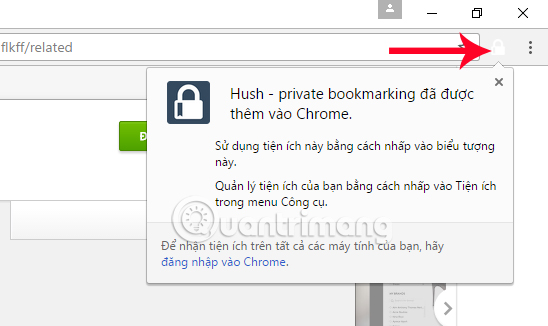
Step 3:
At the Chrome browser interface, click on the 3 dots icon , click Next Other Tools> Extensions .
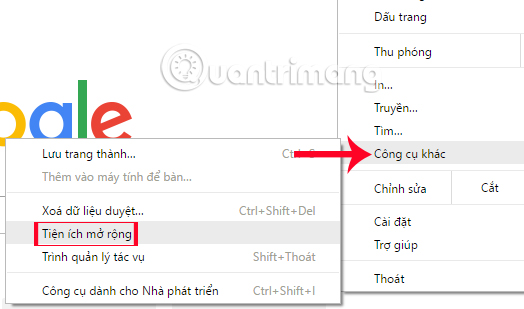
Step 4:
Go to the list of installed utilities on Chrome browser. In the Hush utility, select the Allow in incognito mode , so that Husk can operate in the browser.
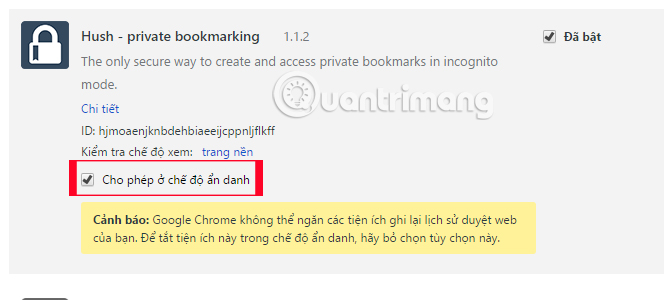
Step 5:
Now press Ctrl + Shift + N to open an anonymous web browser on Chrome. Here, we will access any web page you want to bookmark. Next, you will click on the lock icon , then enter the password to secure the bookmark for this site and then click Bookmark to bookmark.
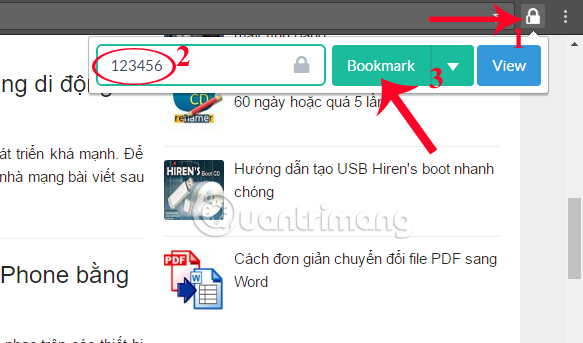
When you have a Bookmared notification , you have put this bookmark in security mode.
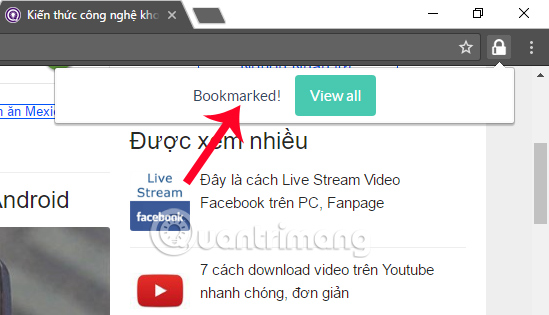
Step 6:
If you want to open that bookmark list , we also click on the lock icon and select View .
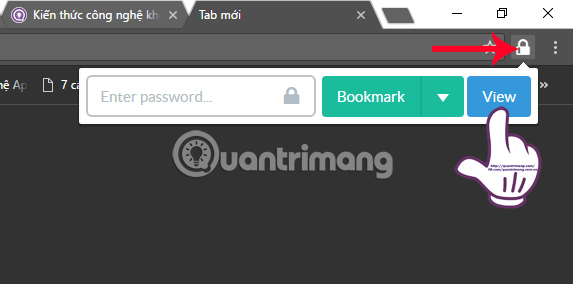
Users will be taken to the Husk utility homepage. Here, you need to enter the correct password for the bookmark created on the browser, then click Load bookmarks .
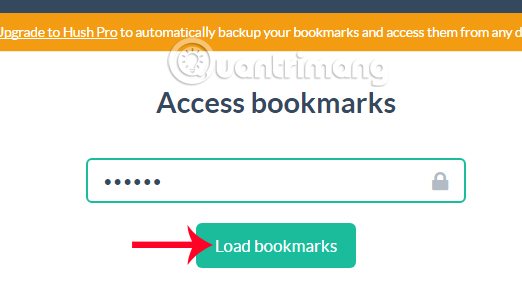
Step 7:
In this interface, the reader will see a list of saved web pages, along with a number of customizations in each link, such as deleting bookmarks with the trash icon, editing bookmarks with a pen icon and Change the bookmark order with a 2-way arrow icon.
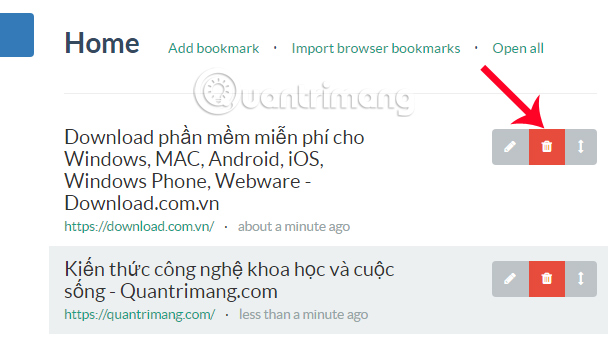
Note to users , the Hush utility has a very useful feature that you can create bookmarks with different password groups. For example, save entertainment sites with 1 password, bookmark the job website with another password. And Hush will open the list of created bookmarks according to the password you set. However, to avoid disturbing passwords, do not create too many password groups.
A very good browser-based utility for securing bookmarks on Chrome browser, avoiding being looked at by others. Through the Hush utility, bookmarked websites are secured with a password. And if you want to open the list of bookmarks, users need to enter the correct password.
Refer to the following articles:
- How to prevent RAM for Google Chrome with The Great Suspender
- How to lock Google Chrome profile with a password
- How to share websites with audio on Google Chrome
You should read it
- Instructions for recovering bookmarks have been deleted on Chrome and Firefox
- How to transfer bookmarks from Google Chrome to Coc Coc
- Instructions to transfer Bookmarks from Firefox to Chrome
- Useful tips for organizing bookmarks in the browser
- How to manage Chrome bookmarks effectively
- How to manage bookmarks on Chrome with BrainyTab
 How to turn the website into an application on Linux?
How to turn the website into an application on Linux? How to use the new Opera Neon web browser
How to use the new Opera Neon web browser Guide to Facebook Messenger chat on Opera
Guide to Facebook Messenger chat on Opera How to automatically open a website at a specific time
How to automatically open a website at a specific time 4 useful browsers that integrate ad blocking features
4 useful browsers that integrate ad blocking features How to add Google Search For to Microsoft Edge browser
How to add Google Search For to Microsoft Edge browser