How to delete Chrome bookmarks is corrupted
To save the web pages you want to use later, or remember the necessary websites, you will use the bookmark feature on Chrome or other browsers.
However, in the bookmark list, there may be some broken web pages that users don't know. The clean up Bookmarks utility on Chrome browser will help users find and filter corrupted bookmarks for quick deletion. The following article will show you how to use the Bookmarks clean up utility on Chrome.
- How to find and delete broken bookmarks in Firefox
- Instructions to restore Bookmark in Google Chrome and Firefox
- How to save bookmarks on Firefox to your computer?
Guide to bookmark filtering on Chrome
Step 1:
Click on the link below and then install the clean up Bookmarks utility on your browser.
- Download the Chrome Bookmarks clean utility
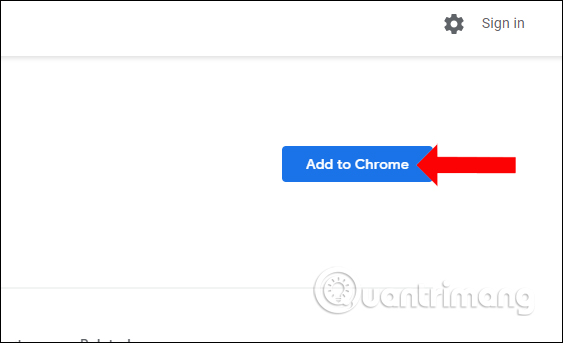
Step 2:
After installation is complete, click on the widget icon on the toolbar to access the utility homepage. In the first interface, the utility will display a notification that users should back up bookmarks, export bookmarks on Chrome into HTML files.Click Close to cancel.
If you need to click Open bookmarks manager or Ctrl + Shift + O to enter the bookmark management interface. Then proceed to bookmark extraction.
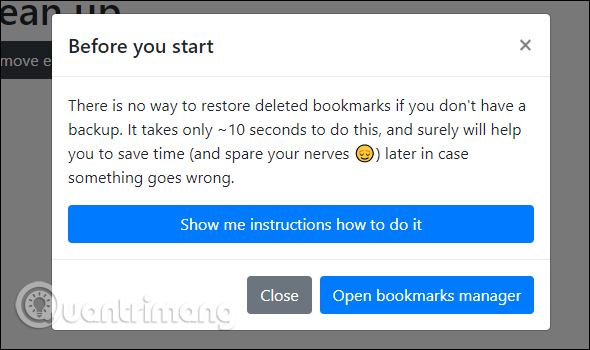
Step 3:
In the main interface of the widget will display different bookmark filtering functions, including:
- Find duplicate bookmarks: filter duplicate bookmarks.
- Remove empty folders: delete empty folders without bookmarks.
- Merge duplicate folders: Include folders that contain duplicate bookmarks.
- Find broken URLs: check for broken bookmark URLs. This feature will check for a long time if the bookmark list is long.
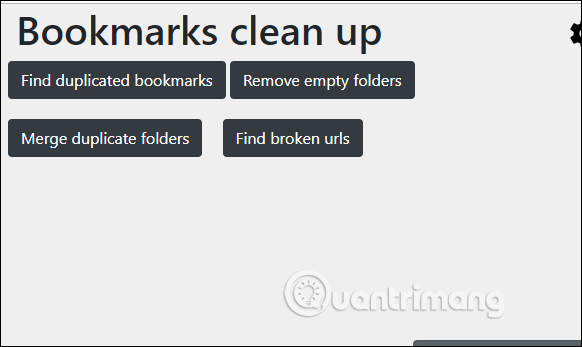
Step 4:
When searching for the same bookmark , the user will be notified of the same number, below will be the web name, article link and folder to save the bookmark.

To delete the same bookmark , select the bookmark then click on the trash icon above.

Step 5:
Click next to the next feature. If any part does not have a corrupted bookmark, there will be a message like the one below.
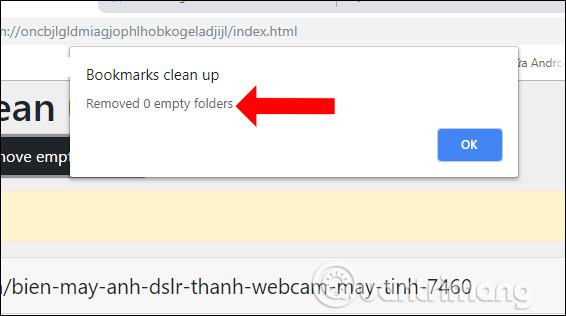
Step 6:
With the corrupted bookmark feature you will see the scan below, with the total number of bookmarks that users have saved on Chrome.
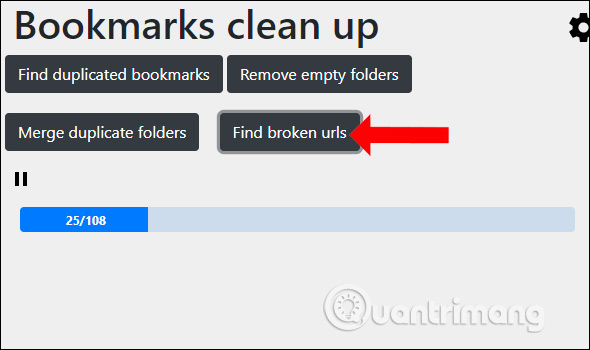
The result will be displayed as below with a complete and detailed list of each type of error such as 404, 403, 503, . So users can easily manage and check the link, when clicking directly on each link.

To delete, click on the URL you want to delete, or click Select all to select all links, then click the trash can icon.
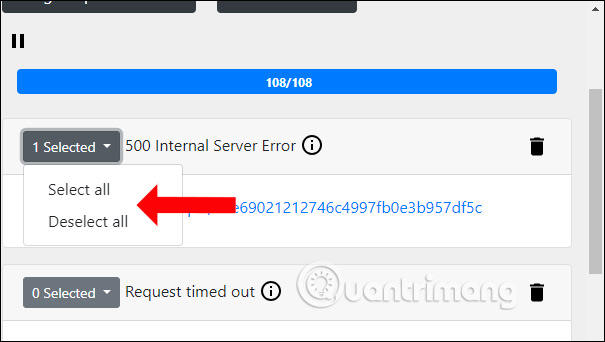
Step 7:
When clicking on the gear icon will display the installation interface of the utility. Users can select which bookmark folder to enable the utility of Bookmarks clean up, in the Excluded folders section.
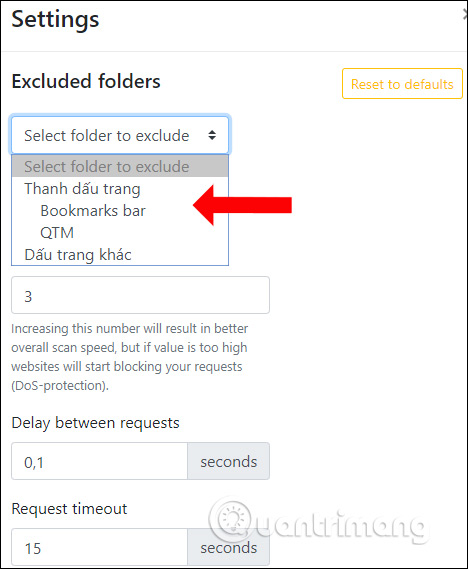
Instead of saving a lot of bookmarks on Chrome and not checking, making it difficult to search, users should filter out broken or identical bookmarks. The utility Bookmarks clean up will work effectively to find problematic bookmak.
See more:
- How to secure bookmarks on Google Chrome browser?
- How to sync Chrome browser bookmarks on computer with mobile phone?
- Fixing the Bookmark icon error on Chrome browser is "missing"
I wish you all success!
You should read it
- How to save bookmarks on Google Chrome and Coc Coc to your computer
- How to manage Chrome bookmarks effectively
- Instructions for recovering bookmarks have been deleted on Chrome and Firefox
- Create and manage bookmarks in Chrome
- How to manage Chrome bookmark folder by shortcut
- How to create bookmarks on Chrome, Coc Coc and Firefox browsers
 How to turn off the last tab does not exit Firefox
How to turn off the last tab does not exit Firefox Useful tips for organizing bookmarks in the browser
Useful tips for organizing bookmarks in the browser Usage Night Eye surf the web interface dark background
Usage Night Eye surf the web interface dark background How to use Link Manager to manage links on Windows 10
How to use Link Manager to manage links on Windows 10 Searching for browsing history has been deleted
Searching for browsing history has been deleted New browsers to replace Chrome you should try today
New browsers to replace Chrome you should try today