Instructions for recovering bookmarks have been deleted on Chrome and Firefox
In the process of surfing the web, if you want to save any web page on Chrome or Firefox, we often use bookmarks to record. As a result, you can quickly access the website, a good article post on the web, avoid losing the search again.
- Instructions to transfer Bookmarks from Firefox to Chrome
- How to save bookmarks on Firefox to your computer?
- Sync Chrome bookmarks on Android phones
However, in the process of cleaning up your browser accidentally deleting important link addresses, even delete the entire boookmark in your browser. Luckily, both Chrome and Firefox back up user bookmarks, so you can use bookmark backups to restore deleted bookmarks on Chrome, Firefox. In the article below, Network Administrator will guide you how to retrieve all bookmarks on Google Chrome and FireFox browsers, when we accidentally delete them.
How to restore bookmarks on Google Chrome
Chrome's bookmark manager doesn't have an Undo option. Sometimes accidentally, you can delete the entire folder containing bookmarks on Chrome without any obvious way to recover them. If you've created a backup using the bookmark export option on Chrome, you can import a backup - but that backup may be outdated.
Important note: If you accidentally delete bookmarks on Chrome, close all open Chrome windows, but don't reopen the Chrome browser. If you have closed Chrome, leave Chrome in the closed state. Chrome only backs up a single bookmark file and this file will be overwritten every time you launch Chrome. To find the entire bookmark, follow these steps:
Step 1:
You click on Chrome the following link chrome: // version / , scroll down to see the Configuration Path section, copy the link, open Windows Explorer in the computer with the link, usually the default path will be as follows:
C: UsersUSERNAMEAppDataLocalGoogleChromeUser DataDefault
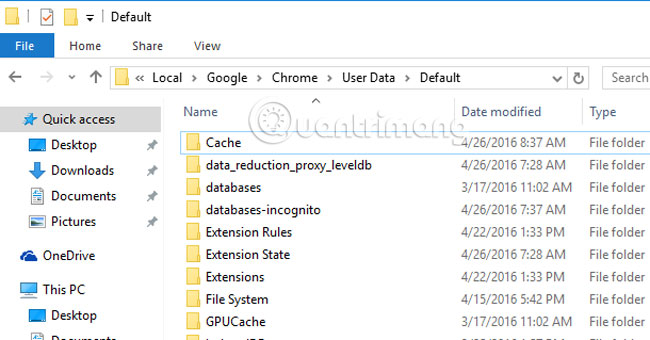
USERNAME is the account on the computer. If your AppData file is hidden it can be searched in the Run window of your computer.
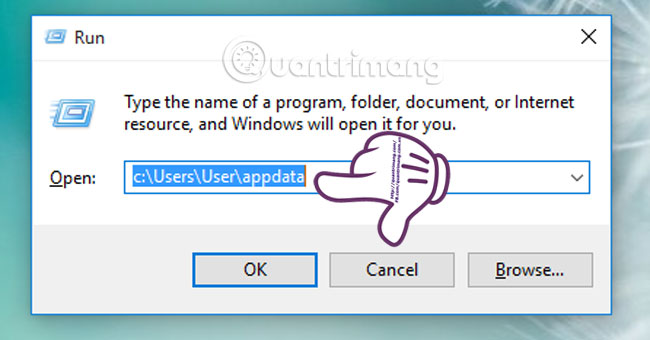
Step 2:
At the Default interface, we will see there are two important files: Bookmarks and Bookmarks.bak . In it, Bookmarks is creating the current bookmark, while Bookmark.bank is the previous backup file that you want to restore.
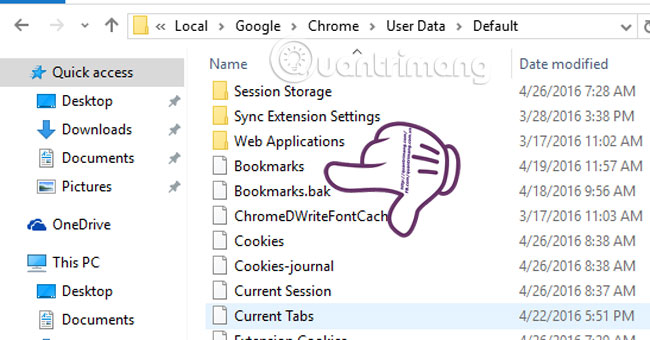
Next we rename the 2 files: Bookmarks into Bookmarks.old and Bookmark.bank into Bookmarks .
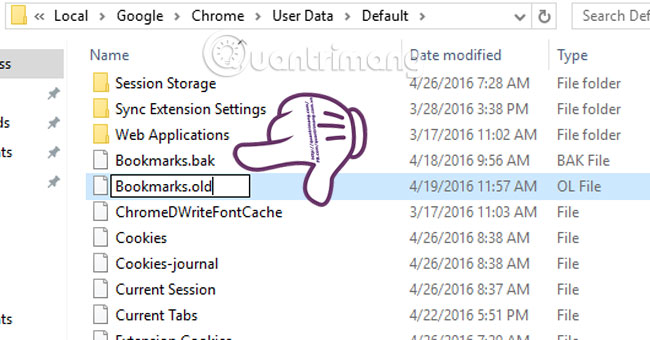
Step 3:
In the process of renaming, a message board will appear to ask if you are sure of the operation, click Yes to confirm.
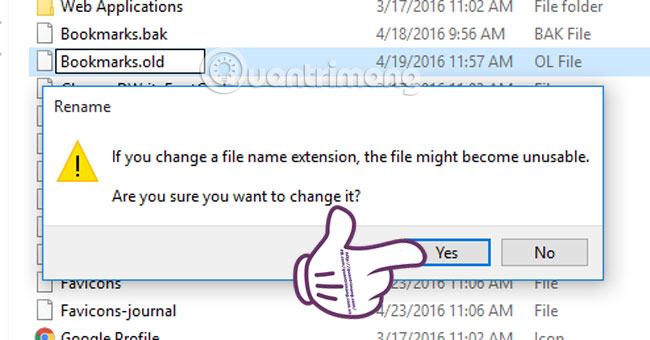
So you can retrieve those bookmarks that were accidentally deleted from Chrome browser.
How to restore bookmarks on Firefox
Similar to Chrome, we will do simple things to get the bookmark back even after restarting Firefox multiple times. It keeps a list of 10 latest bookmark backups, unlike Chrome only one.
- You open up Firefox browser, access Firefox menu and select Bookmark. Then select Bookmarked pages (Show All Boomarks). Or we can use Ctrl + Shift + B to open.
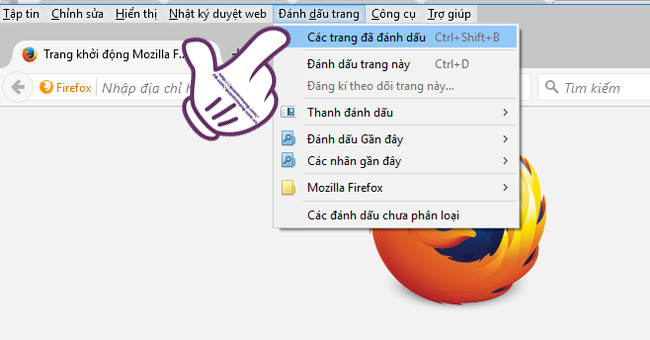
- At the main interface of the Library, we can restore the newly deleted bookmark by clicking on Manage (Organize) and selecting Undo. Or use Ctrl + Z.
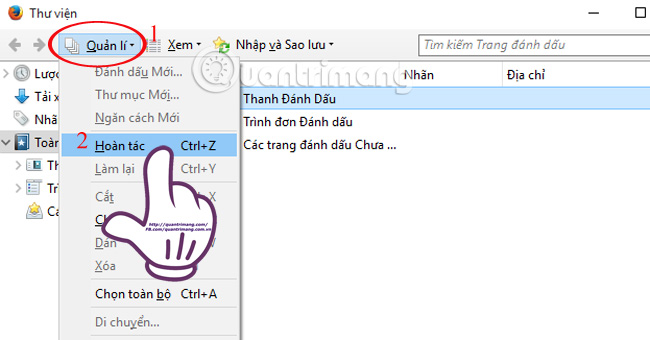
- In addition, Firefox allows to create automatic backup for periodic bookmarks. If we accidentally delete the bookmark a few days ago, we can restore it, thanks to this feature.Enter Import and Backup (Import and Backup) select Restore.
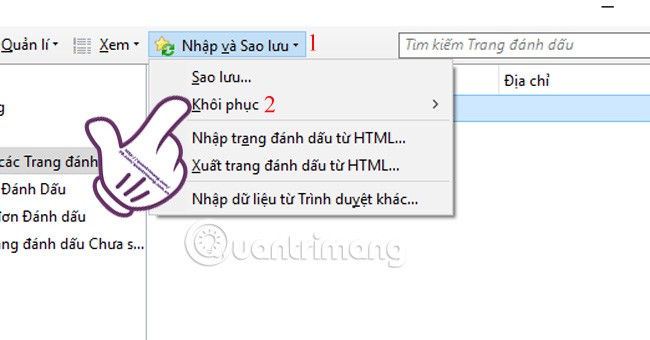
- When you hover over Restore, you will see a list of previously saved backup bookmarks. Select the bookmark file to restore.
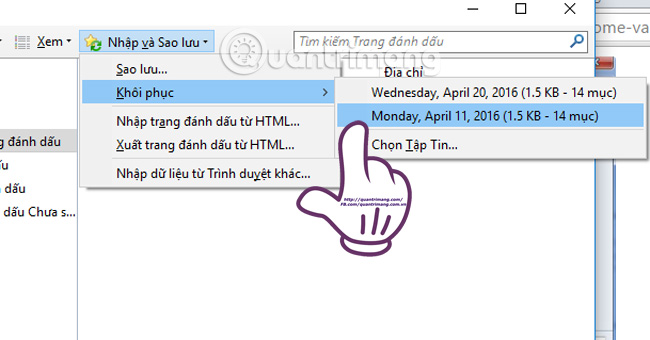
- A message board showing the current backups will be deleted. If you agree click OK to proceed with the recovery process.
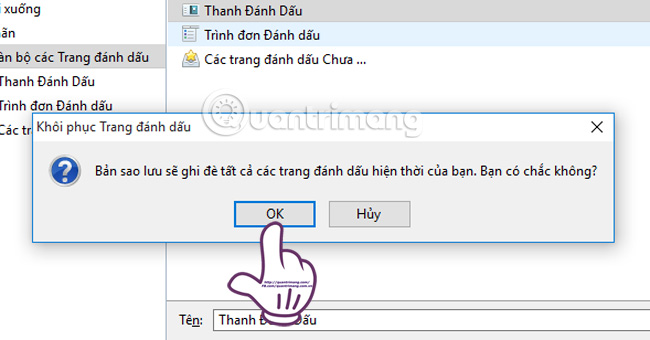
As such, we can restore the entire bookmark on either Chrome or Firefox browsers. Even with new bookmarks deleted or deleted a few days ago can be recovered.
Refer to the following articles:
- How to add and manage Safari bookmarks on iPhone
- How to create Bookmark for PDF file?
- How to share Bookmark between browsers
You should read it
- How to save bookmarks on Google Chrome and Coc Coc to your computer
- How to secure bookmarks on Google Chrome browser?
- Backup and restore Bookmark on Google Chorme
- How to backup and restore bookmarks on Coc Coc
- Instructions to transfer Bookmarks from Firefox to Chrome
- Useful tips for organizing bookmarks in the browser
 How to watch VIP full HD movies without account on HDOnline and HDViet
How to watch VIP full HD movies without account on HDOnline and HDViet How to control Youtube with Firefox shortcuts
How to control Youtube with Firefox shortcuts How to use Manylink to share shared links
How to use Manylink to share shared links How to scan downloaded files on Firefox
How to scan downloaded files on Firefox Extension Police, an extension that helps protect Chrome from malicious extensions
Extension Police, an extension that helps protect Chrome from malicious extensions Microsoft Edge tips on Windows 10 April 2018 Update
Microsoft Edge tips on Windows 10 April 2018 Update