Useful tips for organizing bookmarks in the browser
We all save specific web pages, articles and pages, to keep those funny videos online, bookmark favorite shopping sites and references.
This list is growing, and each person has a different way to organize and organize these bookmarks. Bookmarks can easily get out of control, unless you put them in place right after saving.
But what is the best way to store and organize them? Here are some creative ways to do this, depending on the usage and browser you are using.
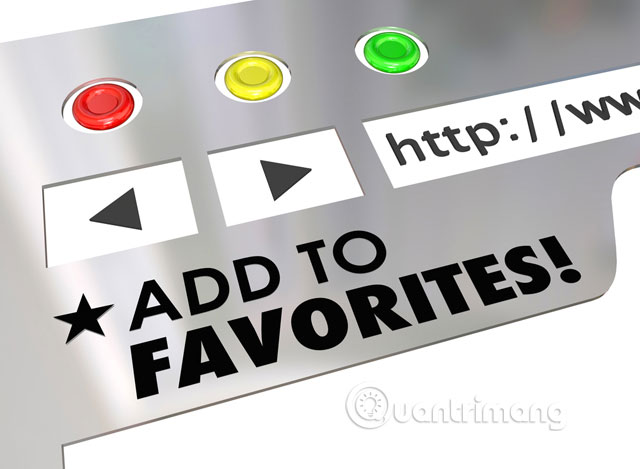
Useful tips for organizing bookmarks in the browser
- Start with the bookmark bar
- Sort in order A, B, C
- Sort by topic
- Arrange in a more intuitive way
- Sort bookmarks in order of use
- The bookmark tool
Start with the bookmark bar
Examining this handy little area of the browser is the best way to start organizing things. This is where most of the bookmarks are used (websites you visit every day).
Whether it's your favorite news site, email application or office intranet, make sure this convenient tool is always neat and ready to work. Just a tip, changing the names of those bookmarks can save you space and save more bookmarks.
In addition, if you have a favicon (shortcut icon) for web pages, you might not need to name your bookmarks, so you'll have more space to store other things. You can also put your most used folders or even all the folders you have (if you don't have too many folders) here, and you can easily access all your bookmarks. mine.
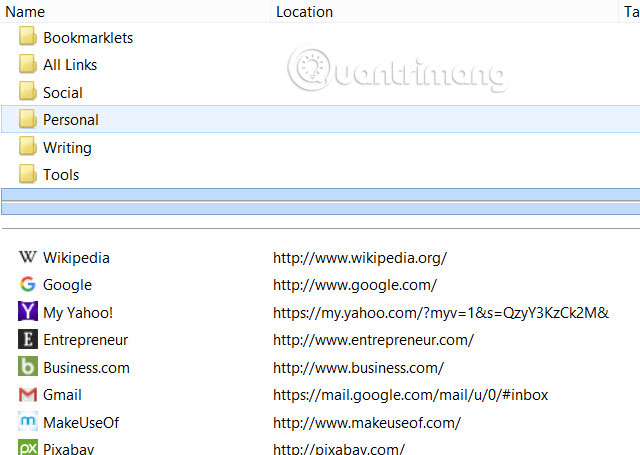
Bookmark bar can be easily customized in most browsers. However, in Safari, it works a little differently because it is displayed as a sidebar sidebar that you can hide or show.
Once you have the bookmark configured in the way you want, you can sort bookmarks into their own structure. The implementation depends on you and you can refer to some useful suggestions below.
Sort in order A, B, C
Many people like to arrange their bookmarks in alphabetical order and this structure is often used for individuals who want everything organized properly. Whether you decide to combine the folders into the structure, listing items saved in alphabetical order has certain effects.
In order from A to Z, you can quickly access the website you want. The secret of this method is that when you save the next bookmark, make sure its name is correct. Usually, when saving an article or web page, the default name that appears may not make any sense.
For example, when you look at the list below, you can see that bookmarking a restaurant starts with 'http' by default or phrases like 'Welcome to' and 'Daily specials'. This will not help much when searching for any of these restaurant names. So just remember to save your bookmarks with a meaningful name and can help you easily find them in a long list.
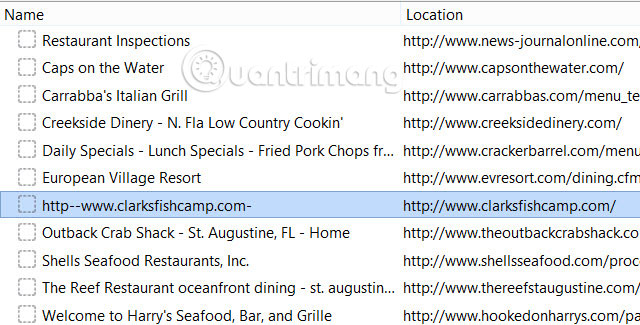
Sort by topic
Another popular way is to organize your bookmarks by topic or category such as music, online shopping, local financial and service organizations, etc.
If you want everything to be clearer, you can also create additional subfolders. For example, if you want to visit a restaurant again, you can create subfolders like Restaurants, Recipes and Cooking Shows in the Food folder. Then, in the Restaurants folder, you can create additional subfolders like American, European and Seafood. However, if you decide to create subfolders, use the themed structure.

Arrange in a more intuitive way
There are many people who want to arrange their items more visually through colors or symbols, not words. If you are such a person, then arranging bookmarks by color will be a perfect choice. Although this will not be feasible in Safari because the icons are not displayed in the sidebar, you can still apply to other browsers.
For example, you know that the Facebook logo is blue, Google+ has a red icon and Vine is green. If you like the color arrangement, instead of using the Social folder to bookmark these sites, this is how you do it.
Create folders for each main color: Blue, red and green. After that, create another folder to contain icons with the same color but in different shades (eg dark blue, light blue). Move your bookmarks into each folder based on their main favicon color.
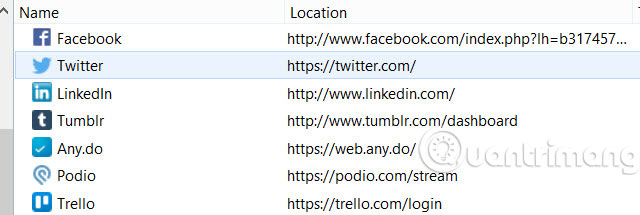
Next, if you like, you can sort those bookmarks with subfolders, alphabetically, by topic or some other method you like. This method may seem strange to many people, but in fact, some people reflect with colors faster than writing, so this method will be very helpful.
Sort bookmarks in order of use
Another way to keep bookmarks organized and easily accessible when needed is to structure them according to the intended use. What does that mean? Similar to the way you organize your bookmark bar from left to right in order of daily use, you can also structure your other bookmarks in the same way.
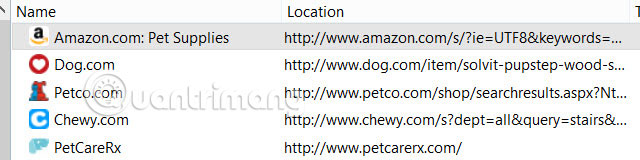
This is a practical example of online shopping for your pet supplies. When you want to buy pet supplies, you often visit 5 different websites to find the best products. The order of access is Amazon first, Petco second, Dog.com third, etc.
So why not sort your bookmarks in order of use? This method may not work if you have a huge list of unsorted bookmarks, but it will be useful when bookmarks are organized in folders and subdirectories.
The bookmark tool
If you use Firefox and want help sorting your bookmarks, try the Auto-Sort Bookmarks utility. You can choose the sort order and configure the included folders. For example, you can include folders in your toolbar, but exclude those in your unclassified bookmarks.
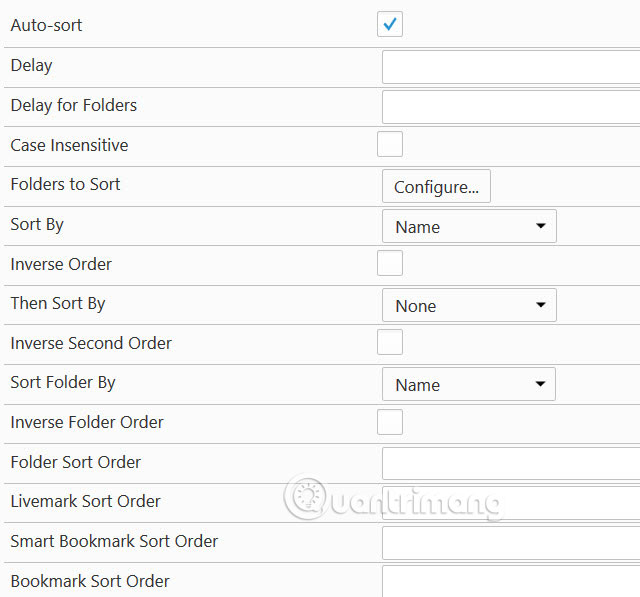
Alternatively, you can try using the 404 Bookmarks utility. For more details, please refer to the article: How to manage bookmarks on Firefox.
In Chrome, you can use the Bookmark Manager utility from Google.
In addition, you can manage bookmarks manually. Details are available in the article: A guide to self-managing bookmarks efficiently on Chrome.
When you select the star icon from the address bar, you can select the bookmark location and even add a note. If you want to see all your bookmarks in a grid, list or want to edit them, just click View All Bookmarked Items .
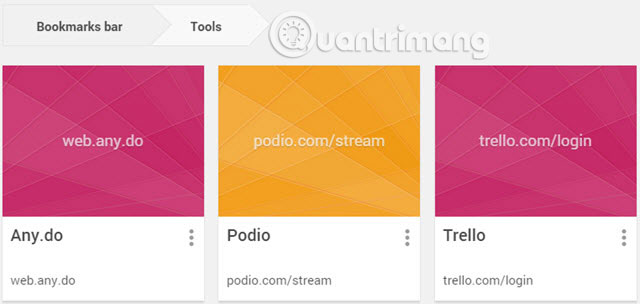
There are some people who do not bother to organize, organize their bookmarks, either they do not have many bookmarks or because they do not want to spend time rearranging them.
If you like to sort bookmarks in a specific way, do you use one of the above methods? Share your thoughts with us in the comment section below!
See more:
- How to save bookmarks on Google Chrome and Coc Coc to your computer
- How to create bookmarks on Microsoft Edge browser
- How to view all bookmarked pages on Chrome browser
You should read it
- Instructions to transfer Bookmarks from Firefox to Chrome
- Instructions for recovering bookmarks have been deleted on Chrome and Firefox
- How to Delete Bookmarks
- How to transfer bookmarks from Google Chrome to Coc Coc
- How to delete Chrome bookmarks is corrupted
- How to save bookmarks on Firefox to your computer
 Usage Night Eye surf the web interface dark background
Usage Night Eye surf the web interface dark background How to use Link Manager to manage links on Windows 10
How to use Link Manager to manage links on Windows 10 Searching for browsing history has been deleted
Searching for browsing history has been deleted New browsers to replace Chrome you should try today
New browsers to replace Chrome you should try today 10 best open source web browsers
10 best open source web browsers How to turn off Firefox automatically restart when entering Windows
How to turn off Firefox automatically restart when entering Windows