Instructions to transfer Bookmarks from Firefox to Chrome
TipsMake.com - Many people feel annoying when they have to transfer bookmarks from one browser to another. If you have switched to using Google Chrome from Firefox and want to bring your bookmarks, here's how.
One conversion method is to export Firefox's Bookmarks to an HTML file and import them into Chrome. Open Mozilla Firefox, click on the Firefox menu and go to Bookmarks >> Show All Bookmarks or use the keyboard shortcut Ctrl + Shift + B.
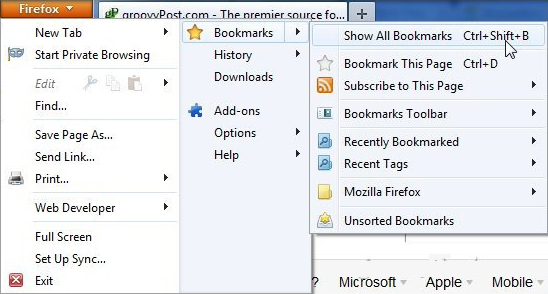
Click Import and Backup and then select Export Bookmarks To HTML .
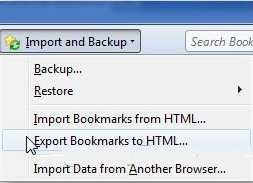
Select the folder you want to save the Bookmarks file.

Open Google Chrome, click on the wrench icon, select Bookmarks and click Bookmarks Manager or press Ctrl + Shift + O.

Click the Organize button and select Import Bookmarks from HTML file .

Go to Firefox's file bookmarks folder. Select the HTML file and click Open .

The entire bookmark page is now saved in Google. Click the wrench icon, select Bookmarks >> Imported to find the imported bookmarks.
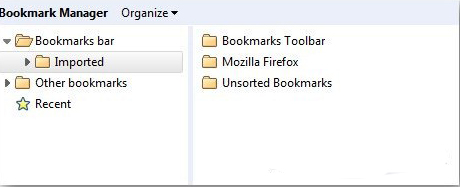
The latest Chrome version makes it easier to convert bookmarks and other data. It allows to convert web browsing history, passwords, bookmarks and other browser data automatically. To do this, click on the wrench icon then select Settings.
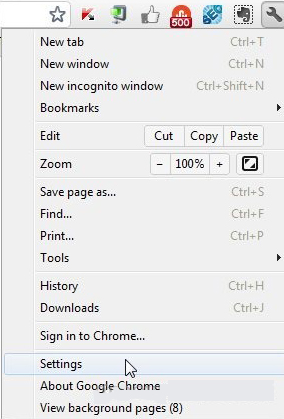
Under the Users section, click the Import Bookmarks and Settings button.
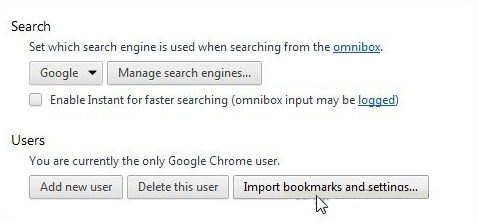
Select the browser the user wants to import and click Import . Very simple and easy!
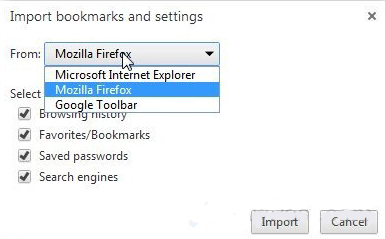
You should read it
- Instructions for recovering bookmarks have been deleted on Chrome and Firefox
- How to transfer bookmarks from Google Chrome to Coc Coc
- How to sync bookmarks between Chrome and Firefox?
- How to save bookmarks on Google Chrome and Coc Coc to your computer
- How to find and delete broken bookmarks in Firefox
- How to delete Chrome bookmarks is corrupted
 Speed up Google Chrome in Windows
Speed up Google Chrome in Windows Retrieve saved passwords in Firefox and Chrome
Retrieve saved passwords in Firefox and Chrome 10 interesting features on Internet Explorer 10
10 interesting features on Internet Explorer 10 How to remove Internet Explorer 10 in Windows 8
How to remove Internet Explorer 10 in Windows 8 Launching Opera Next web browser for Mac and Windows
Launching Opera Next web browser for Mac and Windows Opera introduces Opera Mail email management application
Opera introduces Opera Mail email management application