How to save bookmarks on Google Chrome and Coc Coc to your computer
Bookmarking on the browser helps users to save important and necessary websites for review whenever needed. Users do not need to waste time searching for those important sites again, just open the bookmark. And if the computer is infected with a virus, or has trouble reinstalling Win or reinstalling the browser, these bookmarks will usually disappear, if the user does not back up the bookmark before.
There are backup and restore features on browsers, which helps us retrieve all previous bookmarks. Bookmark is compressed into HTML file and when retrieved just enter the HTML file into the browser bookmark is done. The following article will guide you how to back up bookmarks on Chrome and Coc Coc.
- How to manage Chrome bookmark folder by shortcut
- Sync bookmarks, extensions and other browser data between computers
- How to secure bookmarks on Google Chrome browser?
- Fixing the Bookmark icon error on Chrome browser is "missing"
1. Backup and restore bookmak on Chrome
Step 1:
At the Chrome browser interface we click on the 3 dot icon and then select Bookmark in the displayed list, then select Next bookmark manager .

Step 2:
Displays the list of bookmark lists that you have saved in your browser. Here we click on the 3 vertical dots icon on the far right of the screen, then select Export bookmarks .

Step 3:
Display the computer folder so we can save the HTML bookmark file . The bookmark name is the time we back up the bookmark on Chrome to the computer. Click Save to save.
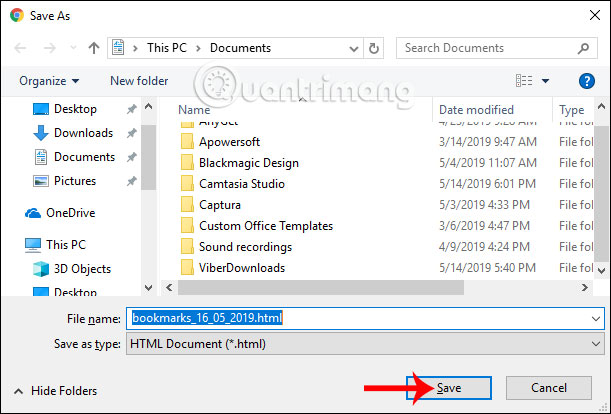
The result of the bookmark file is saved to the computer as shown below.
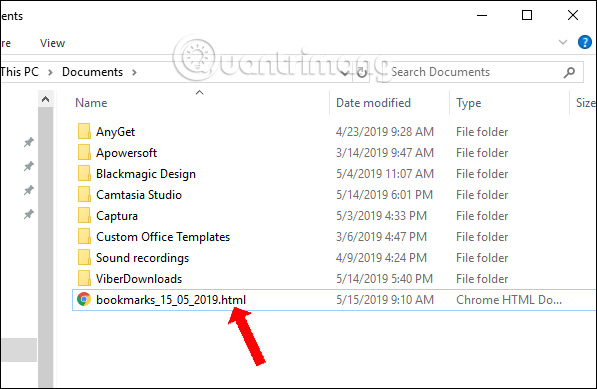
Step 4:
After reinstalling Win or Chrome and want to retrieve the bookmark file, importing bookmarks into the Chrome browser we also open the bookmark management interface. Click the 3 dot icon and then select Import bookmark .
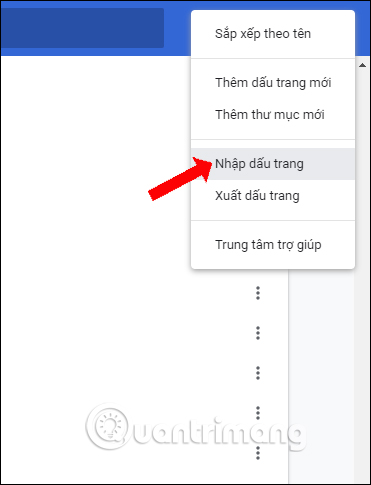
Then find the HTML bookmark file saved on your computer and click the Open button .
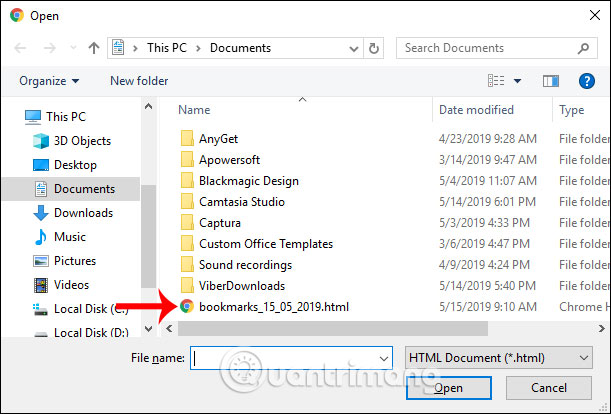
2. How to backup and restore Coc Coc bookmarks
Step 1:
At Coc Coc browser interface, we click on Coc Coc in the top left corner of the screen, select Bookmark and then click on Bookmark manager .
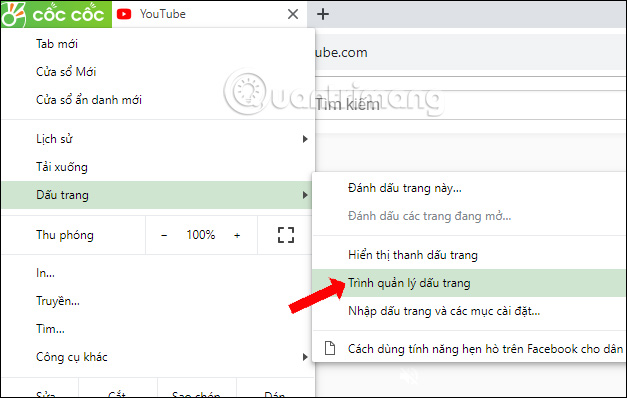
Step 2:
Switch to the new interface, users also click on the 3 dots icon in the right corner of the screen, choose to continue to export bookmarks .
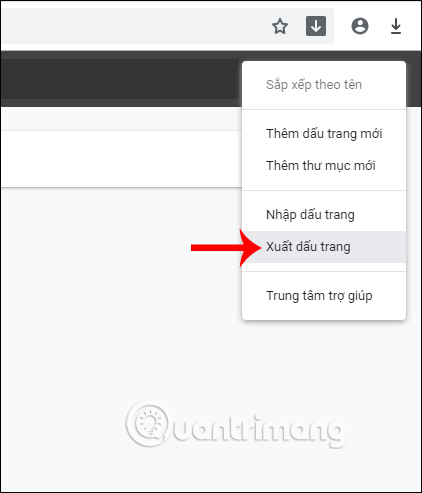
Display folder to save HTML bookmark file for Coc Coc browser.
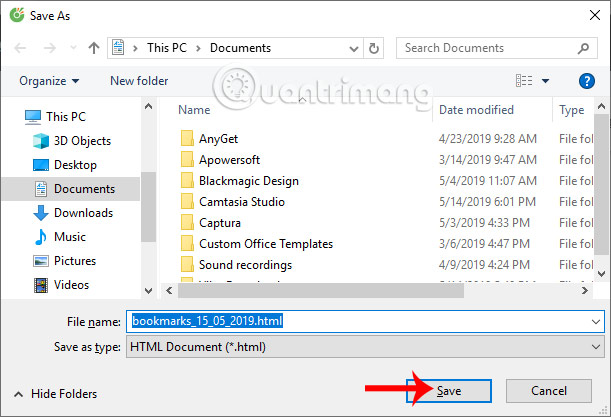
Step 2:
To import saved bookmarks into the browser , you click on the 3 dots icon in the browser bookmark page and select Import bookmarks . Then we just need to click the HTM bookmark file to import it into the browser.
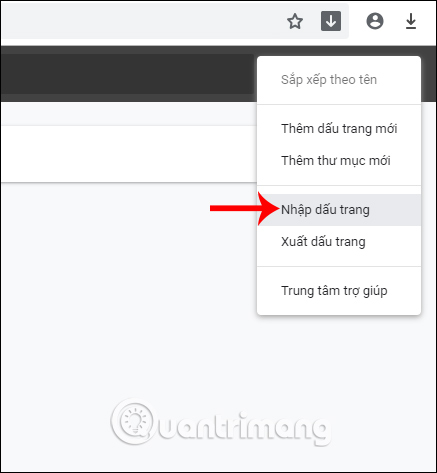
Backup and restore operations are similar in Chrome and Coc Coc browsers. After restoring, the order in which the bookmarked web pages are displayed remains the same.
I wish you all success!
 5 ways to fix when Firefox becomes sluggish
5 ways to fix when Firefox becomes sluggish How to turn off the entire tab fast sound on Chrome
How to turn off the entire tab fast sound on Chrome How to turn off automatic reopening of the tab when starting UC Browser
How to turn off automatic reopening of the tab when starting UC Browser How to use AdLock ad blocker to block ads on Chrome
How to use AdLock ad blocker to block ads on Chrome How to save bookmarks on Firefox to your computer
How to save bookmarks on Firefox to your computer How to view web history on Chrome in Windows 10 Timeline
How to view web history on Chrome in Windows 10 Timeline