How to transfer bookmarks from Google Chrome to Coc Coc
In the process of surfing the web you often have a habit of remembering any important websites, so you can access them easily for the next time. If you use two browsers on the same computer, it is also necessary to convert bookmarks from one browser to another.
Previously, Network Administrator has guided you through the steps to turn bookmarks from Firefox to Google Chrome for ease of use. And in this article, we will introduce you the article of converting bookmarks from Google Chrome to Coc Coc, two browsers with the same Chromium source building platform.
Step 1:
You open Coc Coc browser on your computer. At the homepage interface, click on the icon of Coc Coc blue , and click on Next Bookmark .
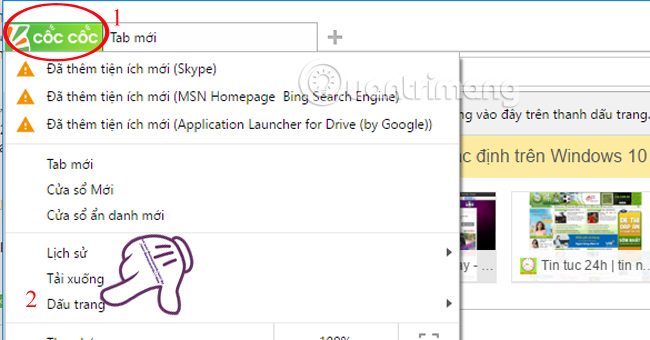
Step 2:
Next, choose Import bookmarks and settings .

Step 3:
We will be moved to a new window. In the From section . click on the inverted triangle icon and select Google Chrome browser. Select Import .
Note, Coc Coc will ask if you want to enter all content, browser history, favorites, saved passwords and search engine. If you do not want or want to move any item, just click the item
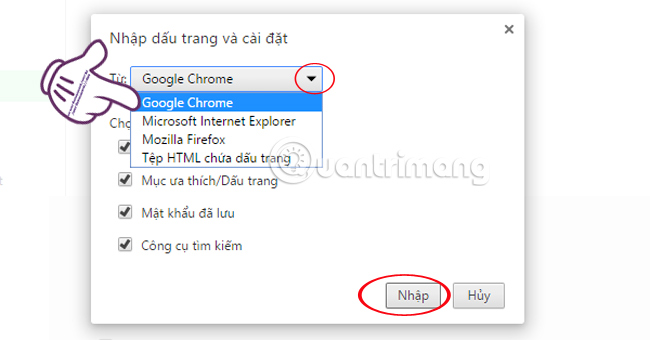
The browser will ask you to close the current Google Chrome windows . Click Continue .

Step 4:
Immediately after that , it was announced that it had successfully transferred the bookmark from Chrome to Coc Coc . Press Finish .
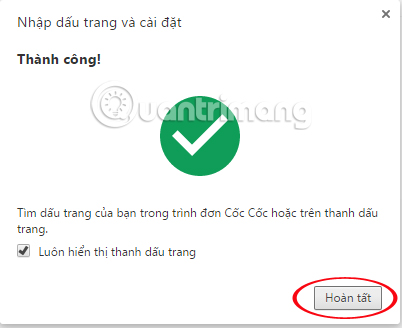
Step 5:
Chrome bookmarks will appear right on Coc Coc's interface. We just need to click on that bookmark and access it.

In order to manage the bookmarks from Chrome transferred, at Coc Coc interface you also click the green Coc Coc icon on the top. Select Bookmarks and check all those bookmarks.

So you have finished converting the entire bookmark from Chrome to the bookmark already. If you reinstall Chrome browser, you can still access the saved web pages right on Coc Coc.
Refer to the following articles:
- Instructions to restore Bookmark in Google Chrome and Firefox
- Fix Flash Plugin errors on Firefox and Coc Coc
- 2 ways to copy web content without copying
I wish you all success!
You should read it
- How to delete Chrome bookmarks is corrupted
- Instructions for recovering bookmarks have been deleted on Chrome and Firefox
- How to create bookmarks on Chrome, Coc Coc and Firefox browsers
- How to manage Chrome bookmarks effectively
- How to manage Chrome bookmark folder by shortcut
- How to view all bookmarked pages on Chrome browser
 To enable Hardware Acceleration in Chrome, Firefox
To enable Hardware Acceleration in Chrome, Firefox Instructions for enabling Smooth Scrolling on Google Chrome
Instructions for enabling Smooth Scrolling on Google Chrome Disable Adobe Flash on Edge browser
Disable Adobe Flash on Edge browser Rooted MySearch123.com on Chrome, Firefox and Internet Explorer browsers
Rooted MySearch123.com on Chrome, Firefox and Internet Explorer browsers Trick to remove Edge browser on Windows 10
Trick to remove Edge browser on Windows 10 Enable Web browsing mode without Internet connection on Chrome
Enable Web browsing mode without Internet connection on Chrome