How to save web pages as PDF files for review
We don't always have an internet connection to surf the web, so saving a website for reading when offline is what many people need. The following article TipsMake.com will guide you how to save web pages into PDF format for offline viewing, please refer.

Step 1: Open the website you want to save then right-click the website and select Print or press Ctr + P to open the print window.
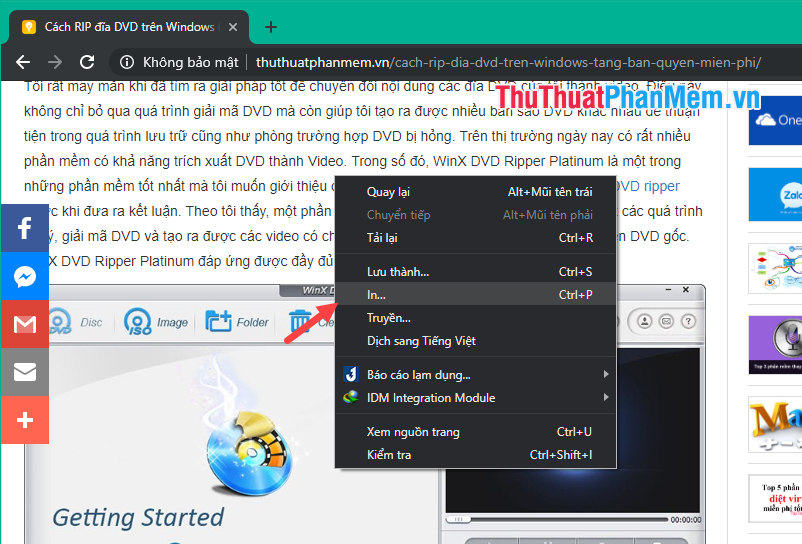
Step 2: A print window appears, the destination Printer section you choose Save as PDF , then click Save .

Step 3: Choose where to save the file, give the file a name, then click Save .

After saving you can open your PDF file and see the results:

So, with just a few simple steps, we can save a web page to a PDF file for review at any time. Thank you for watching!
You should read it
- How to Save Web Pages as PDF Files on Google Chrome
- How to save web page in Chrome as a PDF file?
- How to Convert Web Pages to PDF Files
- How to save web pages to a computer for offline viewing
- Download files and websites directly from Google Drive in Chrome browser
- Increase the space on your browser's bookmark bar by saving only the website icon
 How to search by image, how to find similar images
How to search by image, how to find similar images How to create and manage multiple Profile users in Firefox
How to create and manage multiple Profile users in Firefox Great add-ons for Google Docs
Great add-ons for Google Docs Great add-ons for Google Sheet
Great add-ons for Google Sheet How to check who has your profile on Facebook the most
How to check who has your profile on Facebook the most How to open Incognito (Incognito) automatically on Chrome, Coc Coc, Firefox
How to open Incognito (Incognito) automatically on Chrome, Coc Coc, Firefox