Download files and websites directly from Google Drive in Chrome browser
Google Save to Google Drive extension lets you save downloaded files directly on your Google Drive account and store Google Drive web pages as images, HTML files or even Google documents. If you are using a Google Drive client for Windows or macOS, you can save downloaded files directly to the Google Drive folder on your computer and these files will be uploaded to your Google Drive account automatically. .
However, using Google Drive client will take up storage space on your computer, which is not a great idea if your computer has less storage space. Save to Google Drive extension is quite useful, you can use this utility if you are using Ubuntu Linux, there is no official Google Drive client.
Note:
Save to Google Drive extension saves files to Google account, you log into Chrome browser. Therefore, you must convert the Google Chrome profile corresponding to the Google Drive account you want to save the file before using this extension.

1. Install and set up the Save to Google Drive Extension extension
To install the Save to Google Drive extension, on the Chrome browser, visit the Save to Google Drive Extension page, then click Add to Chrome.

A confirmation dialog box appears asking if you want to add the Save to Google Drive extension. Your task is to click on the Add Extension .

Now Save to Google Drive button is added to the toolbar, located to the right of the address bar.

Before using, you will have to set up the extension. To do this, right-click the Save to Google Drive button on the toolbar, then select Options from the popup menu.
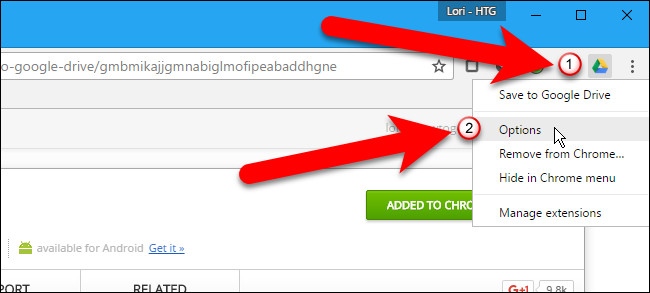
The extension option will display on a new tab. By default, extensions are set up to store files on the My Drive folder on your Google Drive account. To change this, click Change destiantion folder in the Save to Folder section.
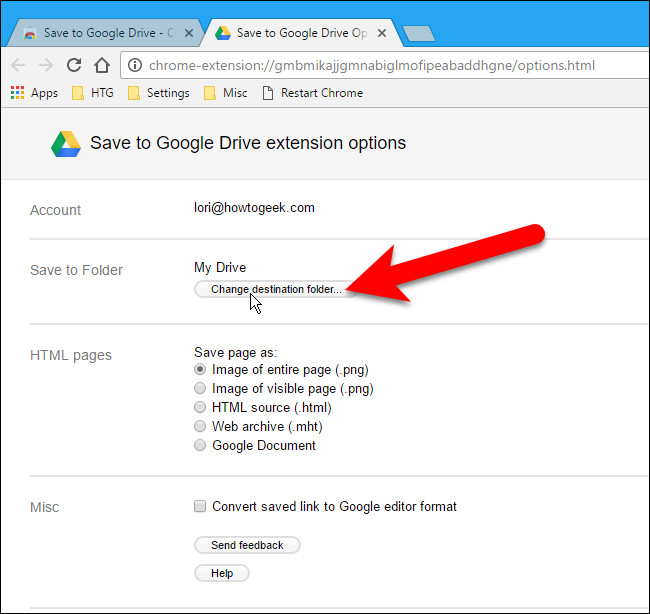
The Save to Folder dialog box appears, navigate and select the folder where you want to store files by default and then click Select .
Note:
You can change Save to Folder for each file you save on Google Drive. If you want to save files in the same location, this setting is the fastest solution.
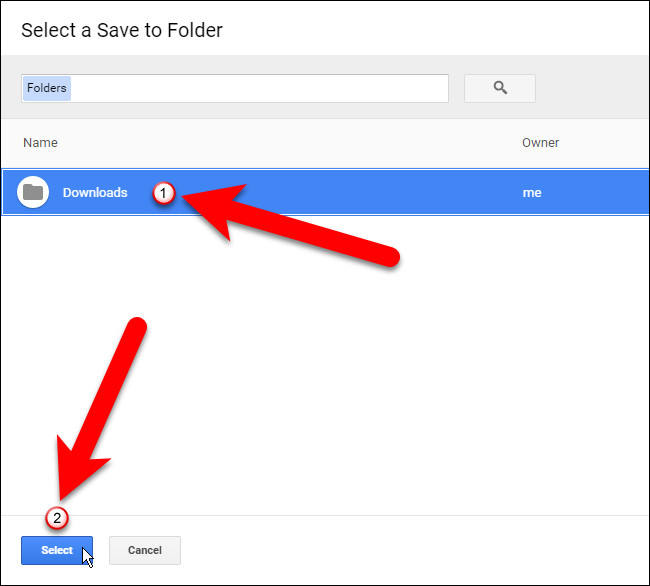
In addition, the Save to Google Drive extension also allows you to save a web page as a whole page image (by default), page image, HTML source and a web archive (MHTML), or even Releases are a Google document. In the HTML pages, select the format you want to use when storing the website. If you are downloading Microsoft Office files or comma files, you can automatically convert these files to Google Docs format by selecting Convert saved link to Google format editor.
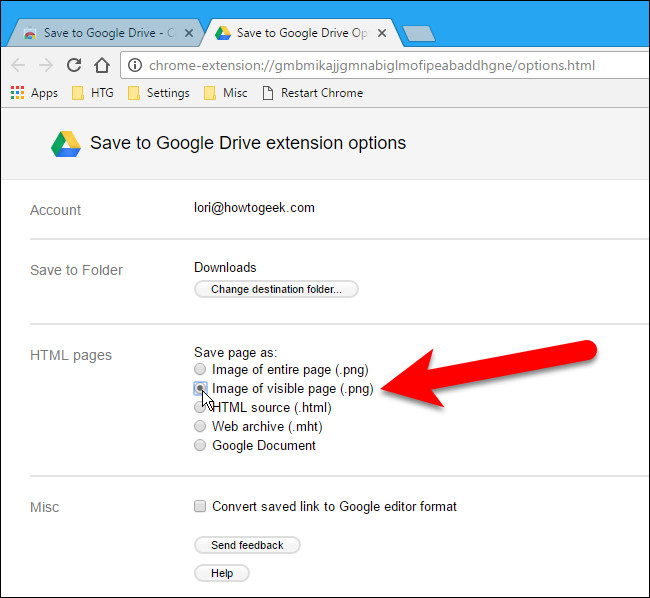
Finally, click the X icon on the Options tab to close the tab.
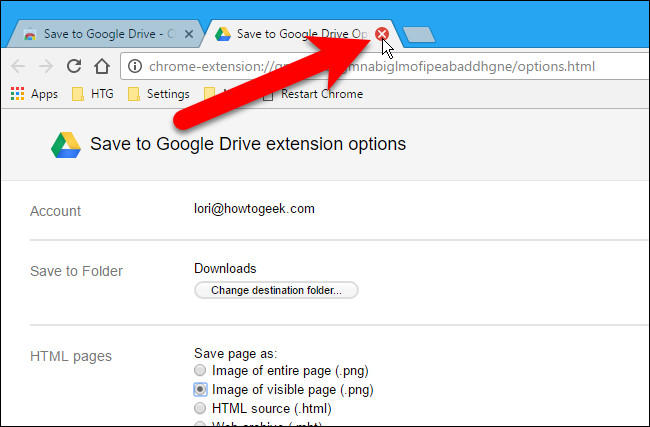
2. Download files directly from Google Drive
To download a file from your Google Drive account, right-click the download link and select "Save Link to Google Drive" from the popup menu.
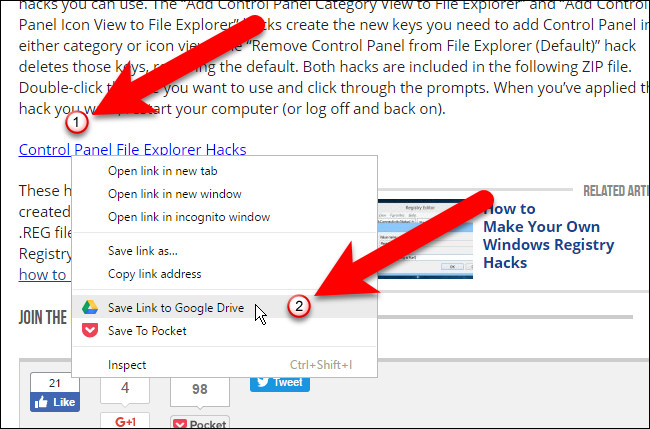
The first time you download a file or a web page from Google Drive using the Save to Google Drive extension, a dialog window will appear on the screen asking if you want to allow the extension to access and use the information or not. Click Allow to continue.

The Save to Google Drive dialog box will display and download files saved on your Google Drive account or on your specific My Drive or folder location.
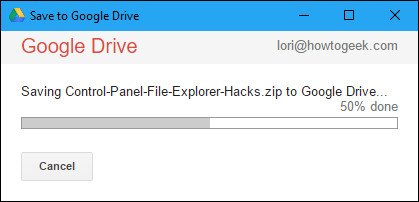
You can also rename downloaded files by whatever name you like by clicking Rename .
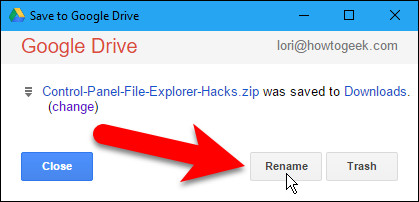
Change the file name on the Rename frame and then click Apply .

Click Close to close the Save to Google Drive dialog window.
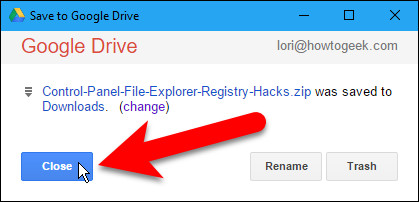
Website file will be saved on your Google Drive account.

3. Save web pages directly on Google Drive
To save a web page on your Google Drive account in the format you selected on the Options page, click the Save to Google Drive button on the toolbar.
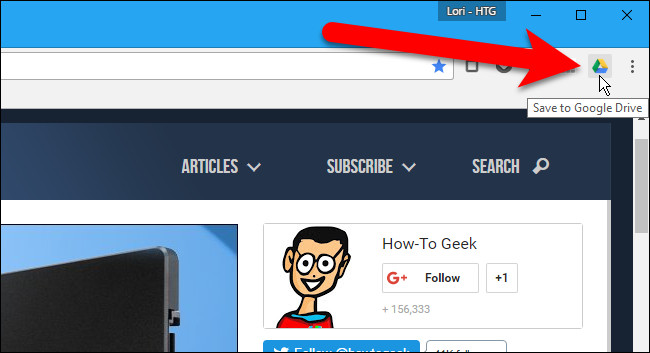
Website image files, HTML or Google Document document files will be uploaded to your Google Drive account or your specific My Drive location or folder.
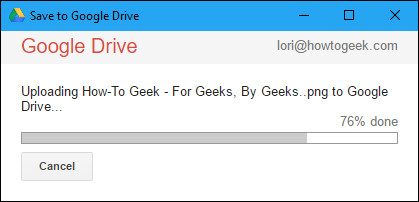
Once uploaded, if you want, you can change the file name by clicking Rename .
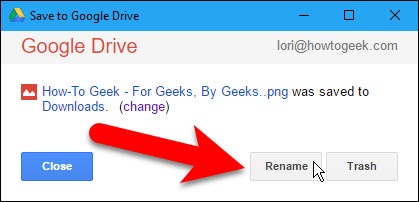
Change your file name in the Rename frame and then click Apply.
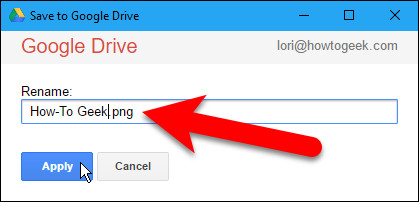
You can also change the location of files stored on your Google Drive account by clicking the link Change to open the Options tab again. If you click Changes, the Save to Google Drive dialog box will automatically close.
If you do not want to change the location, click Close .
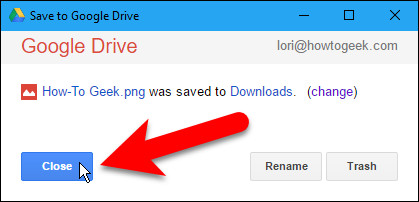
Website files will be saved on Google Drive account.
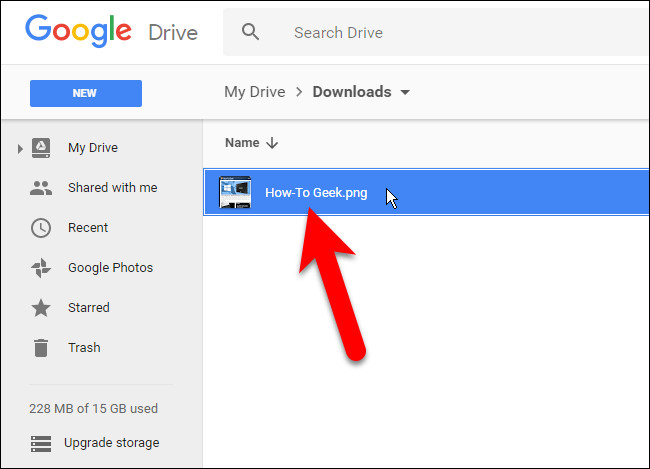
For security reasons, when storing web pages using the Save to Google Drive extension, you cannot store chrome: // pages, such as chrome: // extensions or chrome: / / flags or Chrome Web Store.
Refer to some of the following articles:
- 5 ways to share files and folders from OneDrive in Windows 10
- Collection of the best free online data storage websites today
- Steps to disable or completely remove the Onedrive application on Windows 10
Good luck!
You should read it
- Gmail for directly saving attachments to Google Drive
- Support tools for using documents from Google Drive
- How to fix errors do not upload files to Google Drive
- How to download files on Google Drive when the download limit is exceeded
- 8 install Google Drive you should change today
- How to send an SMS to save the website to Google Drive
 Instructions for changing file names and folders on Dropbox
Instructions for changing file names and folders on Dropbox How to view hidden categories on Netflix?
How to view hidden categories on Netflix? How to backup photos on Windows 10 computer?
How to backup photos on Windows 10 computer? How to check YouTube video search history
How to check YouTube video search history How to report YouTube videos with inappropriate content
How to report YouTube videos with inappropriate content Ways to protect children from 'malicious' Youtube videos
Ways to protect children from 'malicious' Youtube videos