How to save web pages to a computer for offline viewing
When surfing the web, we will have time to meet web sites that are useful for life and work. And we often bookmark those sites so we can revisit websites without searching later. However, with the bookmark saving method, we can only review the website when there is an internet connection, so if we want to revisit our favorite website even without an internet connection, we should save the whole website to our computer. charged to be able to view at any time want. The following article of TipsMake.com will guide you how to save websites on your computer in a simple way, invite you to follow.

Structure of a common website includes: html file (including content, text), images, scripts, css . You will have 2 options to save the website as follows:
- Save web page with only 1 HTML file : Only include text content, css - javascript (if any) when you open it, you only see the text and may have broken frames and no images.
- Save the entire site : including html and other necessary files, when opened up will be almost enough as you see online.
Depending on the needs of each person, you can choose to save differently. However, if you want full information, you should have the entire website.
To save a webpage, first open the browser and access the site, then press Ctrl + S.
A file saving window will appear with file name as the title of the web page and below is where you choose how to save the website. Here we will select the entire save mode, then click Save to save.

You wait a while for the site to be downloaded to the computer, then open the download folder, we will have an HTML file and a folder, in this folder will contain all the content files of the website.
Now you can disconnect and try to open the website by double clicking on the HTML file below.

You can see the website has been fully opened like it was with the internet:
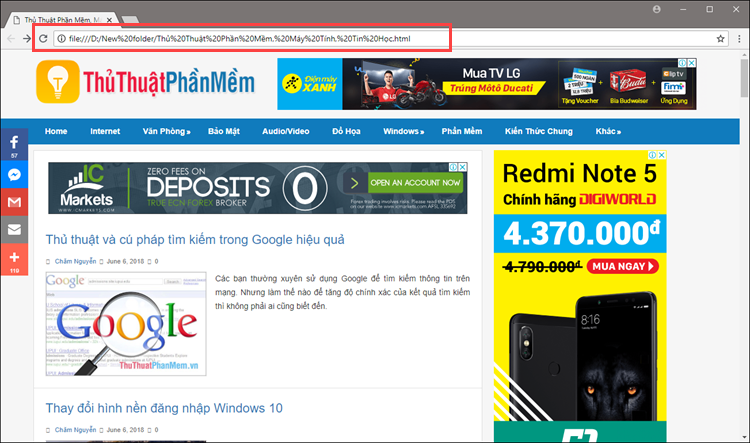
Above is an instruction on how to save a webpage to your computer for offline viewing with just a few simple steps, you can apply it to all different browsers. Good luck!
 How to download the entire contents of a web page to your computer
How to download the entire contents of a web page to your computer How to block websites that open on Coc Coc 100% successfully
How to block websites that open on Coc Coc 100% successfully Simple way to block Website without software
Simple way to block Website without software DNS Singapore - How to change DNS Singapore to access the network faster and not blocked
DNS Singapore - How to change DNS Singapore to access the network faster and not blocked DNS VNPT - How to change DNS VNPT for faster network access
DNS VNPT - How to change DNS VNPT for faster network access Google DNS - How to change Google DNS 8.8.8.8 8.8.4.4 to access the network faster and not blocked
Google DNS - How to change Google DNS 8.8.8.8 8.8.4.4 to access the network faster and not blocked