How to restore or reset iPhone without iTunes
Since the iPhone was launched in 2007, iTunes has provided a portal for users to manage and restore their devices.
But change is something that will definitely happen. ITunes is not really outstanding in the past time. Apple announced the death of the app in mid-2019 and replaced iTunes with three separate software.
So, whether you don't have access to iTunes for some reason or you're wondering how to recover iPhone when iTunes no longer exists, look for answers through the following article.
Restore or reset iPhone without iTunes? Entirely possible!
- How to restore and reset iPhone differently?
- How to reset iPhone without iTunes
- How to restore iPhone without iTunes
- How to restore iPhone is disabled without iTunes
- How to restore iPhone data without iTunes
How to restore and reset iPhone differently?
People often use two terms 'restore' and 'reset' to replace each other. However, doing so is incorrect. These two words involve different processes. Resetting the device is a more 'gentle' approach. This will erase the data from the phone, but does not affect the firmware or operating system version.
Reset also provides a list of more detailed options. In addition to changing all settings on the device to default, you can also choose to delete all content and settings. If you like, there is also support for resetting only network settings, keyboard dictionary, home screen layout or location and privacy options.
IPhone Restore is the process you need to perform if the iPhone has a major problem. For example, you cannot remove your device from recovery mode or Device Firmware Update mode (DFU) or you may still see error codes (most commonly 3194, 4013, 4014, 9 and 51). .
You can split the restore process into two categories: Restore iPhone to active status with new firmware or restore a data backup of the iPhone.
How to reset iPhone without iTunes
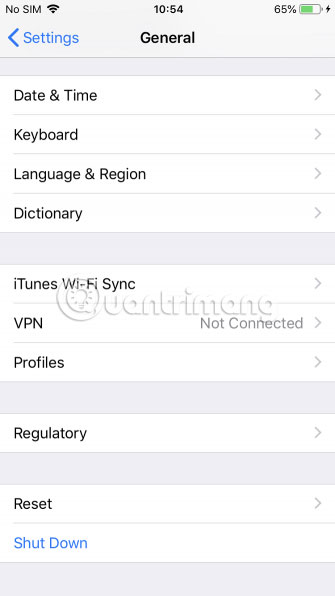
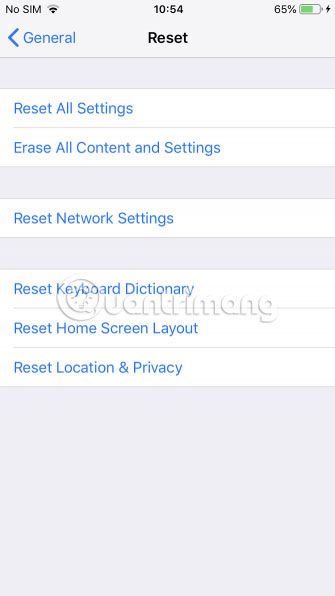
It's easy to restore the original settings for iPhone without iTunes. Assuming your device is working properly, you can do so from within your phone's Settings application. To reset your iPhone, follow these steps:
1. Turn on your device and make sure the device is not connected to iTunes.
2. Open the Settings application .
3. Navigate to General> Reset .
Here you will see a list of different reset options available. If you want to reset your iPhone to factory mode, click the Erase All Content and Settings option . If not, click on the option that best suits your needs.
Before the reset process starts, you will need to enter your passcode. It will take a few minutes to complete this process.
How to restore iPhone without iTunes
If you want to restore your iPhone without iTunes, the procedure is a bit more complicated. To do this, you will need to use third-party software. Three of the leading brands are FonePaw, dr.fone and Tenorshare.
For this tutorial, we will focus on FonePaw software. Try the other two apps if there's something in FonePaw that you don't like.
How to restore iPhone is disabled without iTunes

As the article mentioned, there are two situations where you must use the restore process. FonePaw has available solutions for both issues:
1. If your phone is disabled, locked or unresponsive.
2. If you want to restore data on your phone.
First, let's see how restoring the iPhone doesn't work without iTunes. This is also the method you need to follow if you forget the iPhone passcode, stuck in recovery / DFU mode or iTunes appeared an error during the restore process.
Refer to the article: Forgot iPhone password, what to do? For more details.
To get started, you need to download the FonePaw iOS System Recovery application, both free and paid versions. The free version has some limitations, but for this process, it will still work well. If you want to buy the full application, you need to pay $ 50 (VND 1,150,000). Both Windows and macOS versions are available.
When the application is active, connect your iPhone to the computer. However, this step requires a wired connection. The process does not work via Bluetooth or WiFi. In the next step, the process will vary depending on whether your phone is disabled or stuck in recovery mode:
- If the device is stuck in recovery mode : The iOS System Recovery application will detect your device in recovery mode. Click Confirm to continue.
- If the device is disabled : If your phone is disabled, you need to click Advanced Mode . Instructions will be given on the screen to bring your iPhone into Recovery / DFU mode.
In any case, you will come to a screen asking for information about your phone. You need to enter device list, type and model. You also need to choose which iOS version you want to install during the restore process.
When you are satisfied with all the details, click the Repair button .
Download FonePaw iOS System Recovery (Free, available premium version for $ 50).
How to restore iPhone data without iTunes

If you have deleted an important photo, message, document or file from the iPhone, you can restore it if you act quickly. Once again, FonePaw has an application to help with this. There is a free version and a paid version for $ 60 (VND 1,280,000), for both Windows and macOS.
This application has some significant benefits over using iTunes to recover files. First, unlike iTunes, it can recover files directly from your iPhone (hopefully so) and you don't need to make backups. In addition, you can restore data on a case-by-case basis from an iTunes backup, instead of having to handle it in the way "get eaten, fall back to zero".
To restore iPhone data without iTunes, follow the steps below:
1. Download and install the FonePaw iPhone Data Recovery application.
2. Choose Recover from iTunes Backup File, Recover from iCloud Backup File or Scan iPhone data , depending on what you want to achieve.
3. Select the files you want to restore.
4. Click the Recover button .
Download FonePaw iPhone Data Recovery (Premium version or free).
Can quickly summarize the issues discussed in the article as follows:
Resetting the iPhone will bring the device back to its original settings. You can do it directly from the device without iTunes, but the process will not be available if your phone is disabled or stuck in Recovery mode.
Restore iPhone is a usable method, if your device is not responding or when you want to recover data.
To restore your iPhone without iTunes, you need to use a third-party application. Suggested posts you should choose FonePaw.
To learn more about how to use your iPhone, see the article: Fix PC errors not receiving iPhone in iTunes and How to fix iPhone asynchronous music with iTunes.
Hope you are succesful.
 How to use MixNote to create security notes on Android
How to use MixNote to create security notes on Android How to transfer files from PC to iPhone with SendHub
How to transfer files from PC to iPhone with SendHub 4 best barcode scanning apps for Android
4 best barcode scanning apps for Android How to color video on iPhone
How to color video on iPhone