How to completely remove iTunes on your computer?
iTunes is a familiar tool for those who use Apple devices. Through this tool, we can restore the device right on the computer, or create a ringtone, copy and delete data such as images and videos of the device easily.
And in the process of using it sometimes you will encounter some problems related to iTunes, such as having an error when reinstalling iTunes on your computer. The main reason for this error is that we have not completely removed, removed the iTunes related files from the computer, so we cannot install the new version. So how to completely remove iTunes on the computer? In this article, Network Administrator will show you how to clean iTunes on your computer.
Step 1:
In the search bar on your computer, type the keyword Control Panel and access the results.

Step 2:
Next, click on Programs and Features .

Step 3:
Here, we will delete the iTunes related items as follows:
- Apple Software Update
- Bonjour
- Apple Mobile Device Support
- Apple Application Support.
Click on each item and select Uninstall to complete the first step of uninstalling iTunes on your computer.

Step 4:
After we have removed the above 4 items, we will access the folder below on the computer to delete the iTunes folder :
C: Users My Music username
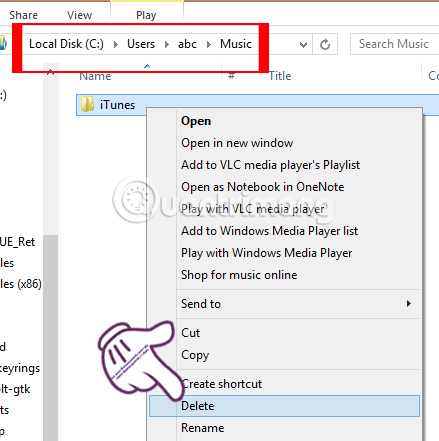
Step 5:
Also at drive C, you access the following directory path:
C: User User Name AppData Local
After that, we will also delete the Apple and Apple Comupter folders .
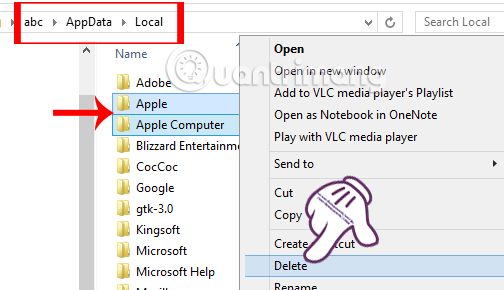
Step 6:
Continue, access the following link to delete Apple Computer .
C: User Name AppData Roaming
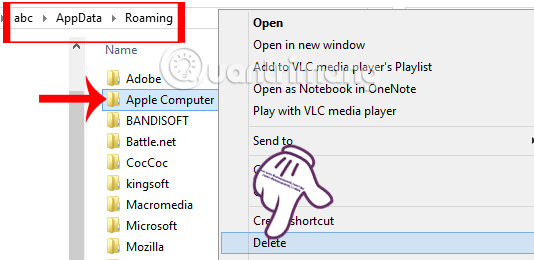
Step 7:
Also at drive C, we find the directory below:
C: Program Files Common Files
Here, you will delete the Apple folder.
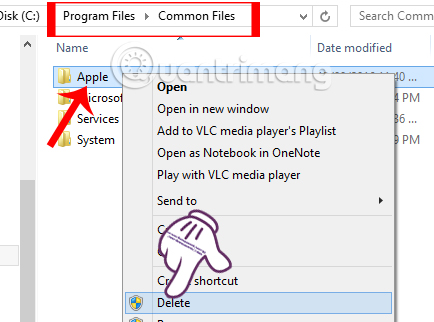
Step 8:
Next, we will go to an important step to delete all the related folders and files on iTunes when done in Registry Editor.
Press the Windows + R key combination to open the Run window. Then enter the keyword regedit and click OK .
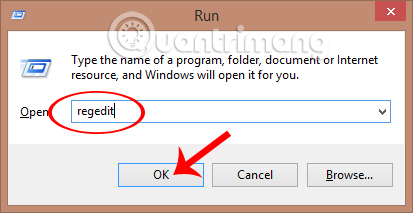
Step 9:
The interface of the Registry Editor window appears. Find the directory by the path:
HKEY_LOCAL_MACHINE SOFTWARE
Here, you will delete two Apple Inc. keys. and Apple Computer, Inc. as shown below:
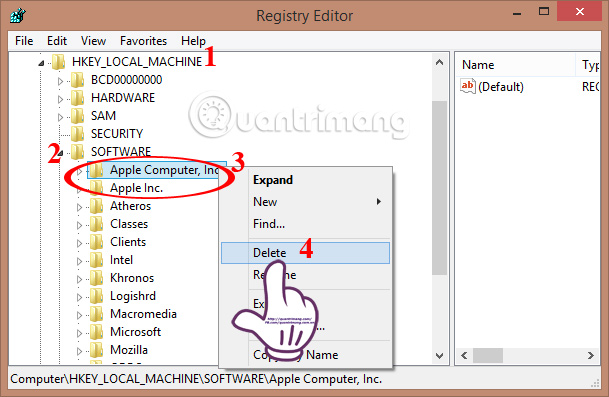
Note to those who use Windows 64bit , scroll down under the Wow6432Node folder and delete 2 Apple Inc. keys. and Apple Computer, Inc.
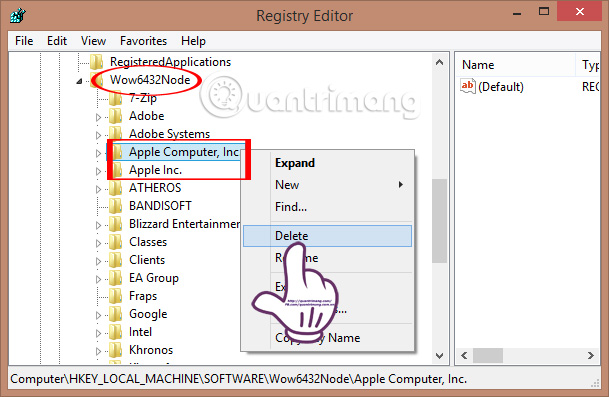
Step 10:
Also in the Registry Editor interface, navigate to the directory with the following path:
HKEY_CURRENT_USER Software
Delete the two Apple Inc. keys. and Apple Computer, Inc. available in the directory.

Step 11:
Next, access the directory under the following path:
HKEY_USERS S-1-5-18 Software
And then also deleted the Apple Inc. lock. available in the directory.
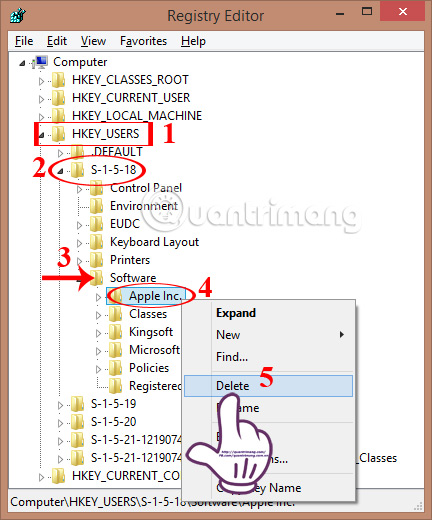
Step 12:
Also at HKEY_USER , you will access S-1-5-21-4195518859-1453404549-3318302731-1001Software and also delete the Apple Inc. folder. and Apple Computer, Inc. go.

Next to HKEY_USERS S-1-5-21-4195518859-1453404549-3318302731-1004 Software, we will delete the Apple Inc. key. go.
Finally, we restarted the computer and reinstalled the iTunes software on the computer.
Above is how to fix errors that cannot install the new version of iTunes on the computer, because there are still files related to iTunes of the old version on the computer. By doing this, you have completely removed iTunes, when deleted directly in the Registry Editor on your computer.
Refer to the following articles:
- Error cannot connect to iTunes Store, this is a fix
- How to copy music to iPhone, iPad from computer?
- Manage devices connected to iCloud on iPhone in 3 steps
I wish you all success!
 How to transfer songs downloaded from Zing MP3 to the Music folder
How to transfer songs downloaded from Zing MP3 to the Music folder Instructions to change iTunes language to Vietnamese
Instructions to change iTunes language to Vietnamese How to change the file download folder on iTunes
How to change the file download folder on iTunes How to convert MKV to MP4 video using VLC Media Player
How to convert MKV to MP4 video using VLC Media Player Fix IDM error without capturing MP4 file download on Chrome
Fix IDM error without capturing MP4 file download on Chrome How to record webcam videos on VLC Media Player
How to record webcam videos on VLC Media Player