How to restore iPhone and use Recovery mode
To restore an iPhone, you will need to install iTunes on your computer, a backup of your data, your applications and devices that are plugged into your computer that has iTunes installed. This is how to proceed.
Technology is not perfect. The device you are dependent on may be corrupted or stopped at any time. If all your daily activities are associated with the phone, you need to know what you should do, before things get worse.
This is especially important because Apple recently announced iPhone 8 and 8 Plus, then iPhone X in November 2017. That means millions of iPhone users will soon change phones and update new iOS and hardware 11.

If you have a problematic iPhone, here's how to get your phone working again, including steps to use Recovery mode if needed.
If you have switched phones, updated to the latest iOS and you are reading this article on your device, congratulations, your phone is in good condition. Just make sure the safety nets are preinstalled for your device. That means you need to make sure your data is backed up regularly, if you get into trouble later, you won't lose any important data.
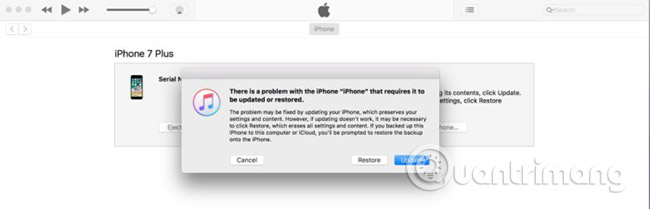
Start by making sure the iCloud backup is turned on and running nightly. You can refer to the article about how iCloud works. Setting up your backups updated every night will be really helpful when your iPhone fails and needs to be restored.
- How to backup data on iPhone or iPad
How to restore iPhone 7 or 7 Plus
To learn how to restore an iPhone 7/7 Plus, please refer to the article: How to bring iPhone 7/7 Plus to DFU restore mode with iTunes.

How to restore iPhone 6 and older iPhone lines
As with the iPhone 7, the first step to do if the phone is in working condition (meaning the hardware is ok) is to turn it off. Launch iTunes on your computer, plug the iPhone to restore to your computer and start iPhone while pressing the Home button . When the iPhone displays the Connect to iTunes screen, uncheck the Home button . The computer will display a message stating that it has detected an iPhone in Recovery mode and guides you through the process of restoring your phone to normal working conditions.
How to recover a used iPhone
- Note necessary when buying old iPhone
Note the warning if you are working with a used iPhone that you bought from another person. Even if you follow these steps and restore your device to its original defaults, that doesn't mean it has been deleted from the previous owner's iCloud activation key. (The activation key may be turned off by entering iCloud email and the password associated with the iPhone, before the restore process begins. To avoid this step in the future, be sure to turn off Find My iPhone before restoring. Your iPhone.)
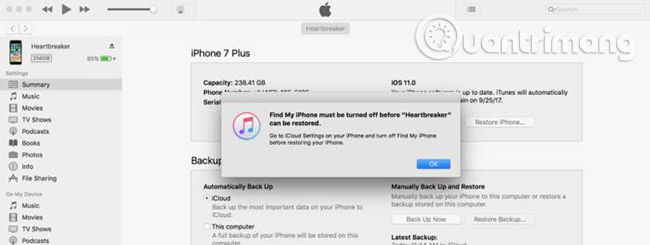
If you have a used iPhone that needs to be restored, it is important to note that there is no way to use iCloud's security feature, if the original owner does not turn it off. Make sure that has been done before buying an used iPhone from someone else.
Advanced tips: How (and why) use the .ipsw recovery file
If you are a high-end iPhone user and want to (or need to) restore your device, by installing an older firmware version (the latest version automatically updated by iTunes), you can do so by use .ipsw file. You do so by downloading the appropriate .ipsw file (preferably search Google to find the exact hardware for your iPhone), open iTunes, put the phone into Recovery mode , then hold down the 'Option ' when you click "Update" in the Device section of iTunes. (On Windows PC, hold down Shift when you click Update to display the dialog box .ipsw.)
This will allow you to select the downloaded .ipsw file. Why should you use this file if you want to restore your iPhone? If you are a developer, you may need a very specific version of iOS to test; Or your bandwidth may be limited. By downloading the entire .ipsw file to your computer or flash drive, for example, you don't have to worry about the restore process being interrupted. (And you can always use the same .ipsw file to restore multiple parts on the same device.)
That means, most users do not need to manually install .ipsw files and you may have more trouble if you choose the wrong file. So while advanced users should know about this option, the safest and most secure way to restore Apple devices is to use iTunes.
See more:
- Instructions to restore data after restoring iPhone
- How to restore original settings Reset iPhone
- How to recover data on iPhone?
You should read it
- How to bring iPhone 7/7 Plus to DFU restore mode with iTunes
- How to put iPhone / iPad into DFU mode to restore
- Instructions to restore data after restoring iPhone
- Instructions to recover deleted WhatsApp messages and images on iPhone
- Instructions on how to fix 53 error when restoring on iPhone
- How to restore original iPhone settings on Find My Phone
 How to fix the error does not reach the network on iOS 12.1.2
How to fix the error does not reach the network on iOS 12.1.2 Personalized ways to make your iPhone stand out
Personalized ways to make your iPhone stand out How to use iPhone Xs, Xs Max for newbies
How to use iPhone Xs, Xs Max for newbies Is it true that Android costs more RAM than iOS?
Is it true that Android costs more RAM than iOS? How to convert images into PDF files on iPhone and iPad
How to convert images into PDF files on iPhone and iPad How to use Siri Shortcuts to manipulate quickly and smartly on iPhone
How to use Siri Shortcuts to manipulate quickly and smartly on iPhone