Fix PC error not receiving iPhone in iTunes
When you connect iPhone to iTunes, there may be cases of errors such as the computer does not receive iPhone, iPhone cannot be restored in iTunes or it can be an exclamation point in the lower right corner of the screen or inside the process equipment management. In the following article, we will show you how to fix errors when the computer does not receive iPhone in iTunes.
- The trick that makes iPhone use a bar-line number
- How to check if iPhone has iCloud locked?
- Instructions to restart iPhone when the device hangs
Restart the phone
The easiest way to fix this error is to restart your phone, then reconnect to iTunes again. If you're lucky, you'll fix this error. If not, then move on to the next way.
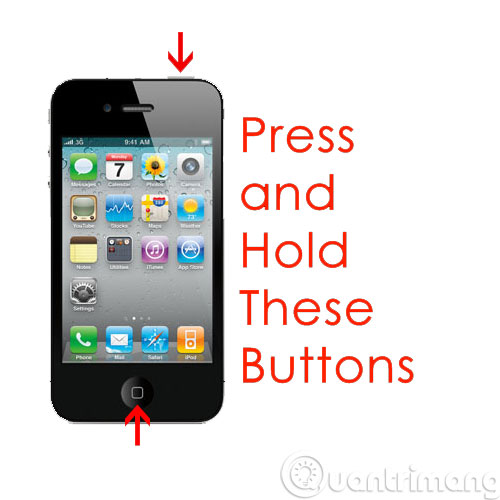
Update the latest version to iTunes and even the computer if possible
Open iTunes, then click Help > Check for Updates . If there is an update, follow the on-screen instructions to update your iTunes.
Besides, if possible, you should also update the new operating system for your computer.
After updating the software, please restart your computer and see if you can connect your iPhone to iTunes
iPhone Trust Your Computer?
When you plug your iPhone into a computer that appears a pop-up window appears asking you to confirm whether to allow iPhone to trust your computer. You need to choose Trust . If you don't see this message, please disconnect from iPhone and try again. If there is still no message displayed, please forward it to the next way.
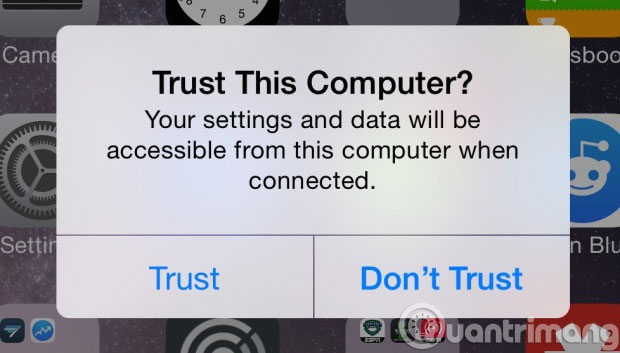
Try a new cable
This may sound simple, however, you should try this way to see if it can be connected. Sometimes a cable can do a good job of charging the phone, but for some reason it prevents the phone from connecting to your computer. In addition, you should also check if the jack is dust or rust.

Fix Apple Mobile Device Support error
If none of these ways you still can't see the iPhone is connected to iTunes, look for the cause of iTunes. You need to check if Apple Mobile Device Support is installed and executed.
In Windows, go to Control Panel -> Program and Features, check to see if the Apple Mobile Device Support is listed here. If yes, it is definitely installed and you can move on to the next step. If it is not installed, you should uninstall iTunes and other Apple software.
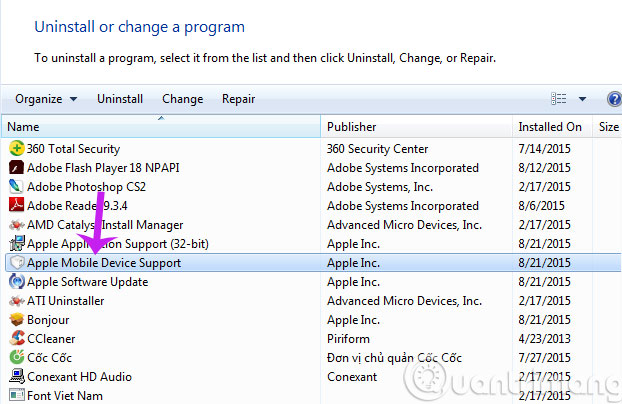
Apple recommends that you remove everything that is related to iTunes or other related software. Use the deep uninstaller to scan all of them from your computer. And then, visit the Apple home page to download and reinstall the latest version of iTunes. After installation is complete, you proceed to sign in to iTunes, restart Apple Mobile Device Service on Windows.
If you have not resolved the problem and assume your iPhone is still under warranty, please contact Apple TTBH to receive support.
Good luck !
 Adjust the speed of watching videos in KMPlayer
Adjust the speed of watching videos in KMPlayer What is an MP3 file? What software do you listen to MP3 music on your computer?
What is an MP3 file? What software do you listen to MP3 music on your computer? Trick to watch YouTube videos on VLC Media Player
Trick to watch YouTube videos on VLC Media Player How to convert H.264 video format to another format?
How to convert H.264 video format to another format? How to record a screen with VLC Media Player?
How to record a screen with VLC Media Player? Instructions for taking Video images are watching with VLC
Instructions for taking Video images are watching with VLC