How to reset iPhone, restore original settings with iTunes
The technology industry is growing, leading to the increasing demand of users. It seems that everyone owns a smartphone to serve their work and entertainment purposes after hours of hard work or stressful lessons. Of course, data such as passwords, applications, emails, . are things that you will often save during use.
If you are a fan of the Apple phone line and for some reason you are trying to sell it, the first thing is to delete all data in the computer to avoid leaking your personal information. to another user.
Restoring the original settings on your iPhone is quite simple, just remember the Passcode password. But in case you cannot open the iPhone because you have incorrectly entered the Passcode password many times or forgot your Passcode password, please use the original installation method on iPhone with iTunes.
- How to convert videos from computer to iPhone with iTunes
- Fix PC error not receiving iPhone in iTunes
- Apple removed the iOS App Store from iTunes in the latest update
In this article we will show you how to restore the original settings on your iPhone with simple iTunes - fast - effective and safest for your phone.
How to recover the original installation on iPhone using iTunes
Step 1: Open the iTunes application.
Step 2: Connect your iPhone and iPad to your computer, in case you want to keep the data, select Back Up Now. Otherwise, if you don't want to save the data, select Restore iPhone .
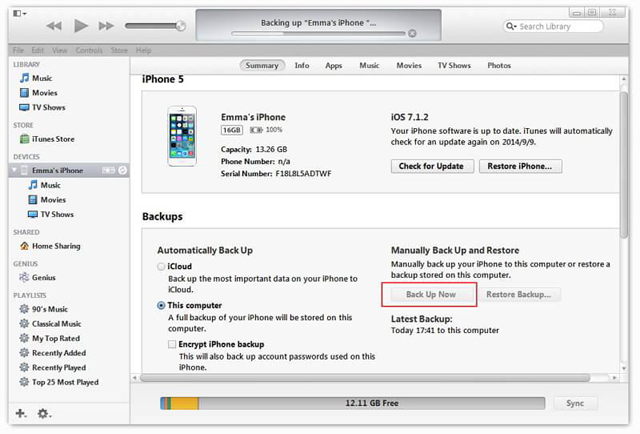
Restore original iPhone settings on iTunes
Step 3: Select the Restore button to start restoring the original installation - set the default root for iPhone from iTunes.
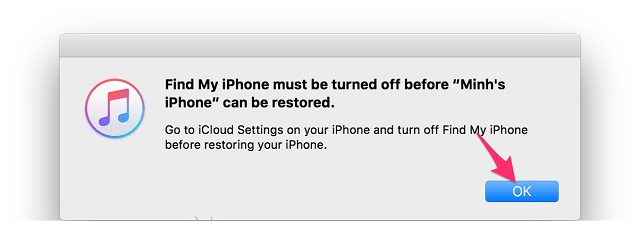
Select OK to start restoring the factory settings
Note: You should upgrade iTunes to the latest version to avoid an error while restoring the original installation. To update to the new version, at the main interface select Check for updates.
Hopefully, the above information will help you restore the original settings to bring your phone to its original state, ensuring that personal information is not stolen from the following users.
I wish you a successful recovery of your original iPhone iPhone settings!
 All the things you need to know about Control Center on iOS 10
All the things you need to know about Control Center on iOS 10 Instructions for setting the PIN code for SIM phones
Instructions for setting the PIN code for SIM phones Summary of knowledge about screen resolutions on smartphones: HD, Full HD, QHD, 4K
Summary of knowledge about screen resolutions on smartphones: HD, Full HD, QHD, 4K How to increase the size of your iPhone when memory runs out
How to increase the size of your iPhone when memory runs out How to choose the iCloud account that suits your needs on iPhone?
How to choose the iCloud account that suits your needs on iPhone? Mistakes when charging your battery will accidentally 'ruin' your iPhone
Mistakes when charging your battery will accidentally 'ruin' your iPhone