How to reply to a message in the Viber PC chat group
When you upgrade your Viber computer to the latest version, you will be able to use the message reply feature in the Viber chat group, replying to a specific person.
This Viber message reply feature has been updated on Android, iOS versions first, and now is the Viber PC version. Accordingly, in a Viber chat group the user can reply to someone's message and then enter the answer. Your answer will include your Viber account name and the person's chat content. Thus, members of the same Viber chat group will know who you are answering, with clearer content.
If you were previously to reply to a specific message for someone in the chat group, you will only have to enter @ with the account name you want to answer. But now that messy operation will be replaced with just one click is done. The following article will guide you how to reply to Viber messages on your computer.
- How to hide, hide the chat content, chat on Viber
- Instructions to block Viber messages on the phone
- Instructions to remove, remove members of the Viber chat group
Guide reply message group chat Viber computer
- Download Viber for computers
Step 1:
First you need to upgrade your computer Viber to the latest version. In Viber group chat right-click on the message you want to reply to and select Reply .
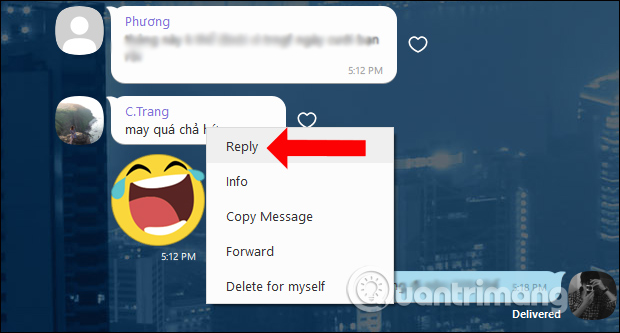
Step 2:
The interface of the chat content you want to answer below appears with the specific name of the Viber account. Enter the text of the message in the box below and click the send message icon .
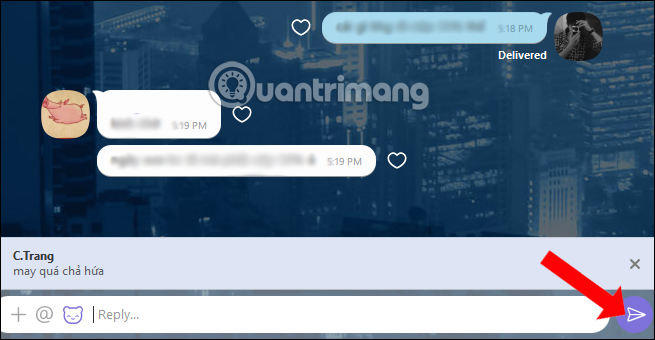
Step 3:
Soon the chat content from you will appear in the chat group interface, accompanied by the Viber message that we want to answer. The message answering frame displays in great detail so that members of the same Viber chat group are known.
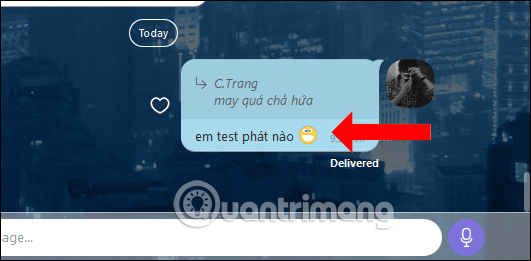
No need to press @ then enter the account name you want to answer as before, we only need 1 click and select the Reply feature on Viber to finish. The chat on Viber chat group among members also becomes much easier and easier.
See more:
- How to turn off Viber photo sync on computers and phones
- How to use the self-destruct chat feature on Viber
- How to log off Viber accounts remotely on iOS and Android
I wish you all success!
 Instructions for fixing error Zalo 502
Instructions for fixing error Zalo 502 How to check electricity bills via Facebook Messenger
How to check electricity bills via Facebook Messenger Instructions to change the Zalo language on Android and iPhone phones
Instructions to change the Zalo language on Android and iPhone phones How to change the font on Skype
How to change the font on Skype How to change the phone number registered for Zalo does not lose contacts
How to change the phone number registered for Zalo does not lose contacts Only with Messenger tips, you'll know where the phone owner is
Only with Messenger tips, you'll know where the phone owner is