Instructions for recording face filter videos on Viber
Shoot videos and photos quickly and easily and create impressive photos and videos with Viber. You will feel confident sharing them with everyone.
How to record face filter video on Viber
Request :
You need to upgrade Viber to the latest version
- Download Viber for Android: Viber for Android
- Download Viber for iOS: Viber for iPhone
How to do :
Step 1 : Open Viber and log in. In the upper right corner, click on the camera icon (Image 1). Viber Lenses will appear, click " Download now " (Image 2).
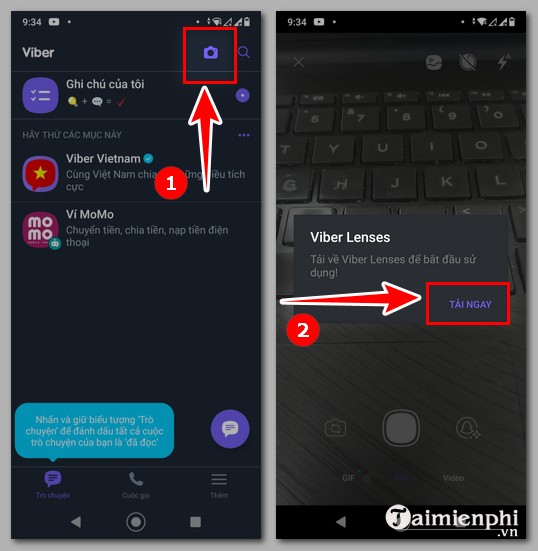
Step 2 : Click " Try Now" ( Image 3). At this time, the system will send a message " The camera will restart when the download is complete " (Image 4).

Step 3 : Wait a few seconds, the application will notify that the camera is ready , click on the Snapchat icon (Image 5). If you want to record a video, select " Video " (Image 6).
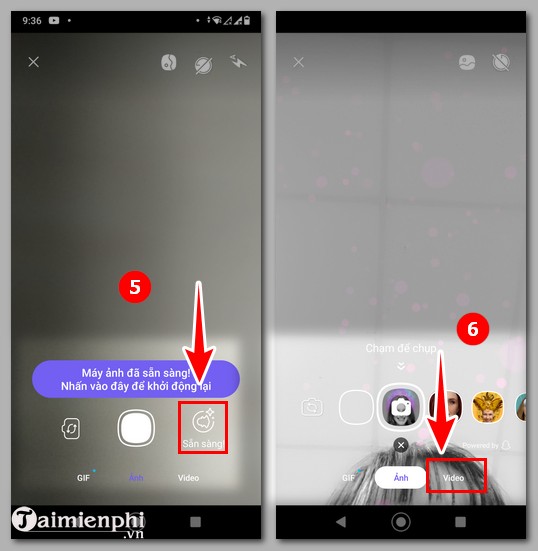
Step 4 : In the filter section, slide to the left to select the appropriate filter. If satisfied, double-click on the face filter (Image 7). Viber will start recording a video with the filter you selected. To stop recording, click on the red button (Image 8).
Note : Clicking once on Filter helps you see the Filter before selecting. To select, you need to click twice on that filter.
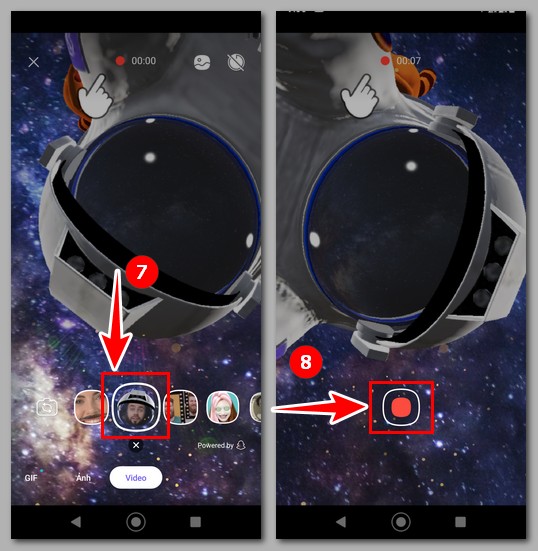
Step 5 : The recorded video will appear (Figure 9), you can edit with the options in the upper right corner:
- Add a description : Click on the bottom of the interface as shown in Figure 9 to write a description for the video.
- Aa : Allows you to write text on the video (Figure 10).
- Bear face icon : Eye-catching, interesting stickers (Figure 11), you can choose those images to make the video more impressive.
- Drawing icon : Lets you draw anything you want.
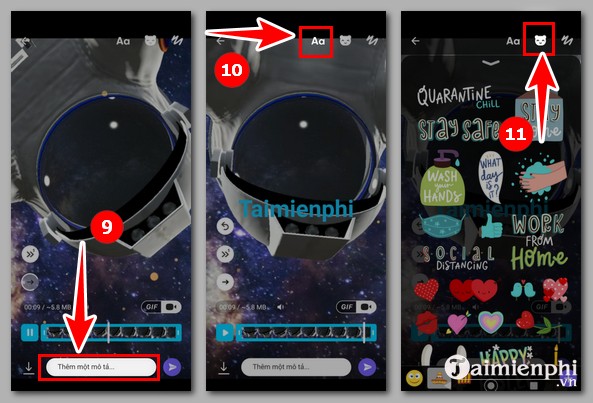
Step 6 : After editing, you:
- Want to download : Click on the download icon in the lower left corner (Image 12).
- Want to send : Click on the send icon in the lower right corner (Image 13).
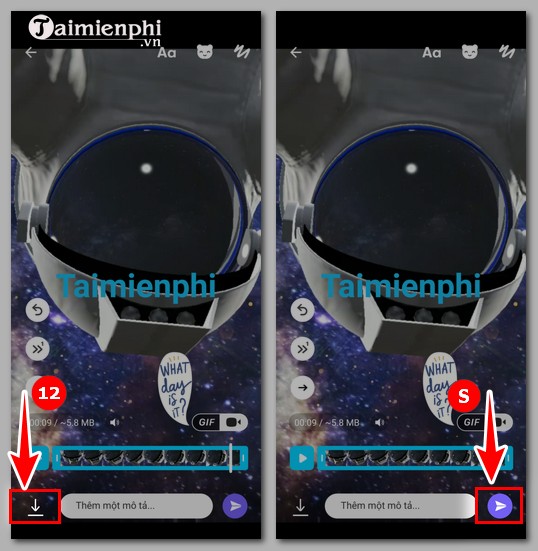
Surely, after following the steps in this guide to recording face filter videos on Viber, you have created an eye-catching, vivid video. You can use many different face filters to get the most satisfactory video.
Zoom is the most popular online learning support software today. If you don't feel confident appearing on your webcam, use the available Zoom filter to smooth your skin and make it brighter.
 Instructions for inserting song lyrics into photos on Zalo
Instructions for inserting song lyrics into photos on Zalo Instructions for dividing groups in Google Meet
Instructions for dividing groups in Google Meet Instructions to open full screen Google Meet on phone, computer
Instructions to open full screen Google Meet on phone, computer Instructions to turn off auto-play music on Zalo
Instructions to turn off auto-play music on Zalo Instructions for downloading Telegram videos, saving videos to your phone or computer
Instructions for downloading Telegram videos, saving videos to your phone or computer How to install Zalo on PC, Laptop and Macbook quickly
How to install Zalo on PC, Laptop and Macbook quickly