Instructions for sending audio messages on Viber
Along with chat, texting applications like Zalo, Skype, Viber is now also used by many people. And in the updated version, Viber has given users an attractive feature that is sending voice messages and audio messages. In addition to sending regular text messages, stickers to friends, users can now record voice, or any sound and send to their friends.
1. Send audio messages on Viber PC
- Download Viber software for PC
Step 1:
First of all, we need to update Viber to the latest version. At the viber chat frame interface, you will see a microphone icon for voice recording.

Step 2:
To conduct voice message sending, first click the microphone icon . Immediately afterwards a small frame for recording was recorded, Viber will support users to allow for a maximum of 30 seconds to send audio .
To end the recording and send it to a friend, we click on the blue tick icon . If you do not want to record and delete the recorded voice message segment , press the red X icon .
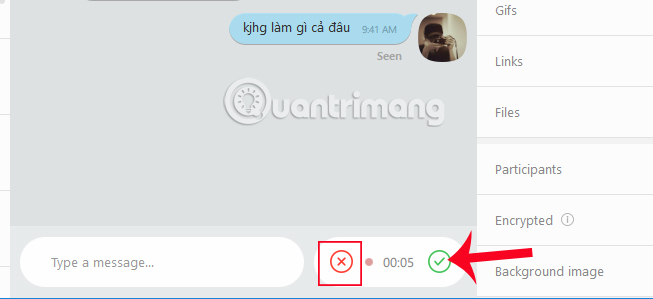
Step 3:
After sending that voice message, you will see the message appear at the chat interface on Viber. Click the Play button to listen to the recorded voice message again.

2. Send audio messages on Viber application
- Download the Viber app for iOS
- Download the Viber app for Android
The voice messaging feature has also been updated on the Viber app for smartphones. The implementation is also very simple, similar to when we send voice messages to the Viber version on the computer.
Step 1:
In the chat frame interface, we will also see the microphone icon. When you press and hold the microphone icon, a message will appear as shown below.

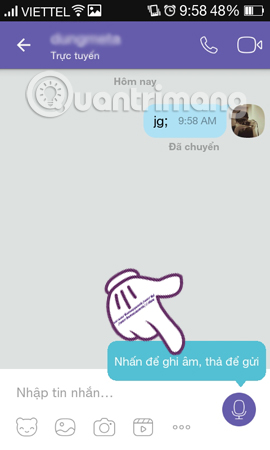
Step 2:
Next, press and hold again on the microphone icon to record and see the recorded sound, along with the recording time. To cancel the audio recording , simply press, hold and then drag the microphone icon to the left of the screen .
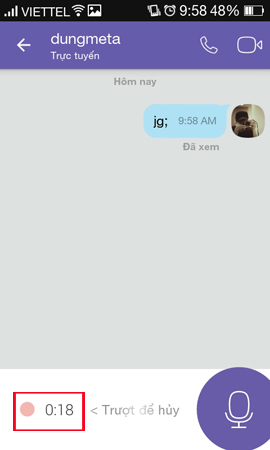
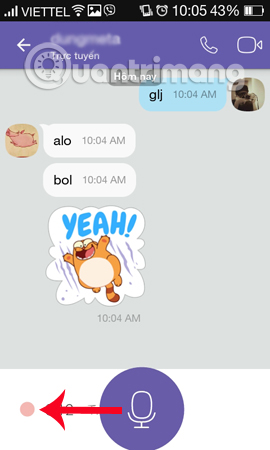
Soon the trash icon will appear to delete . Viber supports users to send audio clips within 30 seconds. As soon as we remove the microphone icon, the sound will be saved and sent to a friend.
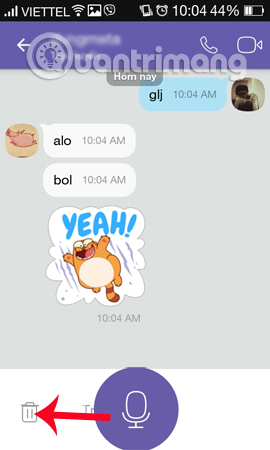
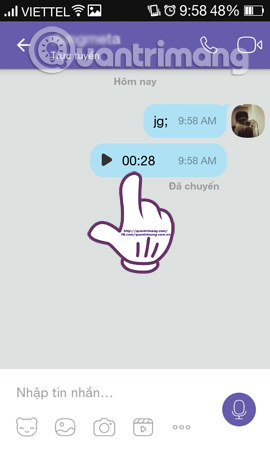
To enrich your conversation on Viber, try sending more audio messages to your friends. Don't forget to update Viber to the latest version to experience attractive features.
Refer to the following articles:
- How to hide, hide the chat content, chat on Viber
- How to send files on Viber for PC
- Instructions for calling Video Call with Viber on the phone
I wish you all success!
 To mark an important message on the Zalo PC
To mark an important message on the Zalo PC Experience unique moments and Zalo features on Zalo
Experience unique moments and Zalo features on Zalo How to download sticker Funny purple bird on Facebook
How to download sticker Funny purple bird on Facebook How to block a user on WhatsApp?
How to block a user on WhatsApp? How to turn off notifications that are entering chat chats Skype
How to turn off notifications that are entering chat chats Skype How to register Chime Amazon video chat account
How to register Chime Amazon video chat account