Download Viber For PC, Laptop Fastest, Simplest
Similar to Zalo or Messenger, Viber is also a very popular free online messaging and calling application today. Not only supporting text messaging, Viber for PC also allows you to share image data, send files, make voice calls, and video calls quickly. Below, we will guide you through the steps to download Viber for your computer or laptop as quickly as possible.
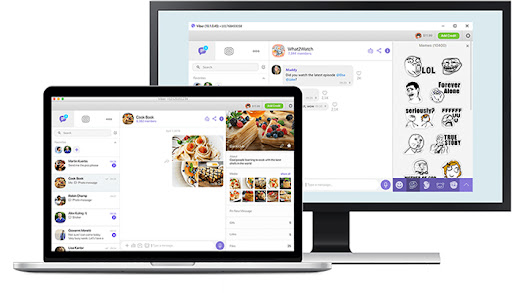 Download Viber For PC, Laptop Fastest, Simplest Picture 1
Download Viber For PC, Laptop Fastest, Simplest Picture 1
Features of Viber for PC
Viber for PC is an instant messaging application that helps users communicate with people on multiple platforms. When using Viber, you can also send files, make voice or video calls completely free of charge and without time limits. Below are some advantages and disadvantages that you need to understand when referring to Viber for PC.
Advantages of Viber for PC
- Send free messages quickly and conveniently.
- Video calls with extremely sharp HD quality.
- Stable operation and compatible with most versions of Windows.
- Multi-platform support: Windows, Windows Phone, Mac, iOS, Android, BlackBerry, Bada and even Nokia OS. In addition, it can run smoothly with 3G / 4G or Wi-Fi networks.
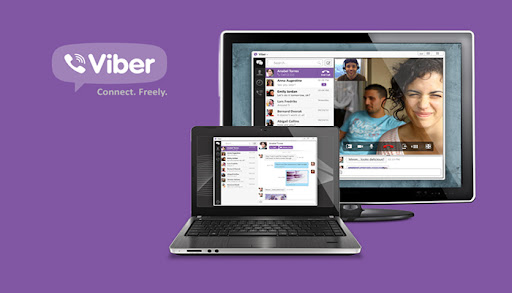 Download Viber For PC, Laptop Fastest, Simplest Picture 2
Download Viber For PC, Laptop Fastest, Simplest Picture 2
Disadvantages of Viber for PC
- Internet connection required when using.
- Viber for PC cannot work if the user is not using a smartphone.
How to download and install Viber for PC, laptop simply and quickly
Viber for PC has two versions designed specifically for Windows and Mac. Therefore, you need to pay attention to the operating system to be able to choose the right version. Below are the basic steps to download Viber for computers and laptops that you can refer to.
Step 1: To download the Viber application for computers, users first need to access the link here
 Download Viber For PC, Laptop Fastest, Simplest Picture 3
Download Viber For PC, Laptop Fastest, Simplest Picture 3
Step 2: Download the Viber application to your computer
In this step, you need to pay attention to choose the correct version according to the operating system. If you use Windows, click ' Download for Windows '. In case you use Macbook , you just need to click 'Download for Mac'.
 Download Viber For PC, Laptop Fastest, Simplest Picture 4
Download Viber For PC, Laptop Fastest, Simplest Picture 4
Step 3: After the Viber installation file has been successfully downloaded to your computer, double-click on the installation file to open it.
 Download Viber For PC, Laptop Fastest, Simplest Picture 5
Download Viber For PC, Laptop Fastest, Simplest Picture 5
If using Windows, in the next window that appears, click Install to let the computer install the software.
 Download Viber For PC, Laptop Fastest, Simplest Picture 6
Download Viber For PC, Laptop Fastest, Simplest Picture 6
Step 4: After the installation process is complete, when you open the application, you will see a QR code image appear on the screen so that users can log in to their account.
 Download Viber For PC, Laptop Fastest, Simplest Picture 7
Download Viber For PC, Laptop Fastest, Simplest Picture 7
Step 5: Open the Viber application previously installed on your phone. At the main interface of the app, click on the 3-dash icon in the lower right corner of the screen. Next, select the QR code icon in the upper right corner.
Step 6: Place your phone's camera near the QR code icon on your computer so that the device can automatically scan and log in. Then, you just need to wait a moment for Viber to synchronize data on your phone and computer to be able to use it normally.
Instructions for using Viber on computer
First, you need to note that the interface of Viber for PC will be slightly different from that on the phone. Specifically, it includes the following main parts:
Step 1: Open Viber on your computer. The screen will display the interface as shown below.
 Download Viber For PC, Laptop Fastest, Simplest Picture 8
Download Viber For PC, Laptop Fastest, Simplest Picture 8
Step 2: Open the logged-in Viber application on your phone > Select More > Select the QR code icon to scan the code.
 Download Viber For PC, Laptop Fastest, Simplest Picture 9
Download Viber For PC, Laptop Fastest, Simplest Picture 9
Step 3: Also on the phone, in the Scan QR Code section , you scan the QR code on the computer screen.
 Download Viber For PC, Laptop Fastest, Simplest Picture 10
Download Viber For PC, Laptop Fastest, Simplest Picture 10
Step 4 : After scanning the code, in the Activate second device tab , click Accept > Select Yes to confirm.
 Download Viber For PC, Laptop Fastest, Simplest Picture 11
Download Viber For PC, Laptop Fastest, Simplest Picture 11
Viber interface on computer
Left corner of the screen: Will display a list of recent messages. In addition, there is also a search box, contacts and some Viber settings.
Center of the screen: The chat area includes the text and message boxes, and the button to add people to the chat. There are also voice and video call buttons and basic information about the person you are chatting with.
 Download Viber For PC, Laptop Fastest, Simplest Picture 12
Download Viber For PC, Laptop Fastest, Simplest Picture 12
To send a message using Viber on your computer: first you need to select the person you want to chat with in your contacts or in your recent messages list. Next, you just need to enter the content you want to send into the chat box and click the arrow icon to send. In general, the way to send a message on Viber on your computer is quite similar to when you use a smartphone.
 Download Viber For PC, Laptop Fastest, Simplest Picture 13
Download Viber For PC, Laptop Fastest, Simplest Picture 13
If you want to make an audio call on Viber: First, you also need to select the person you want to call from the message list or contact list. Click the phone icon (Call) to the right of the name of the person you want to call to start.
 Download Viber For PC, Laptop Fastest, Simplest Picture 14
Download Viber For PC, Laptop Fastest, Simplest Picture 14
In case you want to make a Video call, it's quite similar: After selecting the person you want to call, click on the video call icon to the right of the person's name to start the connection.
 Download Viber For PC, Laptop Fastest, Simplest Picture 15
Download Viber For PC, Laptop Fastest, Simplest Picture 15
In addition, if you need to text or make audio or video calls to people who are not in your contacts, do the following. First, click on the 3 horizontal dots icon, then click on 'Use dial pad'. Next, you just need to enter the phone number you want to contact and select the desired contact method to complete.
Some notes to know when using Viber
To be able to receive incoming calls when using Viber on your computer, the Viber application on your phone also needs to be activated. Simply put, your phone needs to be connected to the internet.
Otherwise, calls and messages will not reach the recipient, but will show as missed calls when the recipient's phone is connected to the network. Therefore, if you want to use Viber to call, you need to remind your friends to connect their phones to the internet first. In short, to be able to use Viber, you need to make sure your device is always fully connected to the network.
Hopefully the information shared in the article above will help you easily download Viber for PC, laptop . At the same time, know how to use them effectively and optimally.
You should read it
- Steps to fix Viber 'To activate viber on your desktop ...' on your computer
- How to log off Viber accounts remotely on iOS and Android
- How to log out of Viber account
- Download Viber for computer, laptop
- How to turn off Viber photo sync on computers and phones
- Instructions to block Viber messages on the phone
- Viber for Windows Phone 8 updates the new interface
- Instructions for calling Video Call with Viber on the phone
- How to share phone numbers and locations on Viber
- How to send files on Viber for PC
- How to rename, change your avatar on Viber computer
- How to create Viber chat groups on Windows
May be interested

Download Windows PC Health Check and Detailed Installation Instructions

Instructions for Updating Win 11 on Computer Quickly and Simply

Summary of Important Computer Shortcuts You Must Know

What is Bypass? Information About iPhone Bypass You Need to Know

Download Crystal Disk Mark, Installation and Usage Instructions

Top 10 Most Popular and Used 64GB Memory Cards






 What is Viber? Download the Viber app where
What is Viber? Download the Viber app where Steps to fix Viber 'To activate viber on your desktop ...' on your computer
Steps to fix Viber 'To activate viber on your desktop ...' on your computer Link Download Viber 14.4.2.0: Free calling and messaging app
Link Download Viber 14.4.2.0: Free calling and messaging app Download Viber for computer, laptop
Download Viber for computer, laptop Instructions for sending video messages on Viber
Instructions for sending video messages on Viber 5 Simplest and fastest ways to restart your Laptop
5 Simplest and fastest ways to restart your Laptop