Instructions for sending video messages on Viber
Immediately after bringing to the user a new feature that allows to send voice messages on Viber, the manufacturer has continued to update more extremely unique features that are sending video messages on Viber. Users can record videos for nearly 30 seconds right on Viber and then send them to friends. With this new feature, our conversation on Viber will be much more attractive and rich, compared to just sending text messages like before.
Video tutorial to send video messages on Viber
Instructions for sending video messages on Viber
Step 1:
First, users need to update Viber apps on Android and iOS to the latest version to use the video messaging feature on Viber.
- Download the Viber app for Android
- Download Viber for iOS for free
Step 2:
Next, open a chat conversation to send a video message. At the bottom of the interface when we swipe the microphone icon to the right will switch to the video icon. This is the symbol for users to record videos. Then, press and hold the video icon to record the video. On the interface, there will also be a video recording time to send messages on Viber.
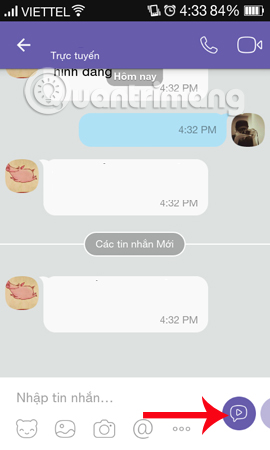
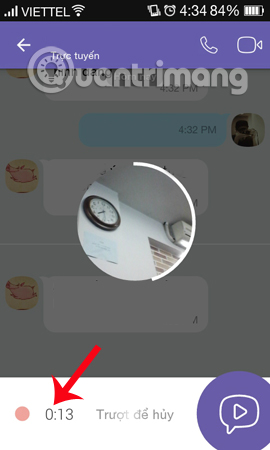
Step 3:
During the video recording process, we can delete the video by holding and dragging the video icon to the left . When the trash icon appears, the video will automatically be deleted on Viber.
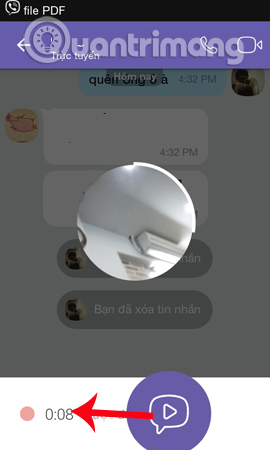
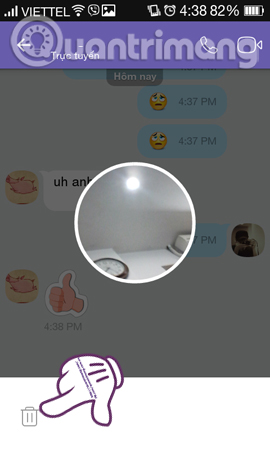
Step 4:
After the video has been filmed, users just need to hold the video icon to hold the video automatically sent to friends. At the chat interface on Viber, click the Play icon to view the video message. Alternatively, click on the speaker icon to turn off or turn on the sound option.
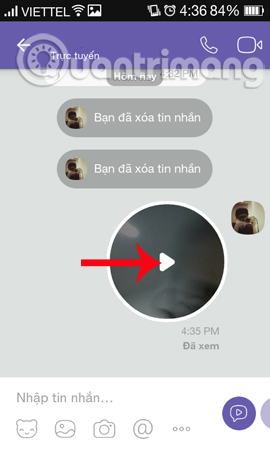
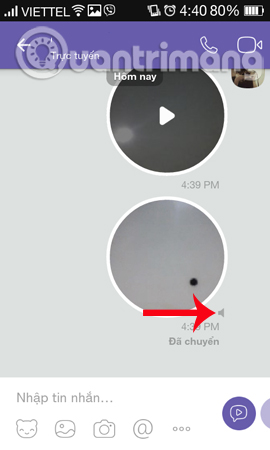
Very simple right ?! Users just need to press and hold on the video icon to send video messages on Viber to friends. Hopefully in the future, the feature of sending video messages on Viber application will also be applied to the Viber version on the computer, giving users more rich experiences with this chat application.
Refer to the following articles:
How to hide, hide the chat content, chat on Viber- Steps to fix Viber "To activate viber on your desktop ." on your computer
- Instructions for calling Video Call with Viber on the phone
I wish you all success!
You should read it
- Instructions to block messages when spammed on Viber
- Viber adds new Game to Android and iOS mobile apps
- How to send files on Viber for PC
- What is Viber? Download the Viber app where
- Steps to fix Viber 'To activate viber on your desktop ...' on your computer
- Link Download Viber 14.4.2.0: Free calling and messaging app
 How to record videos repeatedly on Zalo
How to record videos repeatedly on Zalo How to turn off Viber message preview on the phone
How to turn off Viber message preview on the phone How to change the conversation background on Viber
How to change the conversation background on Viber How to share contacts on Zalo
How to share contacts on Zalo How to turn off the suggestion of writing a message on Zalo
How to turn off the suggestion of writing a message on Zalo Background blur (Blur Background) when calling video on Skype
Background blur (Blur Background) when calling video on Skype