How to rename Gmail account
Creating a Gmail account is no longer a strange operation for everyone, when Gmail is now a universal online email sending and receiving service. During the process of creating a Gmail account, we will have to add a name to the personal Gmail account, to distinguish it from other accounts.
So how long have you used that Gmail account name? Have you ever renamed Gmail again? Changing your Gmail account name is simple and easy. If we see the name of our Gmail account is old, want to change to a new name for Gmail, please follow the article below of Network Administrator.
- How to sign in to Gmail, sign in to multiple Gmail accounts at the same time
- How do people access your Gmail without giving them a password?
- How to change Gmail password on computer
Instructions to change Gmail name
Step 1:
You access your personal Gmail account. At the interface click on the gear icon and select Settings .

Step 2:
In the Settings interface, click on the Accounts and Import section. Then look below the Send mail as section, click the edit info button.
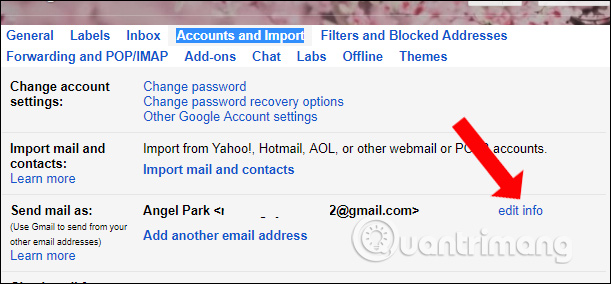
Step 3:
A separate dialog box appears. Please enter a new name in the rectangular box and check to use this new name. Then click Save Changes to save the new name for Gmail.
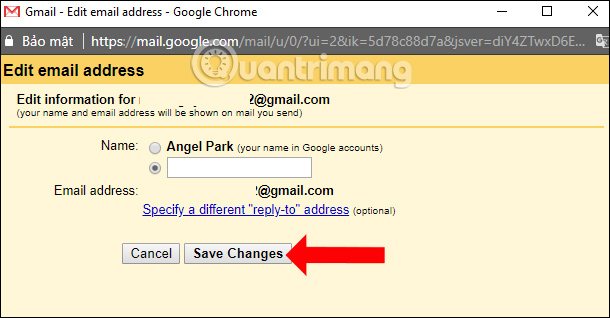
A trick is simple and easy to do, right ?! When you change to the new name for Gmail, the later visits to Gmail address we will see the new name appear instead of the previous name.
See more:
- How to sign up for Gmail, create and create a Google account
- 2-layer security for Gmail how?
- How to recover Gmail account?
 How to use Inboxen to create unlimited temporary emails
How to use Inboxen to create unlimited temporary emails Instructions for how to use Gmail offline do not need a network
Instructions for how to use Gmail offline do not need a network Instructions to create Group, Email group in Gmail
Instructions to create Group, Email group in Gmail How to turn off chat on Gmail
How to turn off chat on Gmail How to use the Outlook.com Beta version
How to use the Outlook.com Beta version Comprehensive Gmail security guide
Comprehensive Gmail security guide