How to create virtual Gmail from your real Gmail
Signing up for a Gmail account now takes a lot of time because it requires both a phone number to verify and not be ignored as before. As such, creating Facebook, Instagram, and Twitter accounts from your Gmail account will be much more difficult. But we can choose to use virtual Gmail to create and send messages to the virtual Gmail are sent to your main Gmail.

Method 1: Create a virtual Gmail using dot '.'
How to create virtual Gmail using the dot '.' Very simple, all you need to add a dot between the characters in the Gmail name is done.

Assuming your main Gmail is: Thuthuatphanmem@gmail.com, we can create virtual Gmail as follows:
- T.huthuatphanmem@gmail.com
- Th.uthuatphanmem@gmail.com
- Thu.thuatphanmem@gmail.com
- Thut.huatphanmem@gmail.com
- Thuth.uatphanmem@gmail.com
- Thuthu.atphanmem@gmail.com
- Thuthua.tphanmem@gmail.com
- Thuthuat.phanmem@gmail.com
- .
So, by adding dots in the middle of this Gmail name, you can create many different virtual Gmail depending on the number of characters on the Gmail name that you set. If you want to create Gmail to serve virtual Gmail, please put them as many characters as possible because we will create a lot of virtual Gmail. This way, you only need one Gmail account to create 10, 20 . different Gmail virtual accounts.
Note:
- If the Gmail account name has a '.' all you need to do is change the dot position.
- Messages sent to the virtual Gmail will automatically be delivered to your own Gmail.
Method 2: Create virtual Gmail using the '+' sign
How to create a virtual Gmail using the '+' sign is similar to the '.' but we can create many and unlimited virtual Gmail. To create virtual Gmail by adding the '+' sign, you need to name the virtual Gmail with the following form:
Tenemail+X@gmail.comIn which: X is any character
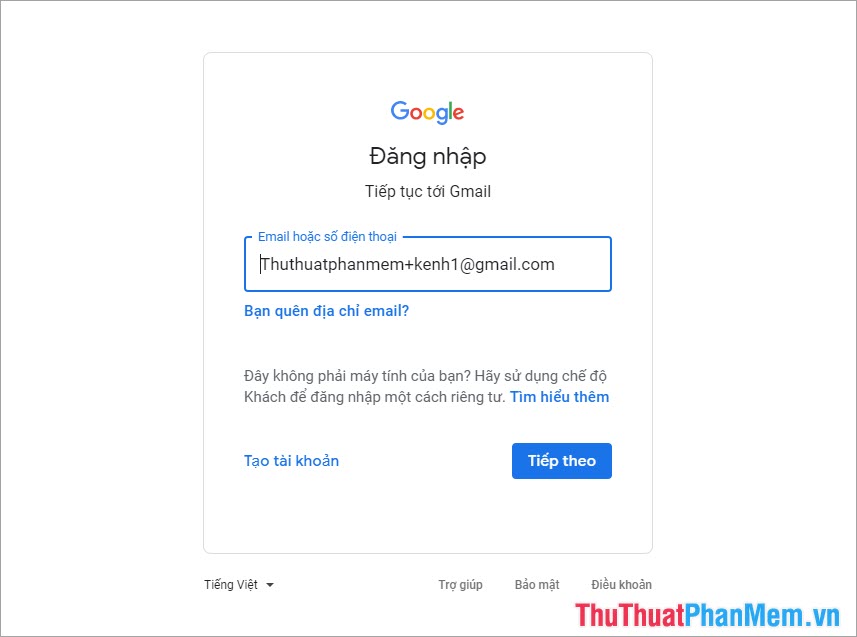
Assuming your main Gmail is: Thuthuatphanmem@gmail.com, we can create virtual Gmail as follows:
- Thuthuatphanmem+kenhthongtin@gmail.com
- Thuthuatphanmem+kenh1@gmail.com
- Thuthuatphanmem+01@gmail.com
- Thuthuatphanmem+02@gmail.com
- Thuthuatphanmem+02abc@gmail.com
- Thuthuatphanmem+0345@gmail.com
- Thuthuatphanmem+zxy@gmail.com
- Thuthuatphanmem+zxuy1@gmail.com
- .
So, with this way 2 we can create millions of different virtual Gmail accounts without any quantity limit. But it also has some drawbacks that you need to note as follows:
- Messages sent to the virtual Gmail will be sent to your primary Gmail
- Email addresses with '+' cannot log in to Gmail
- Some websites / services that do not support Gmail have '+' sign
Method 3: Use subdomain googlemail.com
In fact, @gmail and @googlemail have similar functions, so when you use them, you can still receive mail about your main Gmail.
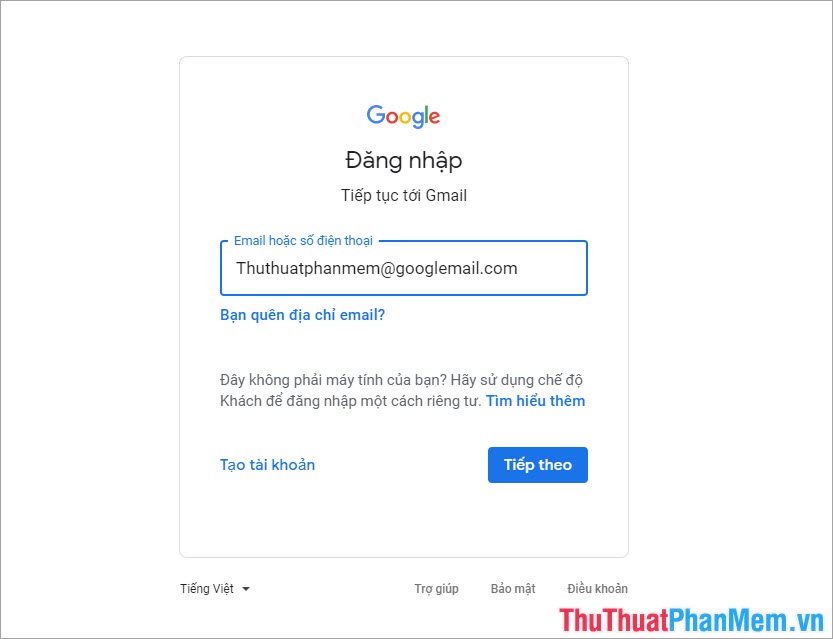
Assuming your main Gmail is: Thuthuatphanmem@gmail.com, we can create virtual Gmail as follows:
- Thuthuatphanmem@googlemail.com
This way, we have no downside, except that we can not create many virtual Gmail accounts.
In this article, Software Tips showed you how to create a virtual Gmail account with your main Gmail account. Good luck!
You should read it
- Instructions for creating professional Gmail signatures
- Become a player using Gmail with the following 5 tips
- How to receive Gmail notifications on Desktop screen?
- 14 useful tools for Gmail should not be ignored - P1
- Master the new mobile Gmail application with these 10 useful tips
- Instructions to create Group, Email group in Gmail
 How to view Cookies on Chrome
How to view Cookies on Chrome Top US order receiving websites
Top US order receiving websites How to change the Gmail interface, change the Gmail theme, customize the Gmail interface
How to change the Gmail interface, change the Gmail theme, customize the Gmail interface How to backup and restore all Firefox data with Profile
How to backup and restore all Firefox data with Profile Instructions on how to login Facebook with Token
Instructions on how to login Facebook with Token How to copy text from Wattpad to word
How to copy text from Wattpad to word