How to log out of Gmail account
Your Gmail account is a place to store things, not just email. When you sign in to Google, you will open access to Google Calendar, Play Store, Drive and many other applications. To keep information safe, you should log out of Gmail every time you use it, especially when sharing a computer or using a device in public.
How to log out of Gmail on your computer
The steps to log out of your Gmail account are extremely simple. On the Gmail interface, click on your avatar in the right corner of the page. On the dropdown menu, find the Sign Out option , click on it and you're done.

Log out of your Gmail account by clicking Sign Out
Note that if you use multiple accounts, the drop down list will list the accounts. Please select the account you want to log out and select Sign Out.
When using a computer in public, browse the web anonymously
Many browsers today have private browsing mode (or anonymous browsing). Despite their different names, they all work in the same way. When browsing in this mode, the browser will not store browsing history, cookies, page data, or any information filled in the form.
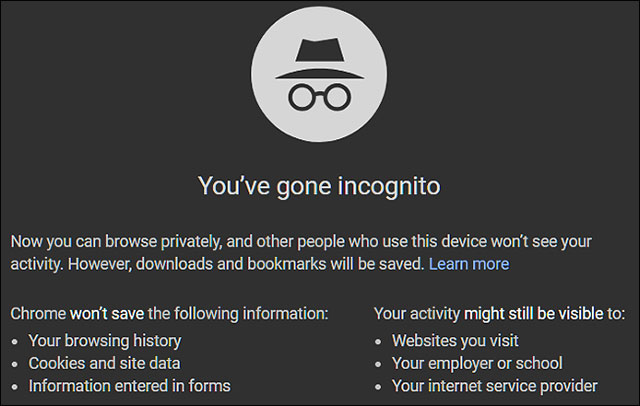
Private browsing does not save work history
When you close your browser, it will forget your account as well as your activity history. This will ensure that when you close the browser window, your session will not be looked at by anyone else.
If you share a computer, use Chrome's Guest Mode
Besides the anonymous browsing mode, Google Chrome also has Guest Mode guest mode, which is similar to when browsing privately without saving information on the computer. However, it is different in that when using Guest Mode, you cannot view or edit profile information of other users.
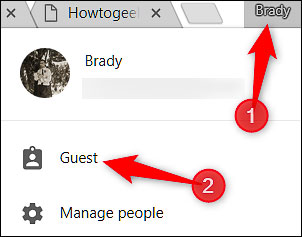
Turn on Guest Mode when using Chrome with others
In other words, you can let a guest open your Chrome without worrying about their browsing history, saved passwords . This is useful if you forget to log out of your Gmail account.
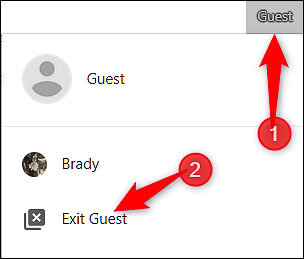
Exit Guest Mode after using the browser
To turn on Guest Mode, just click on the username in the right corner of the browser and select Guest. Then the new window will appear for guests to use. When finished, the visitor just needs to click the Guest word in the right corner and select Exit Guest.
How to log out of Gmail on the phone
On iPhone and Android, Google does not offer the option to log out of Gmail accounts like on a computer. You only have one option to delete the account from the device. You open Gmail , click the menu icon in the upper left corner, scroll down to select Settings / Settings> click the 3 dots vertical menu in the upper right corner, select Manage accounts > click on the account you want to delete > Delete account , confirm deletion is okay.
Log out of Gmail remotely on devices
If you log in to your Gmail account on a strange computer and don't remember whether or not you have logged out, you want to check and exit that account remotely, please visit the link https://myaccount.google.com/device -activity and check suspicious devices and delete it. Or you can follow the instructions to log out of Google account that TipsMake.com introduced earlier.
See more:
- Google will death the old Gmail interface, forcing users to use the new interface
- How to access Contacts on the new Gmail interface
- Instructions for creating incoming mail filters on Gmail
You should read it
- Instructions for quickly transferring Gmail accounts with the address bar
- Become a player using Gmail with the following 5 tips
- How to sign in to Gmail, sign in to multiple Gmail accounts at the same time
- How to backup Gmail data?
- 14 useful tools for Gmail should not be ignored - P1
- How to sign up for Gmail without a confirmation phone number
 Privacy practices on Google Chrome
Privacy practices on Google Chrome How to create virtual email that limits email spam with Burner Emails
How to create virtual email that limits email spam with Burner Emails How to see which applications are reading your Gmail
How to see which applications are reading your Gmail How to change Gmail wallpaper as you like
How to change Gmail wallpaper as you like Applications turn Gmail into an effective collaboration tool
Applications turn Gmail into an effective collaboration tool How to avoid Hotmail marking important messages as spam
How to avoid Hotmail marking important messages as spam