How to compact the Gmail interface with Simplify Gmail
The recently updated version of Gmail brings a modern, sleeker interface, adding many useful features to users. And if you want to streamline the Gmail interface, hide some unused content, you can install the Simplify Gmail utility. This utility will streamline Gmail's interface, focusing more on displaying the email interface in the center of the screen only. The email reader interface on Gmail is also more minimalist after installing the utility. The following article will show you how to clean up the Gmail interface with Simplify Gmail.
- How to change Gmail wallpaper as you like
- How to put the Inbox interface into Gmail
- Instructions to create Group, Email group in Gmail
- 14 useful tools for Gmail should not be overlooked
Instructions for changing Gmail interface
Step 1:
Users install the Simplify Gmail utility under the link below.
- Download the Simplify Gmail Chrome utility

Step 2:
After installation is complete, we only need to access the Gmail account to immediately see the changes to the interface. You do not need to set up any content or grant access to the utility.
This is Gmail's interface before installing the Simplify Gmail utility.
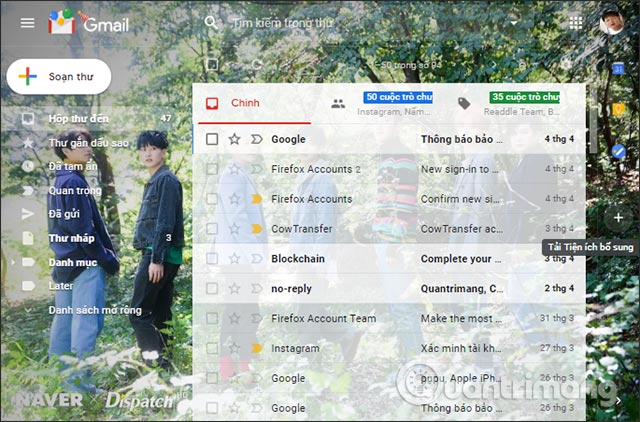
Gmail interface after installing the gadget changes as shown below.
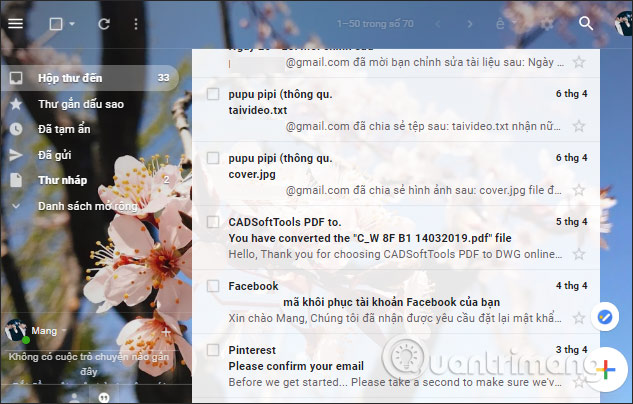
The Gmail logo icon that appears in the left corner has disappeared. The compose icon is moved to the bottom right corner of the screen, similar to the Gmail version on Android and iOS.
The add-on bar on the right has been omitted in this simple interface. Refresh icons, select, Mark all emails read from the top position that have been moved to the previous corner of the Gmail icon. Especially, the search bar is neatly folded and moved to the right, with the same position as the Settings gear icon.
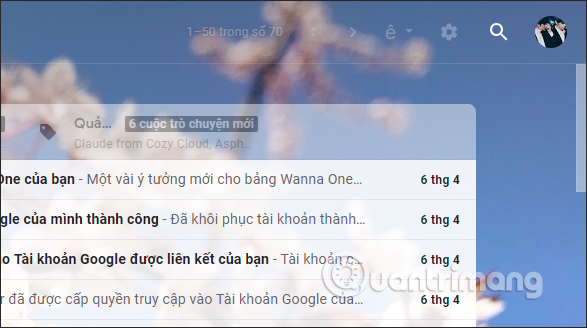
The search bar in the new Gmail interface is replaced with the Archive, Report, Hide, Move to, etc. tools when you click on the email.
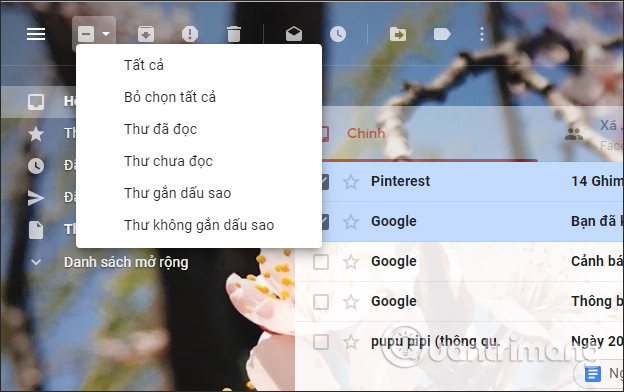
The Simplify Gmail utility will only change some items in the Gmail interface, the settings options remain the same. It's easy to see that the Gmail interface is more spacious and airy than before, when some icons have been collapsed or disappeared.
I wish you all success!
You should read it
- Experience Google 's new Gmail interface quickly
- This is the new look of Gmail
- Discover 6 hidden features on Gmail
- How to change the Gmail interface, change the Gmail theme, customize the Gmail interface
- How to access Contacts on the new Gmail interface
- How to update the new Gmail interface if your Gmail has not been upgraded
 How to customize the To-Do pane in Outlook
How to customize the To-Do pane in Outlook Why should Spark replace Google Inbox?
Why should Spark replace Google Inbox? How to schedule an automatic delivery of Gmail
How to schedule an automatic delivery of Gmail How to encrypt Gmail, Outlook and other webmail
How to encrypt Gmail, Outlook and other webmail How to receive Outlook notifications on the Desktop screen
How to receive Outlook notifications on the Desktop screen How to create virtual email on IdBloc
How to create virtual email on IdBloc