Exit Gmail, log out of your Gmail account, Logout Gmail remotely
Currently, Gmail is a popular email service and is widely used. Just through your Google account, you can use many other useful services including Gmail. Therefore, Gmail is an exchange tool for work, study or registration for other important accounts. However, if you log in to your Gmail account on a public computer or another person's device, but forget to log out, you need to be careful, as it is very likely that your personal Gmail account will be stolen.
In this case, you need to quickly log off your Gmail account remotely. Since then limit the loss of personal email accounts. In the article below, Network Administrator will guide you to read the steps to log off your Gmail account remotely.
- Download the Gmail application for Android
- Download Gmail for iOS for free
Step 1:
In any browser on your computer, we log into your personal Gmail account. At the main interface, users will scroll down below the interface. In the Last account activity section, click on Details .
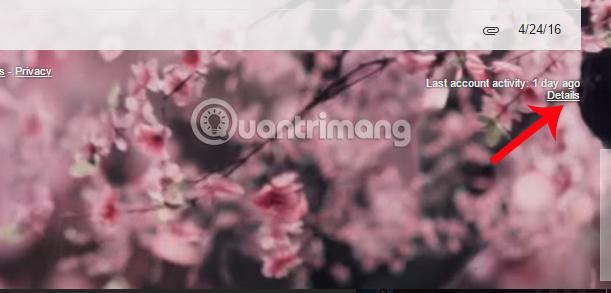
Step 2:
Soon the interface of the Activity information window appears. Here, you will see a list of when to log in to your Gmail account and the IP address of the logged-in device. To find out more details, click Show details to see details about the computer and browser used.

Step 3:
Now we will click on the Sign out all other web session button above to log out of the Gmail account for all devices that are logged in.
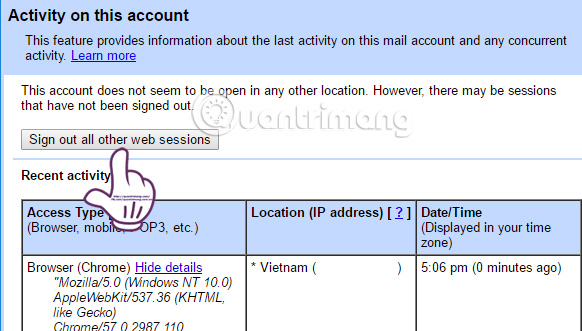
When we receive the message as shown below, we have exited the Gmail account on different devices. In case you want to secure your account, click change your password to change the password for Gmail.
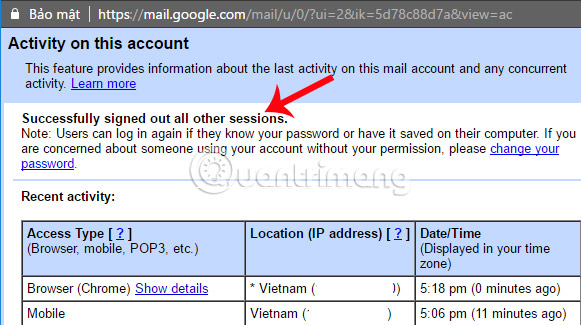
Above is how to exit Gmail account on remote devices. To limit account hacking, you need to log out of your Gmail account on public devices when there is no need to use it. In addition, we can use 2-layer security on Gmail with phone numbers to enhance account security.
Refer to the following articles:
- Instructions for deleting, changing, adding phone numbers in Gmail
- Tips to help you master Gmail on Android
- 14 useful tools for Gmail should not be overlooked
You should read it
- Instructions for deleting, changing, adding phone numbers in Gmail
- Tips to help you master Gmail on Android
- Merge multiple accounts in one Gmail mailbox
- Comprehensive Gmail security guide
- 14 useful tools for Gmail should not be ignored - P1
- How to sign in to Gmail, sign in to multiple Gmail accounts at the same time
 How to know if the sent email is viewed?
How to know if the sent email is viewed? How to recover Gmail account?
How to recover Gmail account? How to add a new email address to your Gmail contacts
How to add a new email address to your Gmail contacts How to sign in to Gmail, sign in to multiple Gmail accounts at the same time
How to sign in to Gmail, sign in to multiple Gmail accounts at the same time How to secure Google information from the Google Docs attack?
How to secure Google information from the Google Docs attack? Instructions on how to fix errors when accessing Gmail
Instructions on how to fix errors when accessing Gmail