Become a player using Gmail with the following 5 tips
As Google's free email service, Gmail has become a popular email exchange tool and is widely used by many people today. Every day, you will use Gmail continuously but not sure if you know and exploit all the features of Gmail to serve the job more effectively. So, follow the article on the following Gmail usage tips of Network Administrator
1. Use the Undo feature Send:
This feature is pretty good when we can stop sending emails for a short period of time, if something is wrong in the mail. You can edit the missing content, errors and then continue the mailing process.
To activate this feature, go to the Settings section of Gmail.
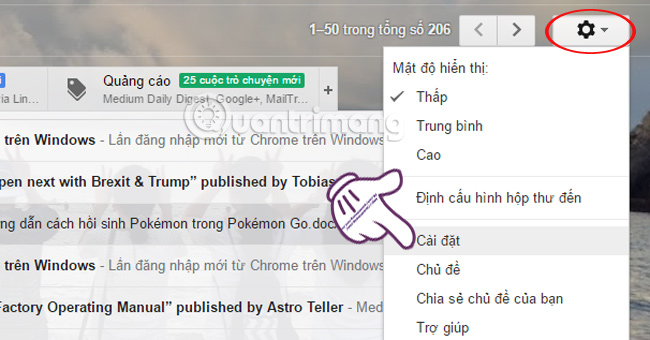
Then, in the General tab (General), go to the Undo Send item and select the Enable Undo send option (Enable Undo send). Select the time to stop sending Gmail.

For details on how to do this, how can you see the article Enable Gmail's Undo Send feature?
2. Enable Canned Responses - Previous answer
This feature will be useful for mailing messages with similar content. Long paragraphs can be used for other emails, then edit as desired to suit each purpose. Users can edit the content of the information they want to model and use this feature to store for future use.
Step 1:
Also at the Settings interface in Gmail, we will move to the Lab tab . Then Turn on the Revised Answer (Canned Response) section . Finally click Save changes below.
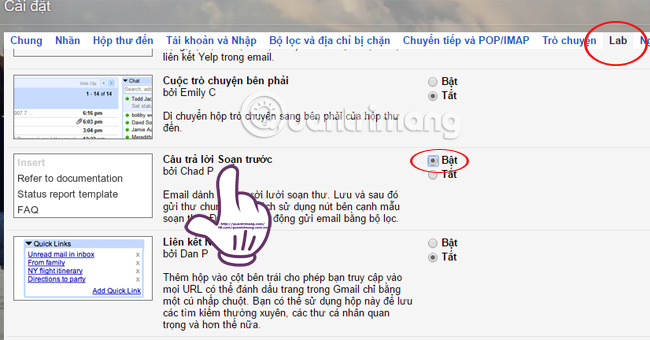
Step 2:
You open the compose window. Click on the triangle icon , select Prepared answer and proceed to write the email content in advance or insert the edited message.
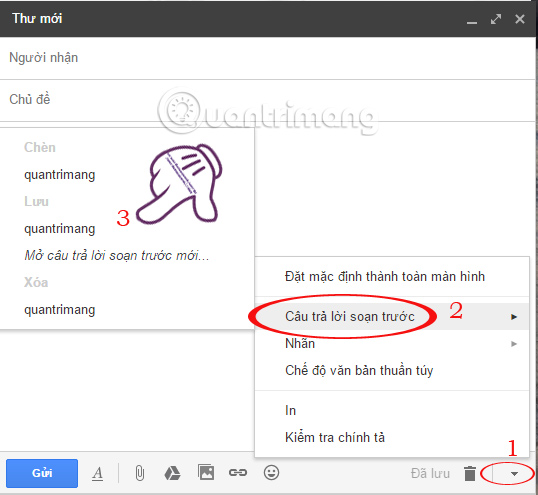
3. Use Gmail Offline:
The offline Gmail feature makes it easier to check your email, meeting the needs of your work even if we don't have a Wi-Fi connection. Users will have access to Gmail without a network, allowing you to read, respond to messages, search and archive emails.
Step 1:
First of all, you need to install the Gmail Offline utility according to the link below.
- https://chrome.google.com/webstore/detail/gmail-offline/ejidjjhkpiempkbhmpbfngldlkglhimk?hl=en
We will select the Add to Chrome item. Then click Visit Website at the interface of installing utilities.
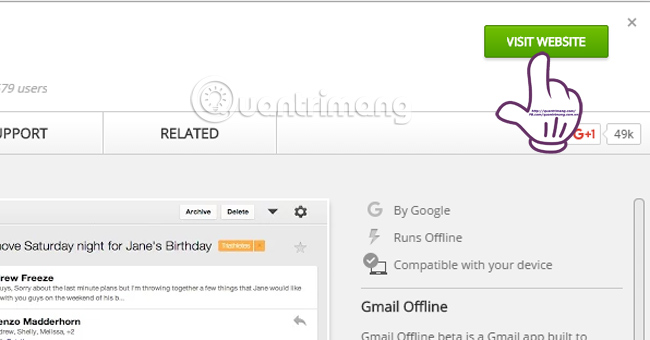
Step 2:
Next, we will login to Gmail account to continue using.
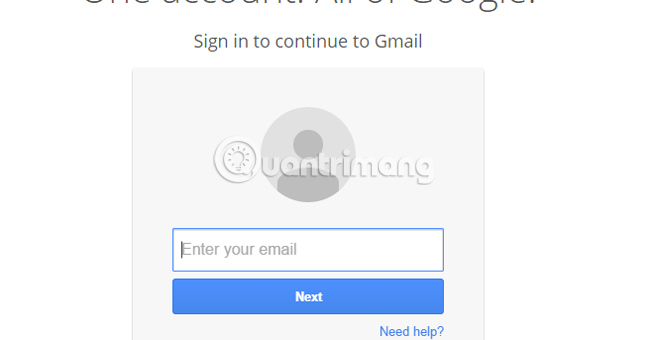
Soon, you will be asked if you want to use email offline. Check the box Allow offline mail to use.
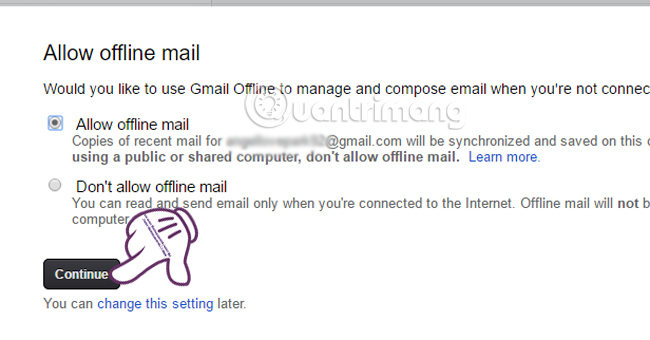
For more on how to use Gmail offline, readers can refer to the article 14 useful tools for Gmail that should not be ignored - P2 in section 9.
4. Reduce the annoying level of Gmail with Inbox Pause:
This utility will help us stop receiving emails for a period of time so we can focus on work more.
Step 1:
First, visit the link of Inbox Paus utility e below, and click the Download Inbox Pause button.
- http://inboxpause.com
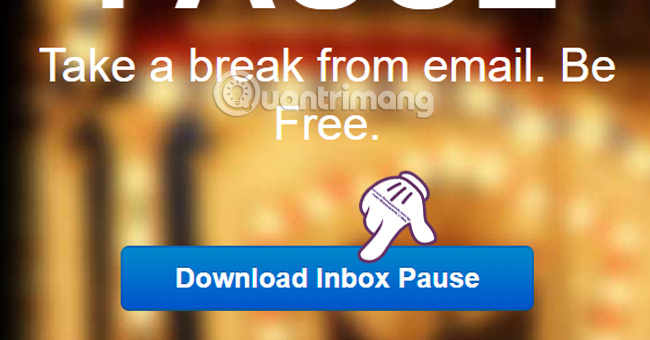
Click Add add-on to install.
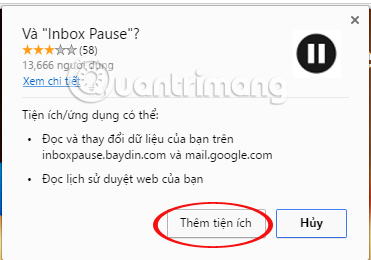
Step 2:
At the left interface of Gmail, select the Pause button and Allow the utility to use Gmail information.
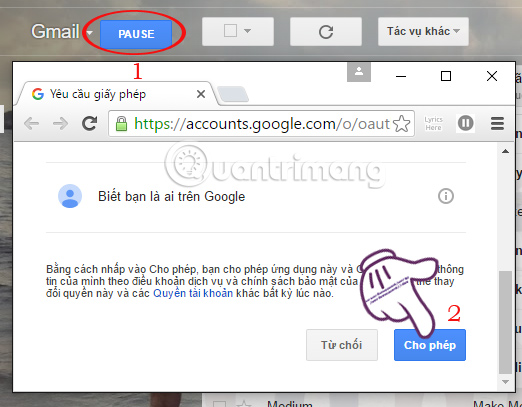
Step 3:
A new window appears. Click Pause to enable stop receiving messages on Gmail.

Shortly after, your mailbox has been paused to receive email. To get back Gmail, click on the green button Unpause on the left interface of Gmail.

5. Two-layer security for Gmail:
Gmail also needs two-layer security like Facebook or many other exchange applications. So securing Gmail with 2 layers will help all your emails avoid the leaked status. Users can sign up for a Gmail account by phone, then receive a security code from Google to enable the Two-Step Confirmation feature.
To know how to implement two-layer security for Gmail, how do you refer to the 2-layer security guide for Gmail?
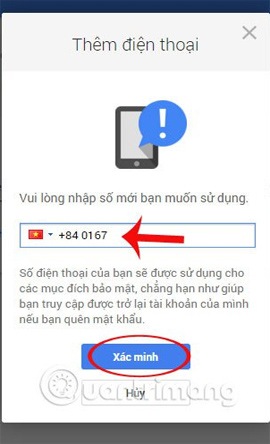
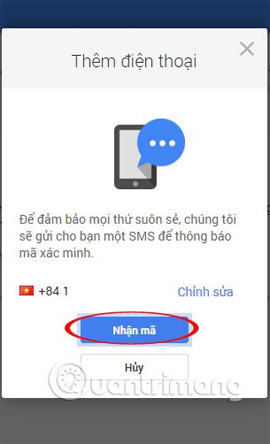
Here are 5 tips to use Gmail to help you get more out of useful features when working and exchanging work through Gmail. Hopefully with this article, you can use it to increase efficiency with Gmail.
Refer to the following articles:
- Contacts in Gmail, Android phones are deleted, this is how to recover
- What is Cc, Bcc email? How to distinguish?
- Instructions for creating Email Group in Gmail
I wish you all success!
You should read it
- Comprehensive Gmail security guide
- Discover useful Gmail features
- Turn on 2-step verification for 2-layer security for Gmail, send the verification code to your phone when signing in
- 14 useful tools for Gmail should not be ignored - P2
- 3 good tips to help you manage Inbox on Gmail more effectively
- Exit Gmail, log out of your Gmail account, Logout Gmail remotely
 Tips to help you master Gmail on Android
Tips to help you master Gmail on Android Steps to integrate Google Calendar into Outlook 2013
Steps to integrate Google Calendar into Outlook 2013 Instructions on how to convert signatures in Gmail
Instructions on how to convert signatures in Gmail How to create a job assignment table on Gmail?
How to create a job assignment table on Gmail? Email on Outlook is not synchronized on Windows 10, this is how to fix it
Email on Outlook is not synchronized on Windows 10, this is how to fix it Guide to managing jobs with Google Calendar in Gmail
Guide to managing jobs with Google Calendar in Gmail