Discover 6 hidden features on Gmail
Currently, Gmail is the most popular email service in the world. In addition to the easy-to-use interface and high security, it also has many other good features to support users to solve tasks more quickly and conveniently. Today, we will share with you 6 small but quite useful features on Gmail.
1- Log out of the remote account
Are you sure you have logged out of Gmail on your office computer? Did you forget to log out when you borrow someone else's computer to check your mail? You have used Gmail with too many email management computers / applications and often encounter errors that touch the connection limit (simutanious connection). In such cases, you should sign out from a distance so that people cannot penetrate your account and do unauthorized things, even violate the law, or simply reset it to simutanious connection only.
First, you need to check the list of the latest login activities in your Gmail account by scrolling to the bottom of Inbox , you will see the Last Account text Activity: x minutes ago . Here, click the Details button.

Another window will pop out to tell you all the computers and locations, countries where your Gmail account has been used to log in. There is a Sign out all other web session button here, and click that Gmail will exit all your accounts on other computers, leaving only the device you are using. On people's computers, if they want to go back to your Gmail account, they will have to enter the password, otherwise they won't be able to continue.
2. Split the interface like Outlook
First, you need to activate this function by following the path: click the gear icon> Settings > Labs > Preview Pane > Enable > Save Changes.

After that, you go out of the main interface, click on the drop down arrow, there will be options
- No Split : Maintain the interface
- Vertical Split : Split vertically
- Horizontal Split : Split horizontally
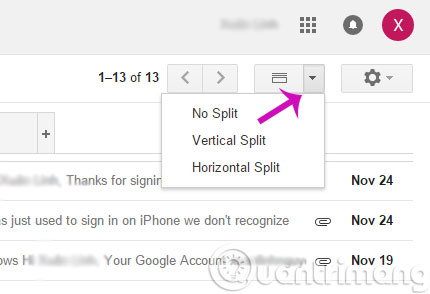
3. Display unread email numbers on the browser tab
This feature allows you to display the number of unread messages on the Gmail icon on the browser tab, so you can know how many unprocessed messages you have while working on other tabs. You can also quickly grasp the number of unread emails as soon as you open Gmail, which is very convenient
To activate: go to the gear icon> Settings > Labs > Unread message icon > Enable .
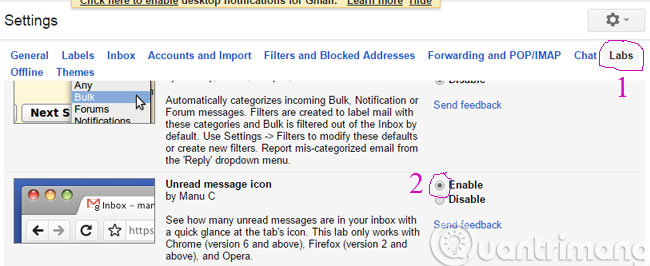
4- Change Themes as you like
The Themes function will give you a new, more vivid experience every time you need to work with your dozens of letters. If you like, you can also choose your own photo as a background, for example, a girl's picture, a wife's picture, a family picture for example. In addition, we are also entitled to customize the theme with features such as blurring the image, creating a four-corner dark effect, inserting text, changing between light and dark theme . What are you waiting for without making Gmail's Are you more fun than boring white background?
To change the theme: go to the gear icon> Settings > Themes > Set Theme . Here, you will have a series of themes provided by Gmail to choose from. If you want to use your own photos, click the My Photos button located at the bottom of the dialog box that appears, switch to Upload a photo tab to select your photos.
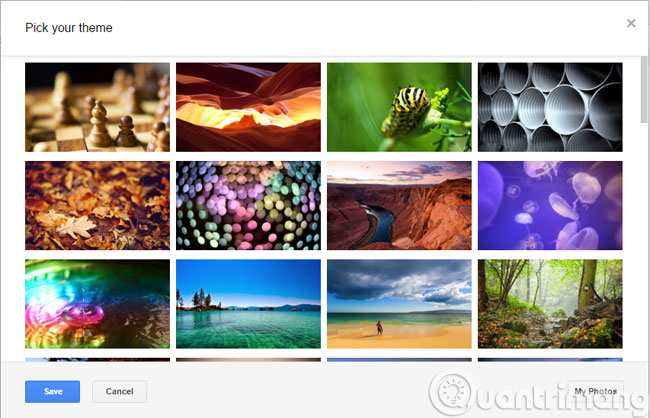
5- Change accounts together
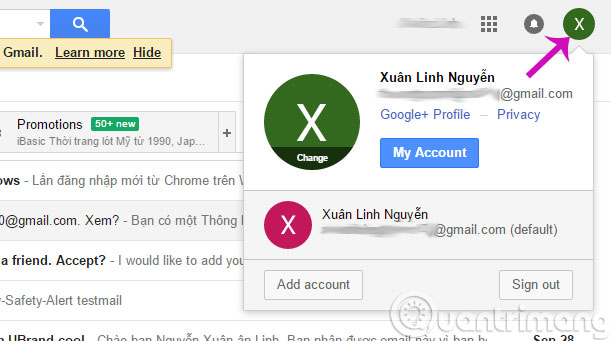
If you have multiple email accounts, you can quickly switch between them by clicking on your avatar ( upper right corner of the Gmail window ), then select the desired account. This way, you can switch between personal account, company account 1, company account 2 . without having to sign out, saving more time.
6- Identify letters sent to individuals or groups
If you often have to receive dozens of emails, then perhaps you will be more interested in which emails are specifically sent to you and not a long list of other addresses. Gmail allows you to quickly learn this through a small sign that appears in the message browsing interface.
Personal Level Indicator will show > when there is an email sent to you only ( not in the email list ), and if the message has CC add someone or you are on the CC list then show >> . Glancing at one thing you will see immediately, very convenient.
To enable this function: Go to the gear icon> Settings > General > Personal Level Indicators > Show indicators
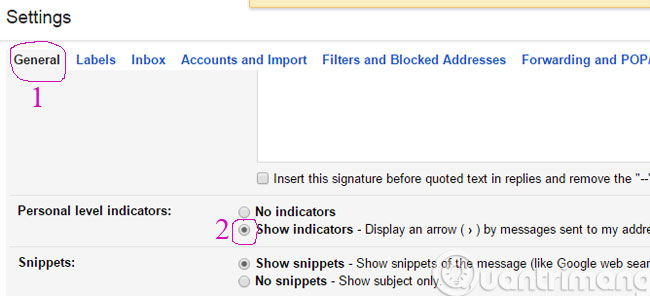
- Instructions to block mail senders in Gmail
- How to export contacts from Gmail?
- Recover deleted Gmail messages in just 3 steps
Good luck!
You should read it
- 21 Gmail tips on the new interface you should know
- Exit Gmail, log out of your Gmail account, Logout Gmail remotely
- Instructions for using secret mode when sending email on Gmail
- How to change Gmail password on computer
- In a few weeks Gmail will change to new clothes, will it get new users?
- How to change the Gmail interface, change the Gmail theme, customize the Gmail interface
 Instructions for quickly transferring Gmail accounts with the address bar
Instructions for quickly transferring Gmail accounts with the address bar Learn about Google Inbox email application
Learn about Google Inbox email application Instructions for cleaning up Gmail in 5 steps
Instructions for cleaning up Gmail in 5 steps Top 5 tips most effective when using Gmail
Top 5 tips most effective when using Gmail Turn on file attachment prompts when sending mail in Outlook 2013
Turn on file attachment prompts when sending mail in Outlook 2013 How to disable the Auto-Complete feature in Outlook 2013
How to disable the Auto-Complete feature in Outlook 2013