How to change Gmail password on computer
Changing the Gmail password to the unpredictable sequence of characters will be the action you need to take to enhance the security of your account. Gmail is now the most popular and free email service. A person can own multiple Gmail accounts as they like through their personal Google account. And what to do after creating a Gmail account, is to change the Gmail password you previously created, add the phone number to your Gmail account, and set up a 2-layer security mode for your Gmail account.
There are quite a few people who usually use only one password since setting up a Gmail account, and can lead to a hacked account. If you find that your Gmail account is using a password that is not really secure, it's best to change the Gmail pass. The following article will guide you how to change Gmail password on your computer.
- How to sign up for Gmail, create and create a Google account
- 2-layer security for Gmail how?
- How to recover Gmail account?
- Instructions for deleting, changing, adding phone numbers in Gmail
Step 1:
First of all, you need to log in to your personal Gmail account on your computer. At this interface, click on the gear icon and select Settings .

Step 2:
Next click on Accounts and Impor t (Download and enter) in the options bar in this interface.

You look down at the content under the Change account settings section, the user clicks on Change Password .

Step 3:
After that, you will be transferred to the new interface and need to enter the currently used password for your Gmail account. Click Next to move to the next interface.
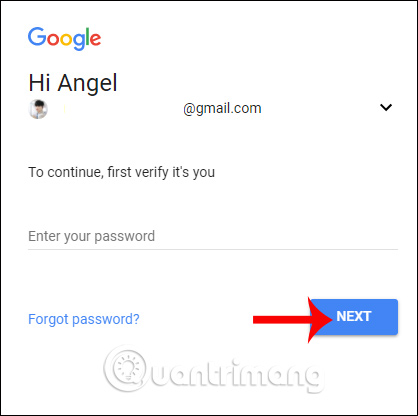
Step 4:
Switch to the Password interface to change the new password for Gmail. Here, enter the new password in New password ( New password ).
Gmail password needs at least 8 characters and you can check the strength or medium, weak password at Password strength line. You can click the eyes icon to hide or show the password instead of the dot dot character.
Next enter the correct password in the Confirm new password line.
Finally click Change password below to proceed to change Gmail password.
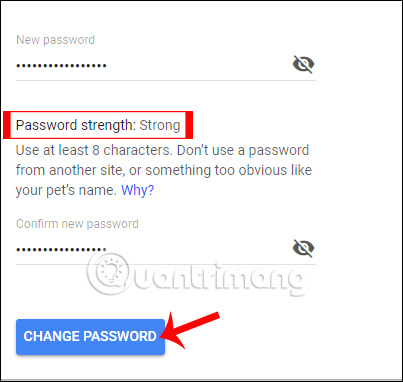
Changing your Gmail password regularly, using difficult-to-guess characters in the password range also partly limits your Gmail account hacking. In addition, adding a phone number to a Gmail account is necessary and can increase security, and can retrieve Gmail account via the entered phone number.
I wish you all success!
 Instructions for using Gmail shortcuts in Outlook web apps
Instructions for using Gmail shortcuts in Outlook web apps 5 applications and extension Gmail you should try today
5 applications and extension Gmail you should try today How to search Gmail attachments with Dittach
How to search Gmail attachments with Dittach Instructions for creating the fastest Microsoft account
Instructions for creating the fastest Microsoft account How to set up an IMAP server for an Outlook.com account
How to set up an IMAP server for an Outlook.com account How to set up POP server for Outlook.com account
How to set up POP server for Outlook.com account