How to remove the software rooted on Windows

Over time, the amount of space your computer shrinks and it will run slower than before. Part of the reason for this is that you do not eradicate software that is no longer in use. In today's article, TipsMake.com will guide you how to remove the software rooted on Windows.
1. Remove the software from the root by using the Registry function of your computer
Although using Uninstall of Windows can help you uninstall a software on your computer, it is very likely that the software you have uninstalled has not deleted all the subfiles contained in your computer. This will make your computer heavier over time.
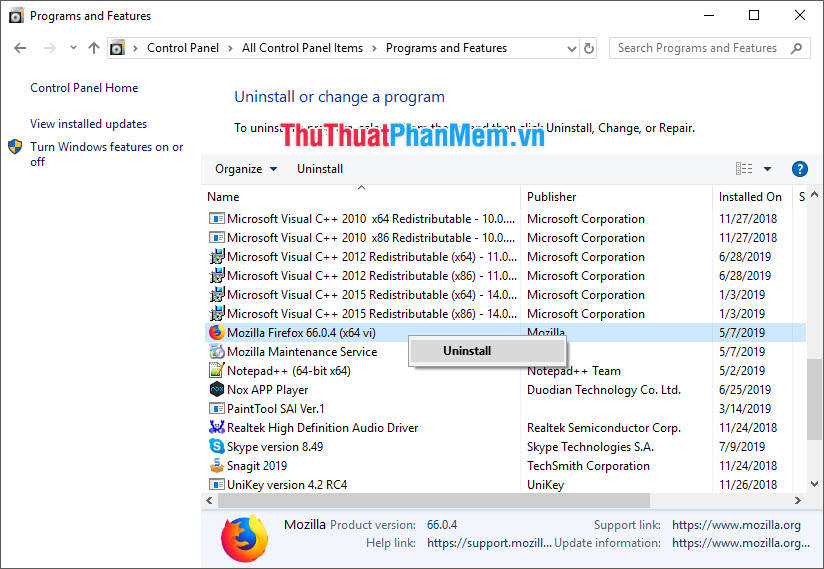
And to delete all those files, you can use the Windows Registry function .
Registry is a type of registry management of software running on the Windows operating system of your computer. In other words, any software that wants to "live" in your computer must be registered through it.
So you can use it to get rid of the leftover files in your computer that haven't been removed yet.
To open this Registry function, you need to access it via Windows Run. Open Run using the Windows + R key combination .

Then you enter the keyword regedit in the Open box and then click OK or press Enter to confirm the path.
The Registry Editor window will appear on your screen. First it will be white exactly like the picture below you see.
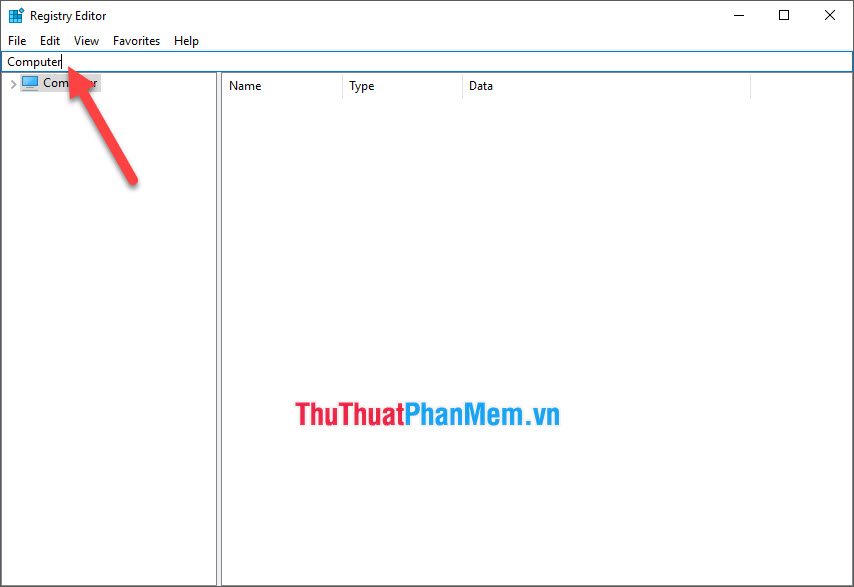
To open the Uninstall section , you need to put the cursor behind the word Computer available in the address line, then copy the following line and then press Enter:
HKEY_LOCAL_MACHINESOFTWAREMicrosoftWindowsCurrentVersionUninstall
In the Uninstall folder you can see a vertical list of installed folders on your computer.
Some directories are named with symbols that you do not fully understand. Click on one of the folders in it.
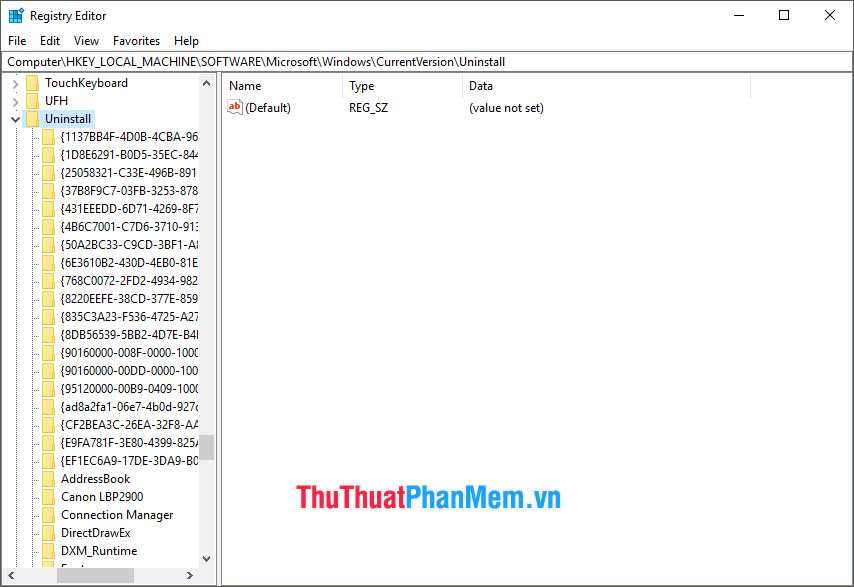
You can see the related software name in the DisplayName line . You can use the up and down arrow buttons to navigate through folders and search for the name of the software you want to delete.
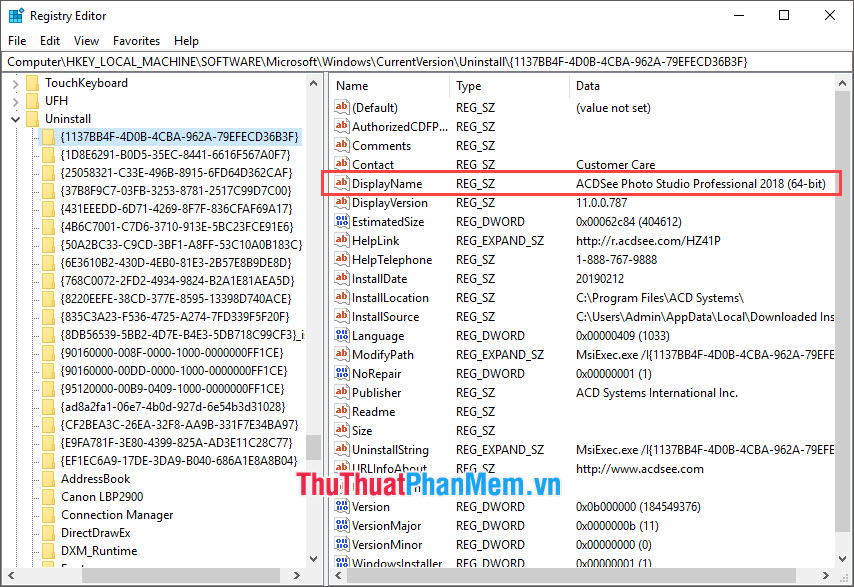
Of course, there are also directories that specify the name of the software you want to delete, so you won't need to rely on DisplayName to search anymore.
And to delete the file associated with it, just right-click on the folder and select Delete to delete.
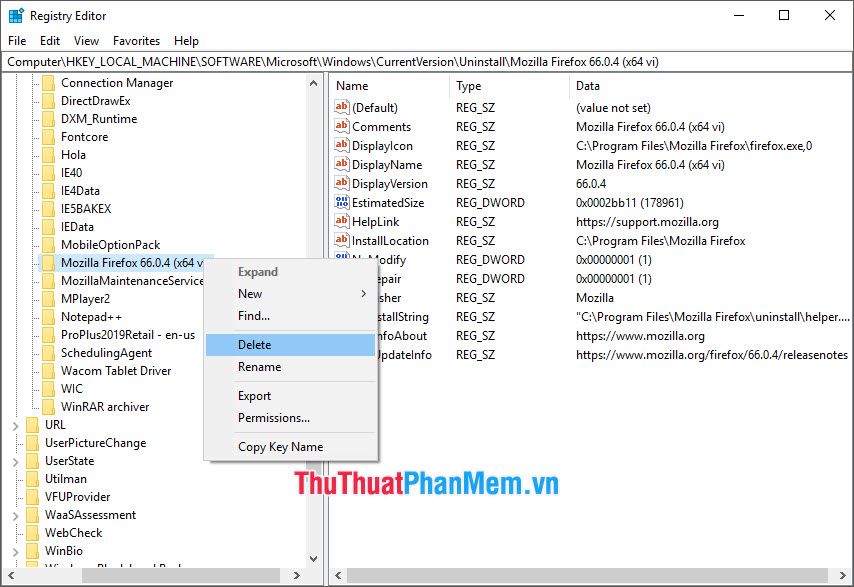
2. Remove the software from the root by Your Uninstaller
Your Uninstaller helps you to uninstall stubborn software in your computer completely and thoroughly. To download this software, you need to visit the following address: http://www.ursoftware.com/
After downloading and installing it on your computer, open this Your Uninstaller software. The interface of Your Uninstaller is easy to understand and easy to use, you can see a list of software installed on your computer on the right hand side of Installed Programs .
Select the software you want to remove, then click on the Unistall icon on the left.
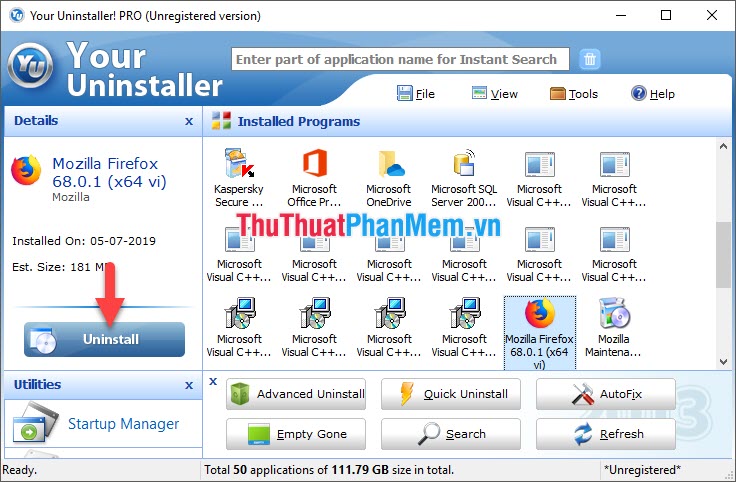
Next you need to choose the type of software removal that Your Uninstaller provides. With Super Mode, you can take root and delete data related to the selected software.
Click Next to continue.
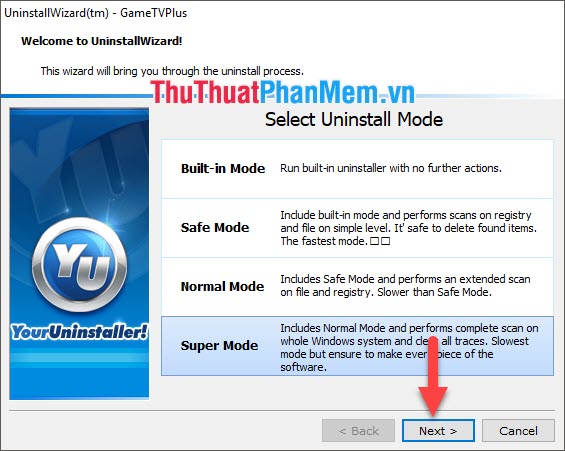
Uninstalling may take some time, you should wait until Your Uninstaller has completed its statistical work.
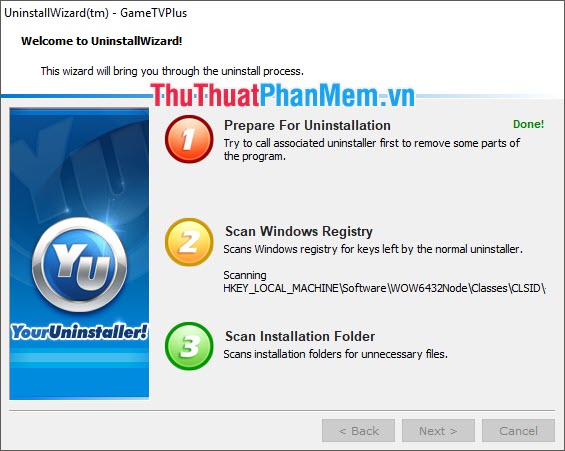
Your Uninstaller will show you the list of files that will be deleted from the computer, you can uncheck the file that you do not want to delete.
Then click Next .
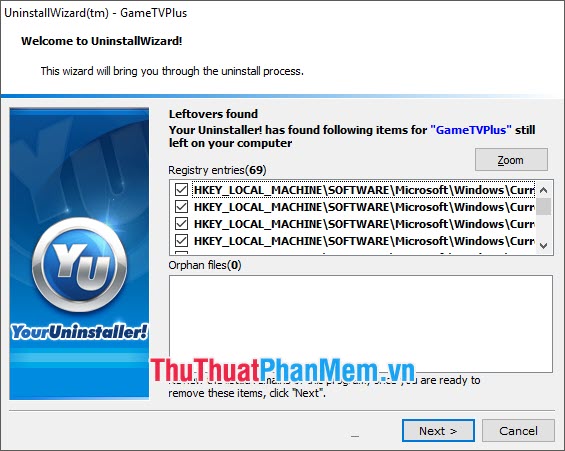
The deletion will be completed when both lines are filled with blue.
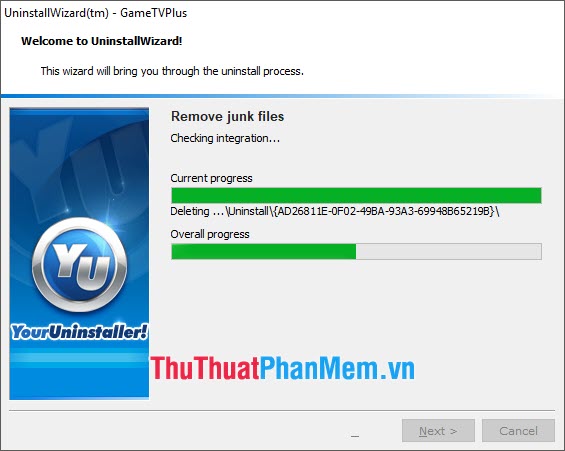
Thank you for reading our article TipsMake.com on how to remove the software rooted on Windows. Wish you can follow the instructions we give and implement successfully!
You should read it
- How to remove software and programs on Windows 7
- How to delete, remove software on Windows 10 computers
- How to Check if Android Phone is Rooted
- Rooted Delta Search on Chrome, Firefox and Explorer browsers
- How to remove software that is not in Control Panel on Windows 10
- How to use Smarty Uninstaller to remove software completely on Windows
 Top 5 most beautiful and professional Poster design software
Top 5 most beautiful and professional Poster design software Top 3 best vocal correction software
Top 3 best vocal correction software Top 20 essential software on computers you need to know 2020
Top 20 essential software on computers you need to know 2020 How to rename Skype, change the name displayed on Skype
How to rename Skype, change the name displayed on Skype Instructions for registering and installing Dropbox
Instructions for registering and installing Dropbox Instructions on how to create virtual machines with VirtualBox
Instructions on how to create virtual machines with VirtualBox