How to remove software that is not in Control Panel on Windows 10
Sometimes during use, you want to uninstall software but you cannot find them in Control Panel. So what to do? Let's refer to 5 ways to help remove software that is not in the Control panel on a Windows 10 computer very simple and effective in the article below!
When you cannot find the software in the Control panel, the cause can be from errors arising during the installation process, software in portable form (portable) or malware , the software does not leave registry keys, .
1. Shorten DisplayName in Registry Key
When the display name of the application is longer than 32 characters, it will not be displayed. To fix this, do the following:
- Step 1: Press the key combination Windows + R> Type "regedit"> Press Enter.

- Step 2: Go to the address
HKEY_LOCAL_MACHINESOFTWAREMicrosoftWindowsCurrentVersionUninstall.

- Step 3: Double-click the software> Rename under DisplayName> OK.

- Step 4: Close the Registry and open the Control Panel to delete the application.
2. Windows 10 Settings
- Step 1: Select Start> Select Settings (gear icon).
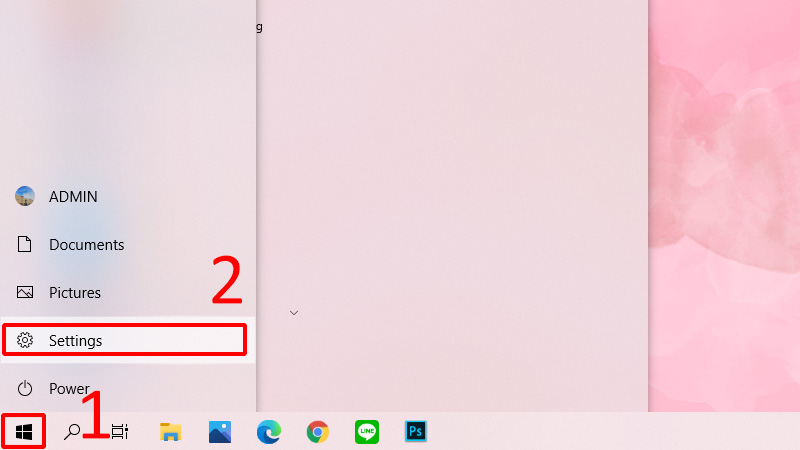
- Step 2: In Settings, choose Apps> Apps and Features.

Check if the software you want to uninstall appears, if so, select Uninstall to remove it.
3. Check the uninstaller in Programs Folder
Most software is installed in C: Program Files and C: Program Files (x86). You can try searching for uninstallers of these programs in folders and launch them to uninstall the software.
Uninstallers usually have a software icon and an .exe extension.
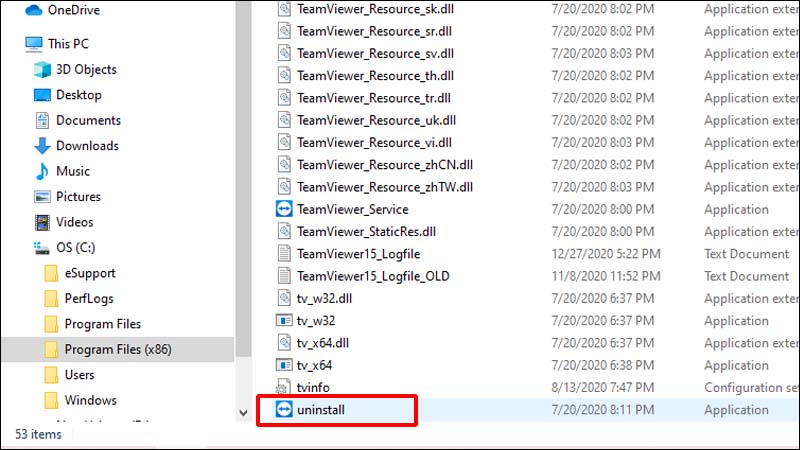
4. Download and reinstall the software
If the above methods have not been done, please proceed to download and reinstall the software. At this point, since the software is already on the machine, you will be asked to uninstall the software before resetting it.

5. Use uninstall software
To easily uninstall software, you can use third-party software. Link to download some popular uninstall software:
- Download Ccleaner Here
- Download Revo Uninstaller Here
- Download Comodo Programs Manager Here
- Download IObit Uninstaller Here
- Download ZSoft Uninstaller Here
Hopefully, through the 5 ways above, you can easily and quickly uninstall software that is not in Control Panel on Windows 10. Thanks for watching!
 How to activate .Net Framework 3.5 on Windows 10
How to activate .Net Framework 3.5 on Windows 10 How to turn off unnecessary Services on Windows 10
How to turn off unnecessary Services on Windows 10 How to fix Windows 10 automatically activating Sleep Mode instead of locking the screen
How to fix Windows 10 automatically activating Sleep Mode instead of locking the screen How to fix Microsoft Teams error consuming a lot of RAM and CPU on Windows 10
How to fix Microsoft Teams error consuming a lot of RAM and CPU on Windows 10 Fix can not change static IP, fix can not change DNS on Windows 10
Fix can not change static IP, fix can not change DNS on Windows 10 How to prevent mouse from automatically clicking or selecting when you move the cursor in Windows 10
How to prevent mouse from automatically clicking or selecting when you move the cursor in Windows 10