How to remove software and programs on Windows 7
The Windows operating system supports the software removal function that is being installed on Windows. If you want to remove any software that is being installed on the computer, you can use this function directly or you can use the software to clean and optimize the CCleaner system to remove the part. soft.
The following article shows you two ways to remove software on Windows 7.
Method 1: Uninstall the software directly by the function on Win 7.
Step 1: First press the Start button -> Control Panel .
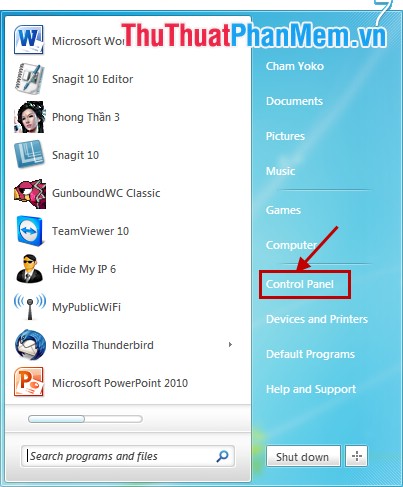
Step 2: In the Control Panel window , View by you select Category and select Uninstall a program as shown below:

Step 3: In the Programs and Features window, display the software that is being installed on your computer. Want to remove software, any application you just double click on the software name or you right click and select Uninstall . Then follow the uninstall instructions of that software.

Method 2: Uninstall the software with CCleaner application.
CCleaner is an application that helps you clean and optimize the system used by many people. Not only cleaning the CCleaner system also helps you remove the software, applications that have been installed on your computer.
Step 1: If CCleaner application has not been installed on the computer, you can download and install it on the system.
Step 2: Start CCleaner, in the interface, select Tools .
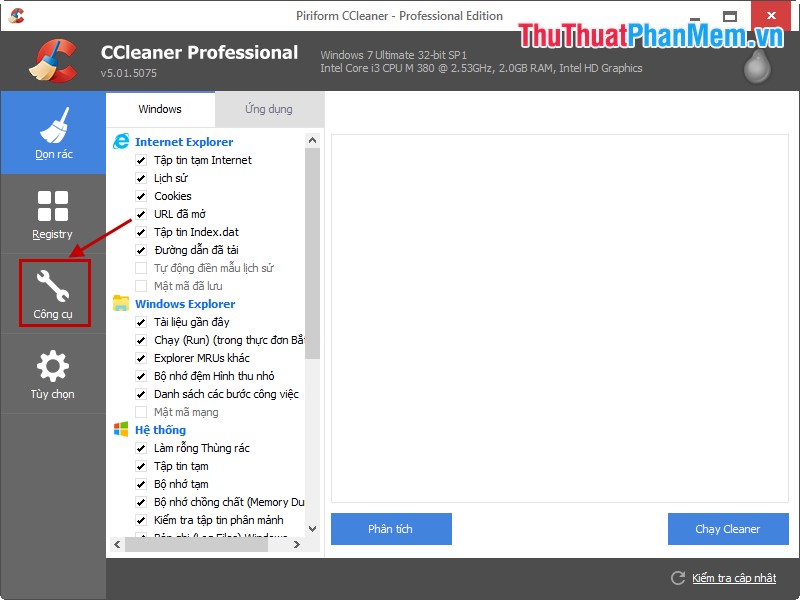
Step 3: In the Uninstall section , the programs that are being installed on the computer appear. You want to remove any software, select the software and select Uninstall .
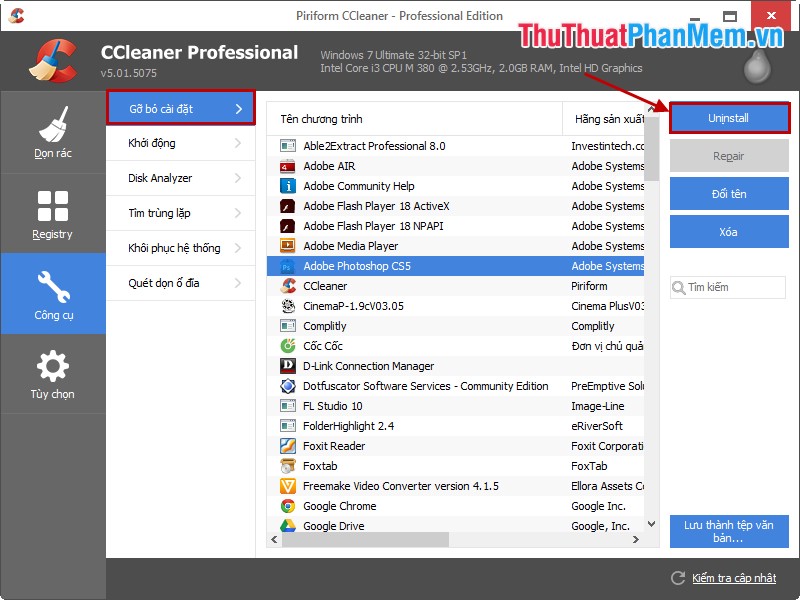
If the computer has a lot of software, to reduce the time to search, you can enter the software name into the search box.
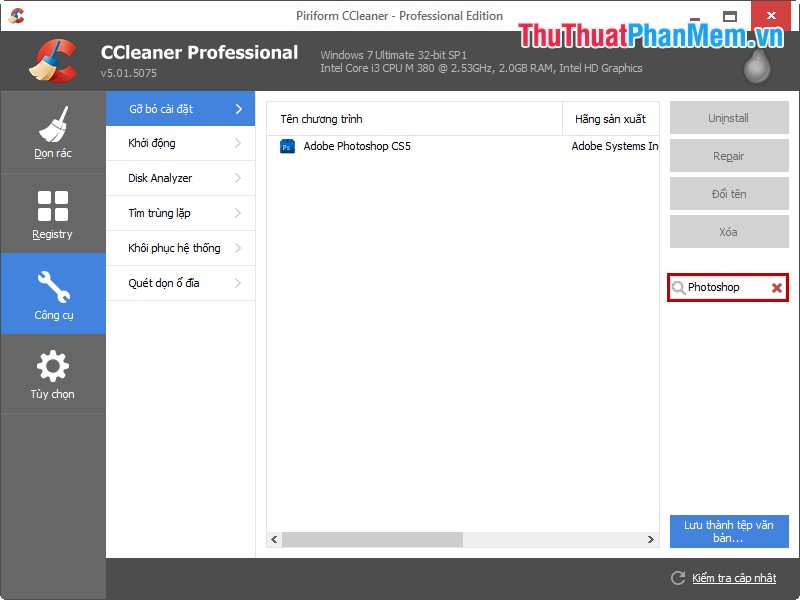
So with the above two hope to help you quickly remove software on Windows 7. I wish you success!
You should read it
- How to Remove Programs from Windows with IObit Uninstaller
- How to remove all available applications on Windows 10?
- Instructions from A-Z how to remove advertising programs on Windows computers
- Remove hidden software in Windows 7, not found in Control Panel
- Completely remove URL Mal Virus - http://107.170.47.181
- Offer IObit Uninstaller 7 Pro, the software to remove computer programs for $ 9.99, is free
 Remove the software with Geek Uninstaller - Uninstall software thoroughly
Remove the software with Geek Uninstaller - Uninstall software thoroughly Instructions on how to create shortcuts to open applications and folders in Windows
Instructions on how to create shortcuts to open applications and folders in Windows Fix the error that the host file cannot be saved on Windows 7, 8, 10 - How to fix the hosts file
Fix the error that the host file cannot be saved on Windows 7, 8, 10 - How to fix the hosts file Turn off unnecessary programs to speed up Windows startup
Turn off unnecessary programs to speed up Windows startup Good tips, features on CCleaner
Good tips, features on CCleaner Battery saver software for Avanquest Energy Saver Eco
Battery saver software for Avanquest Energy Saver Eco