How to recover deleted data on OneDrive
Trends users to choose to store data by cloud services increasingly popular such as Google Drive, Dropbox or OneDrive. As a cloud storage tool from Microsoft, users can freely store data with 15GB for free. All the data you upload to OneDrive is synced with all accounts, thanks to cloud storage technology.
In particular, with the deleted data on OneDrive you can completely get back because the files will be saved in the trash 30 days, from the time of deleting the file. If you do not know how to retrieve files on OneDrive, please refer to our tutorial below.
- Download OneDrive for PC
- Download OneDrive for Android
- Download OneDrive for iOS for free
- Download OneDrive for Windows Phone
Step 1:
First you need to access the OneDrive home page and sign in to your Microsoft account. If not, you can also register for a new account for free.
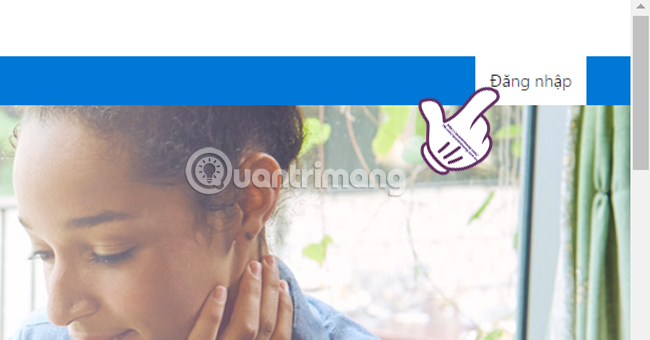
Step 2:
OneDrive's main interface will look like the image below.
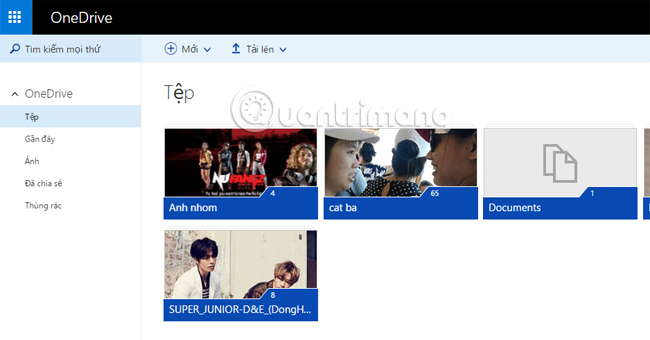
Here, all files or folders that you have deleted are in the Myunu Trash left side of the interface. Click it to open.
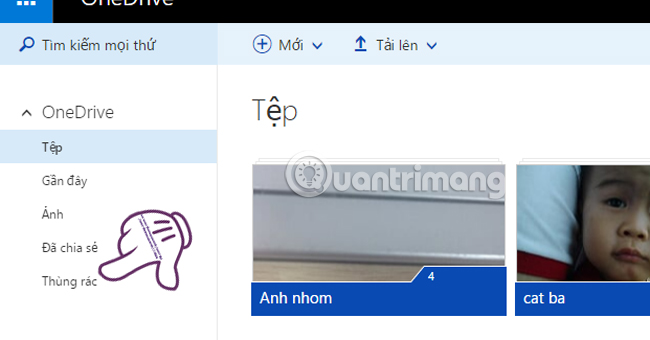
Step 3:
We will see files and files deleted from OneDrive. This archive application gives you the option to Restore all files, in addition to the option to empty the recycle bin as usual.
For convenience in finding recovery files in the Recycle Bin, if your data can be sorted, you can sort files in the Original Location order (before deleting) or Delete date to make it easier to find files.
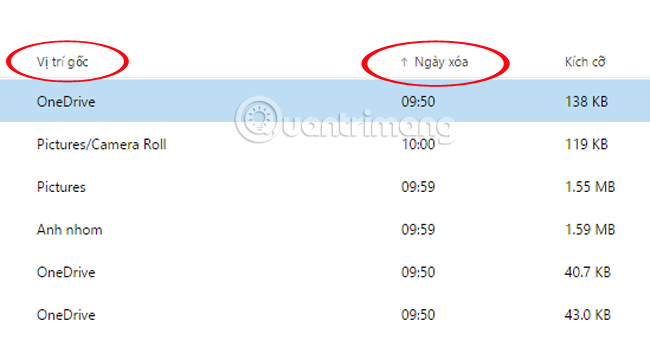
Step 4:
To recover all files in the recycle bin, simply press the checkmark next to Name to select the entire file. Then click Restore .
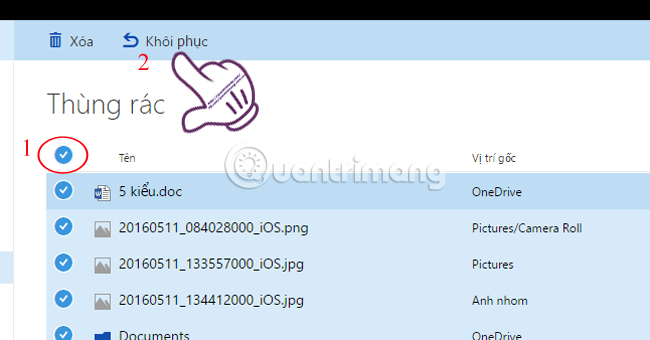
Or want to recover some files in the Trash , just select the file and click Restore above.
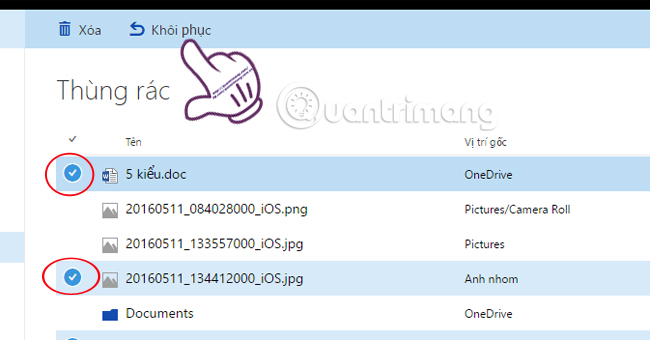
Also, if you want to choose to delete all files from OneDrive and right in the trash , you can select Delete trash .

So, we showed you how to recover deleted data on OneDrive from the Trash. From now on, you don't worry about losing your data when you accidentally delete it. However, it is important to remember to retrieve the data within 30 days of deleting the file.
Refer to the following articles:
- Share folders in Dropbox
- 4 most effective ways to use Dropbox for Android
- How to work group on Dropbox
I wish you all success!
 How to upload videos longer than 15 minutes to YouTube
How to upload videos longer than 15 minutes to YouTube Speed of downloading YouTube videos is as slow as slugs, this is a fix
Speed of downloading YouTube videos is as slow as slugs, this is a fix How to watch movies on Netflix anywhere?
How to watch movies on Netflix anywhere? 5 simple steps to watch movies with extra to Vietnamese on Netflix
5 simple steps to watch movies with extra to Vietnamese on Netflix Instructions for registering a Flickr account
Instructions for registering a Flickr account How to upload photos to Flickr and insert photos from Flickr into Blog, forum
How to upload photos to Flickr and insert photos from Flickr into Blog, forum