Tips to help you use the OneDrive online storage service better
Microsoft OneDrive is one of the excellent cloud storage services.It increasingly tightens security, flexibility in features and is available on most major platforms.OneDrive also has many hidden features that you do not know, let's explore.
Tips for using OneDrive
- 1. Turn on automatic upload on mobile app
- 2. Create album automatically
- 3. Sync OneDrive with Microsoft Photos
- 4. Limit the time for the link before sharing
- 5. Set the password for the link
- 6. Scan documents directly from OneDrive
- 7. Search for photos with tags and names
- 8. Use Autosync to sync device folder with OneDrive folder
- 9. Use offline folders
1. Turn on automatic upload on mobile app
Today with the convenience of smartphones, you can save memorable moments quickly. At this point smartphones will come out with 5 cameras, it is enough for ordinary people to replace digital cameras.
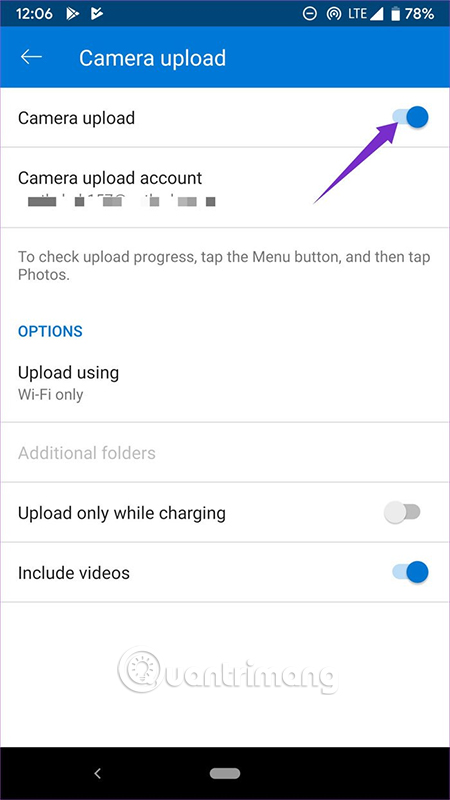
In order not to lose the photos, precious movie clips shot with the smartphone camera, you should turn on the OneDrive auto upload feature. When taking a photo and saving it on the phone, OneDrive will automatically upload its cloud service. This way is safe, fast and you can access data anytime, anywhere.

With Android application, you can set up to backup only when using Wifi network or when charging device.
2. Create album automatically
When uploading photos to OneDrive, the application will automatically create albums based on location and location of photos. It also automatically creates videos with music and filters. Of course, if you don't like it, you can add new photos, change music and style.
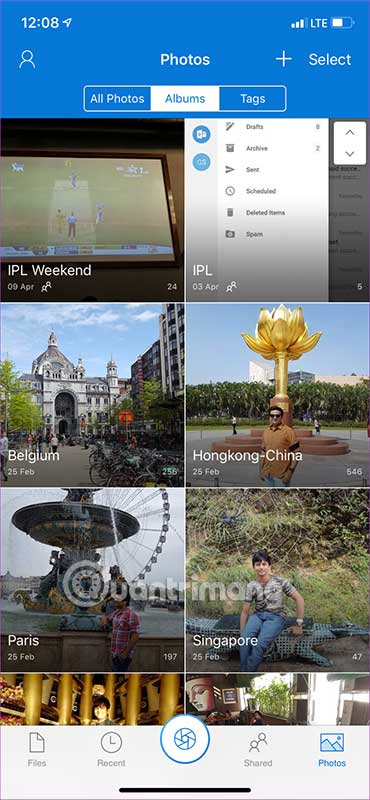
3. Sync OneDrive with Microsoft Photos
This may be the fastest way to send photos from a phone to a computer. Windows 10 Photos application on your computer has the option to sync photos on OneDrive.
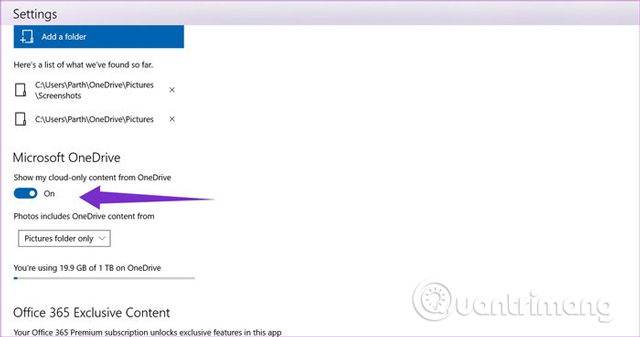
You can also select the folder you want to display and the folder you want to delete on Photos app. To sync, touch the three dots menu, click Settings and turn on Show my cloud-only from OneDrive .
4. Limit the time for the link before sharing
This trick is very convenient when you want to share confidential data with a certain time. You can add date and time for shared links before sending it to someone.
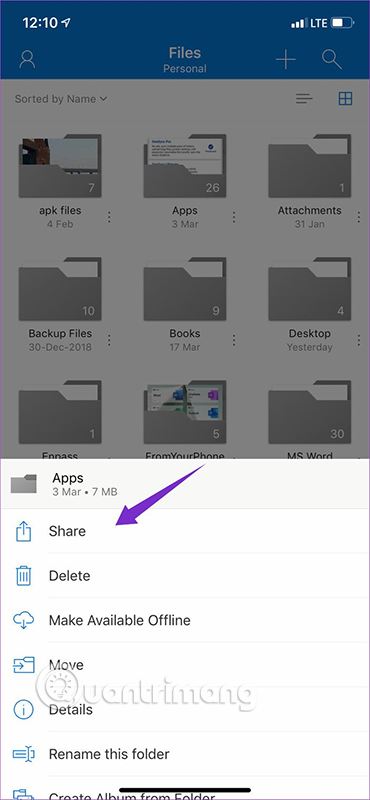
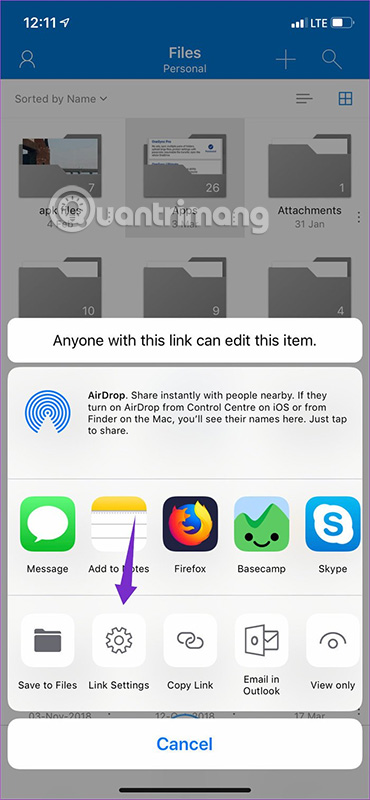
To set the time for sharing links, touch the three vertical button icon> Share> Link Settings> Add Expiry Date . After the time is up, these links will be useless, meaning the recipient cannot view them anymore.
5. Set the password for the link
Last year, Microsoft added a password setting feature for shared links. This feature is very suitable when you want to share sensitive information and data.
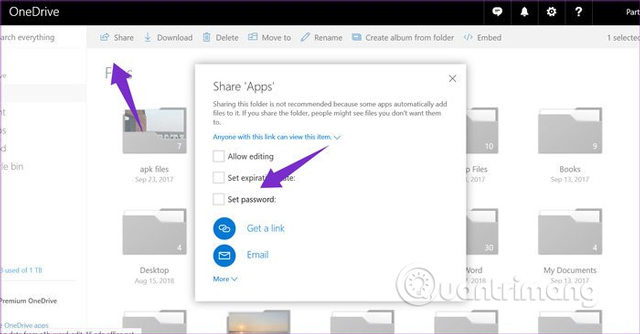
You can set the password for the link before sharing and only those with the password can view it.
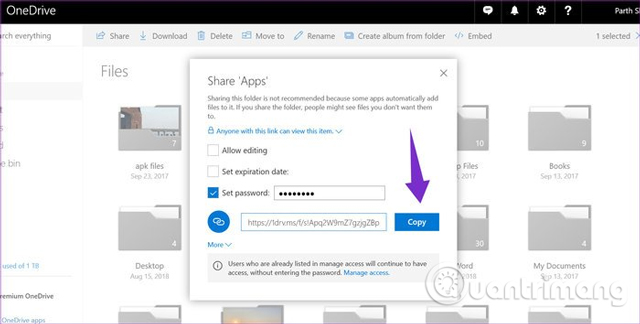
To set a password, select an album, touch Share , turn on password settings, enter a password and copy the link.
6. Scan documents directly from OneDrive
Microsoft has an excellent document scanning application for Android and iOS. It also adds this feature to the OneDrive app. Using is simple, you just need to touch the camera icon at the bottom and scan the document.
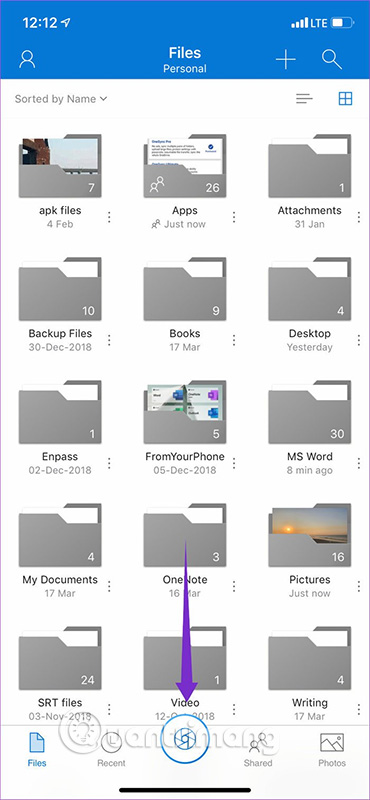
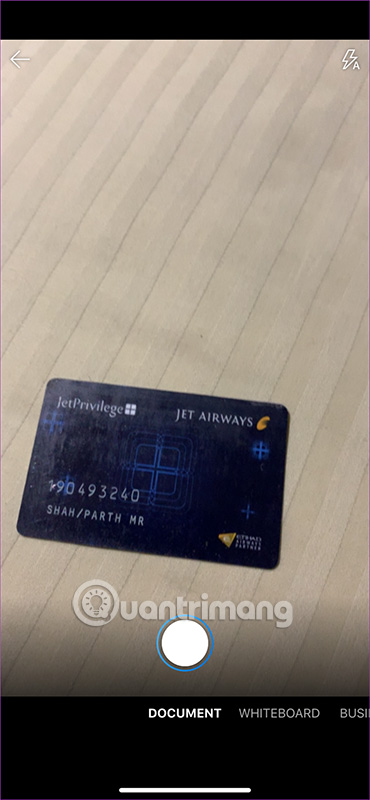
It also allows you to save photos, PDF files that have been scanned or directly into OneNote.
7. Search for photos with tags and names
This feature is similar to the Google Photos app. When scanning uploaded images, it will arrange them based on location and also ask you to name the people it finds in the image.
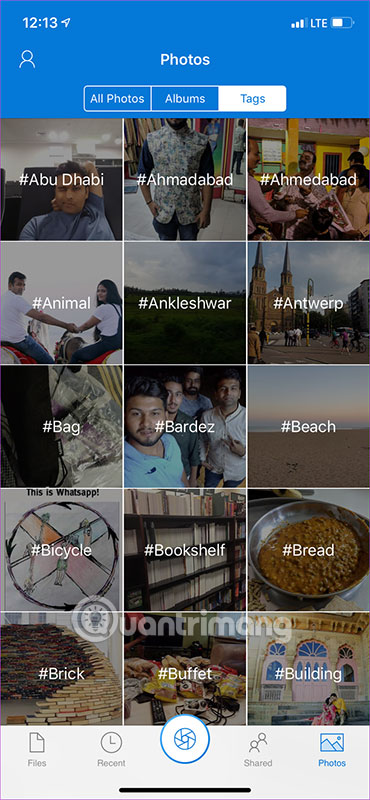
The mobile application does not have a search function, it is only available on Microsoft Photos.
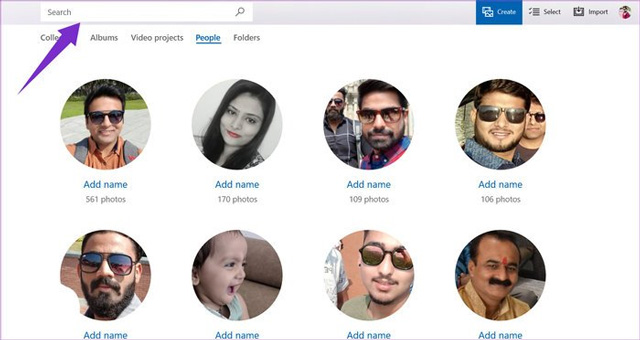
8. Use Autosync to sync device folder with OneDrive folder
By default, OneDrive lets all photos be uploaded in the camera folder. So after a while, this folder became 'crowded'. Autosync will help you neatly organize them according to each specific folder such as Twitter photos into the OneDrive Twitter folder, screenshots into the OneDrive screen capture folder. However, this app is only for Android.
Download : Autosync
9. Use offline folders
To use the folder when there is no Internet, touch the three-dot icon next to the folder you want to use offline and select Make Available Offline .
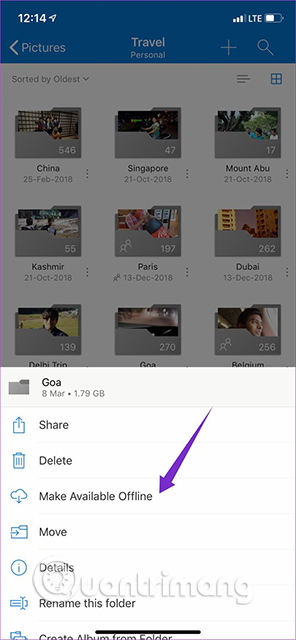
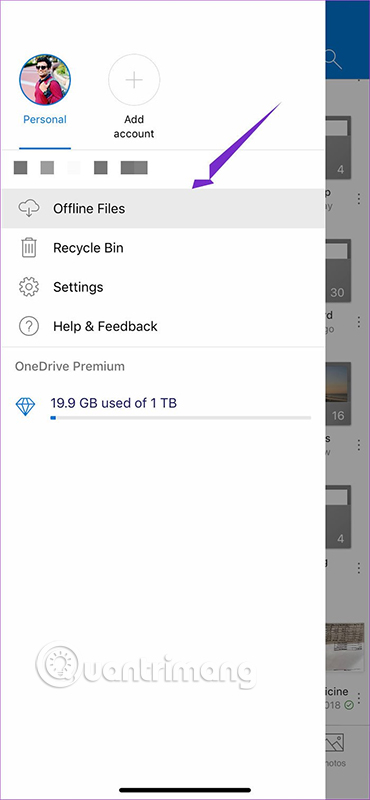
OneDrive is so handy, but it only gives users 5GB of free storage, which seems to be not enough to meet today's needs. Fortunately, Microsoft offers some useful options for users to increase the capacity of using this cloud storage service.
With Office 365 Personal, you can access the entire office application and have 1TB of OneDrive storage for just $ 59. In addition, with the Home package registration, you can share office applications with 5 people and each will receive 1TB of storage for 99 USD. One advantage of OneDrive is that the price of GB is lower than that of its competitors.
You should read it
- Instructions for using OneDrive on iOS devices
- How to transfer archived data from OneDrive to another drive
- OneDrive launches file protection for Windows 10 users
- 8 super useful things you can do with Microsoft OneDrive on Android
- How to reinstall Microsoft OneDrive on Windows 10
- How to sync Microsoft OneDrive with Linux
 Move files easily between PCs with EasUS Todo PCTrans Professional 10.0
Move files easily between PCs with EasUS Todo PCTrans Professional 10.0 Awesome Self-hosted options replace Dropbox
Awesome Self-hosted options replace Dropbox How to use CowTransfer to send unlimited self-destruct files
How to use CowTransfer to send unlimited self-destruct files Top 8 Youtube video intro video creators for free
Top 8 Youtube video intro video creators for free 5 reasons to use Google Photos to replace iCloud Photo
5 reasons to use Google Photos to replace iCloud Photo How to share files online on Datash.co
How to share files online on Datash.co