How to record calls on Samsung phones
Call recording is a fairly basic feature on each phone, this feature helps us record calls with customers or friends and relatives. Those who do customer care often use this feature to improve their services. This feature is the default on every smartphone, but the usage on each device will be different. And in this article, TipsMake.com will guide you how to record calls on Samsung phones, please refer.

Step 1 : You open the voice call keyboard and make a call as usual:
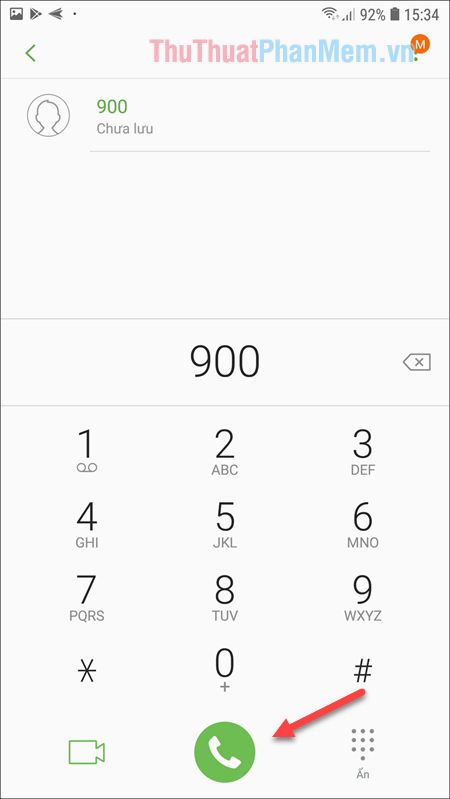
Step 2: After pressing the call, the call interface appears, press the Record button and the phone will automatically record when the call starts to connect.
When you want to stop recording then press the Stop recording button
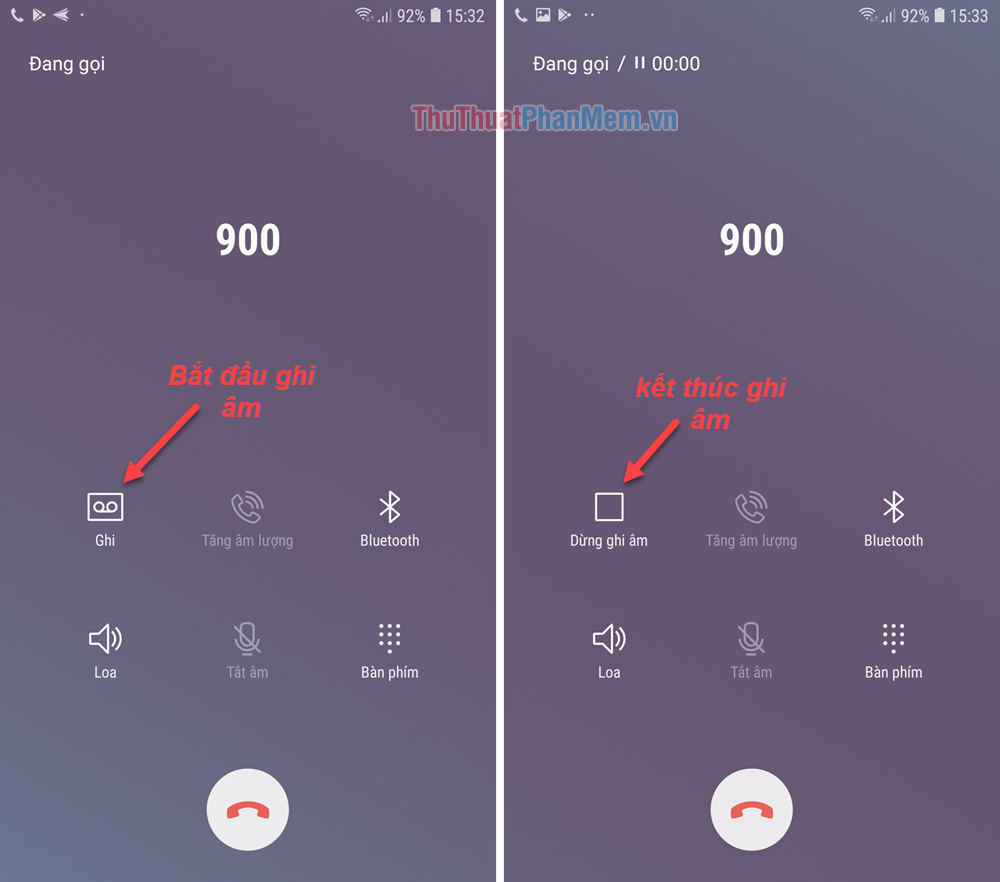
Step 3: After calling, you want to listen to the recording again, do the following:
At the interface of call history you press the 3 dots button in the upper corner of the screen, then select the recorded calls .

A list of recorded calls will appear here so you can listen again when needed:
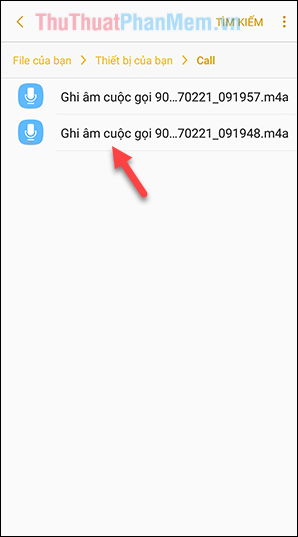
Above is an instruction on how to record calls on SamSung phones, hope you will find the article useful. Good luck!
 How to download music on Youtube to your phone
How to download music on Youtube to your phone How to check battery bottle on Android phones
How to check battery bottle on Android phones How to shoot multiple cameras at the same time on iPhone
How to shoot multiple cameras at the same time on iPhone How to manually update the iOS operating system
How to manually update the iOS operating system How to review missed notifications on Android phones
How to review missed notifications on Android phones 5 things you can't do on iOS but Android is carefree
5 things you can't do on iOS but Android is carefree