How to Record Calls on Skype
On mobile devices

Open Skype. Tap the Skype app, which resembles a white "S" on a blue background. If you're signed in, your Skype home page will appear.
If you're not signed in, enter your email address or username for Skype, then enter your password if asked.

Start a Skype call. Select a contact from the list, then press the "Call" button (phone image) or the "Video Call" button (camera image).

Click the + mark . This mark is located in the center below the screen. A menu will appear.

Tap Start recording . This option is in the menu that appears. Skype will start recording your call.

Tap Stop recording once completed. You will see this link in the upper left corner of the screen.
Make sure you don't end the call until the "Finalizing your recording." message disappears.

End call. Tap the red phone icon (or X icon on iOS) to end the call.
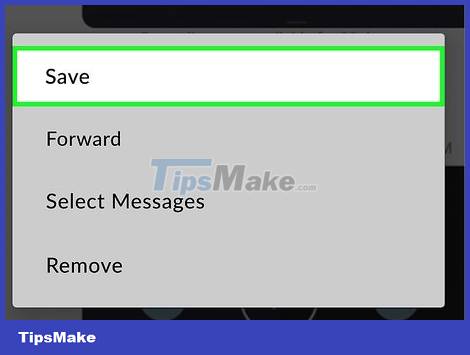
Play back the recording. Team members will see the recording you just made in the conversation. Tap the recording to open it.
Pressing and holding the video, then selecting Save in the pop-up menu will save the video to your phone or tablet.
On the computer
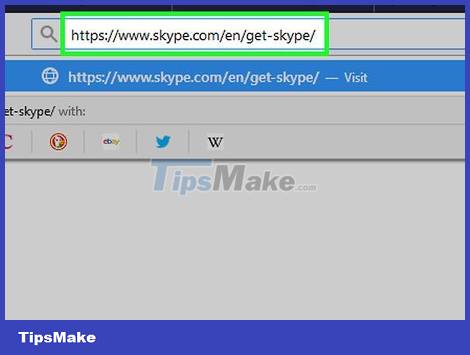
Make sure you're using the latest version of Skype. To record calls, you need Skype version 8.0 with the new interface.
You can get the latest version of Skype by going to https://www.skype.com/en/get-skype/, clicking the Get Skype for button, and selecting your operating system. .
After downloading the Skype application, you can install Skype by double-clicking the downloaded file and following the on-screen instructions.
If you're using Skype for Windows 10, visit the Microsoft Store to check for updates. Click the three-dot icon, then select "Downloads and Updates", and then select "Get Updates".
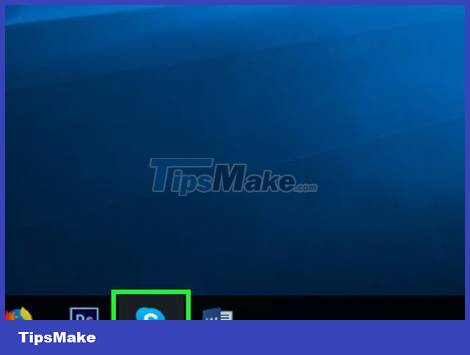
Open Skype. Single or double-click the Skype application icon, which resembles a white "S" on a blue background. If you're signed in, your Skype home page will appear.
If you're not logged in, enter your email address and password if asked before continuing.
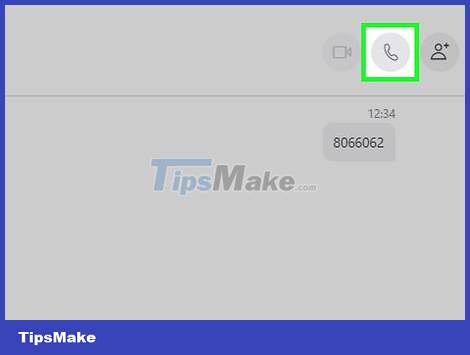
Start a call. Select a contact from the members list on the left (or search for a contact), then click the "Call" button (phone image) or the "Video Call" button (camera image).
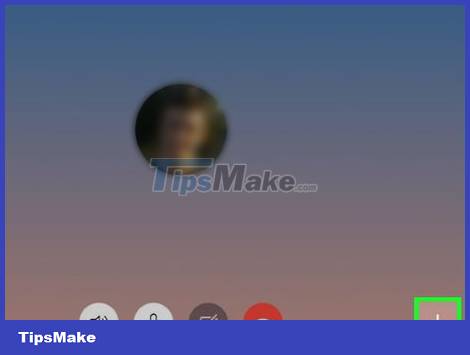
Click the + mark . This mark is located in the lower right corner of the dialog window. A menu will appear.
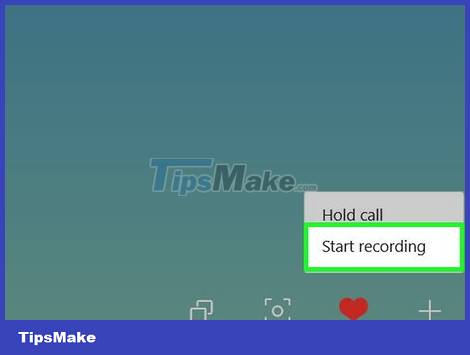
Click Start recording . This option is in the menu that appears. Skype will start recording your call.
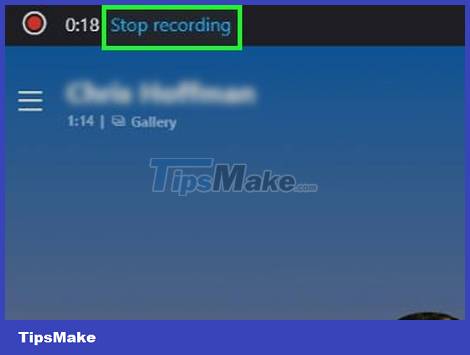
Click Stop recording when finished. You will see this link at the top of the dialog window.
Make sure you don't end the call until the "Finalizing your recording." message disappears.
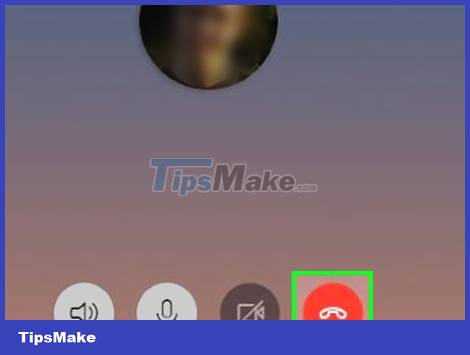
End call. Click the red phone icon to end the call.
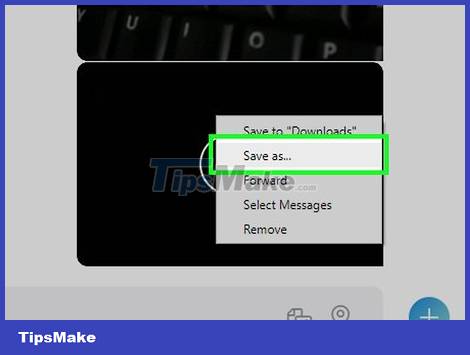
Play back the recording. Team members will see the recording you just made in the conversation. Click on the recording to open it.
Right-clicking (or Control-clicking on the video, and then selecting Save to "Downloads" in the menu that appears will save the video to your computer.
 How to Remember Passwords
How to Remember Passwords How to Clean Up Your Gmail Inbox
How to Clean Up Your Gmail Inbox How to Translate a Website
How to Translate a Website How to Use the Find Feature on Google Chrome
How to Use the Find Feature on Google Chrome How to Try Spotify Premium for Free
How to Try Spotify Premium for Free How to Use SSH
How to Use SSH