How to record calls on iPhone
The call recording feature on iPhone is not available and to record calls, we have to use support software or external accessories. Invite you to follow the following article to learn how to record on your iPhone!

Method 1: Record a call on iPhone with the application.
Step 1: The call recording application used in that article is Call Recorder: Record Calls . You can download the application here:
https://itunes.apple.com/en/app/call-recorder-record-calls/id890333120?l=en&mt=8
After downloading, open the application from the main screen.
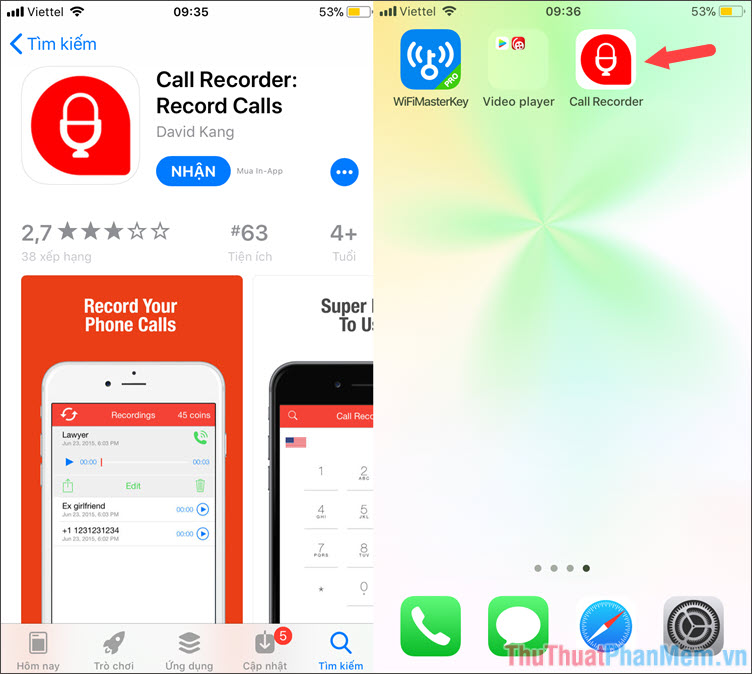
Step 2: At the start interface of the application, select Agree to agree to the terms of the software. Then enter your phone number and click Continue to register an account.
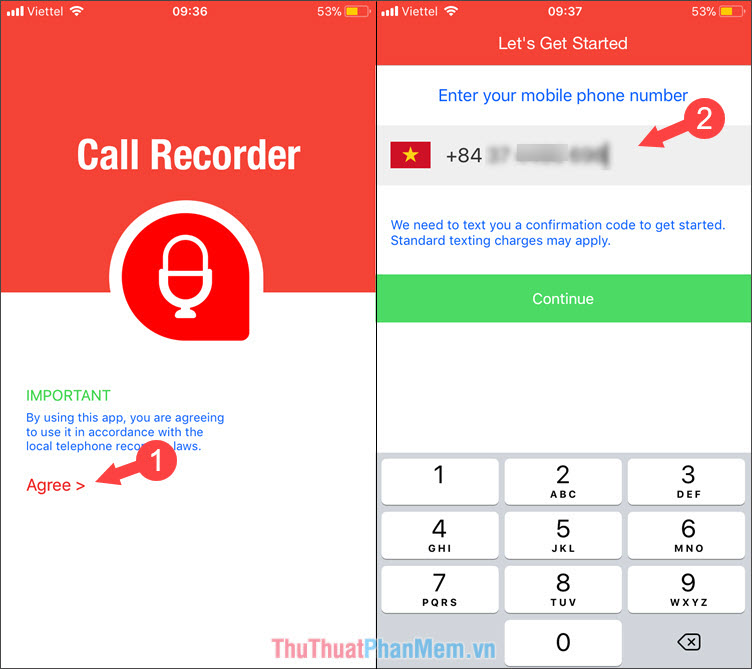
Step 3: Notification of registration code to your phone number, click OK to continue. Once you have the code, you enter the code and select Agree to continue.
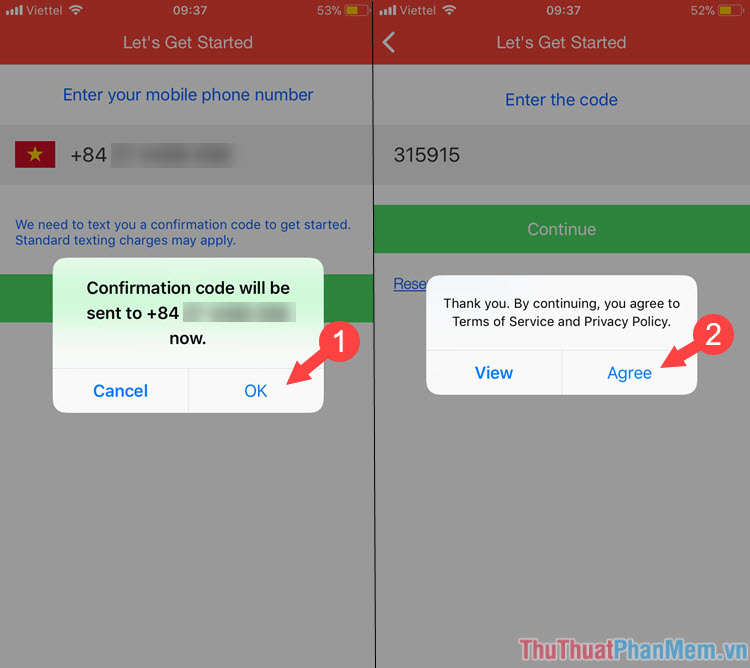
Step 4: Select the Call card and start dialing the number you want to call. When you first create your account, the application offers you 50 coins corresponding to 1.1 minutes of calling. To call more, you must buy more coins. After dialing the number, the software will automatically record the call for you.
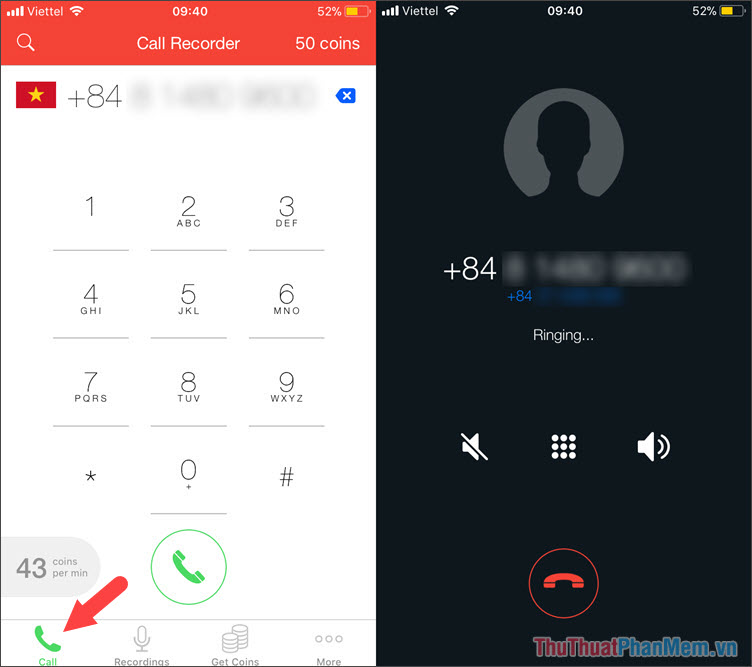
Step 5: After finishing the call, please go to the Recordings tab to review the recording.
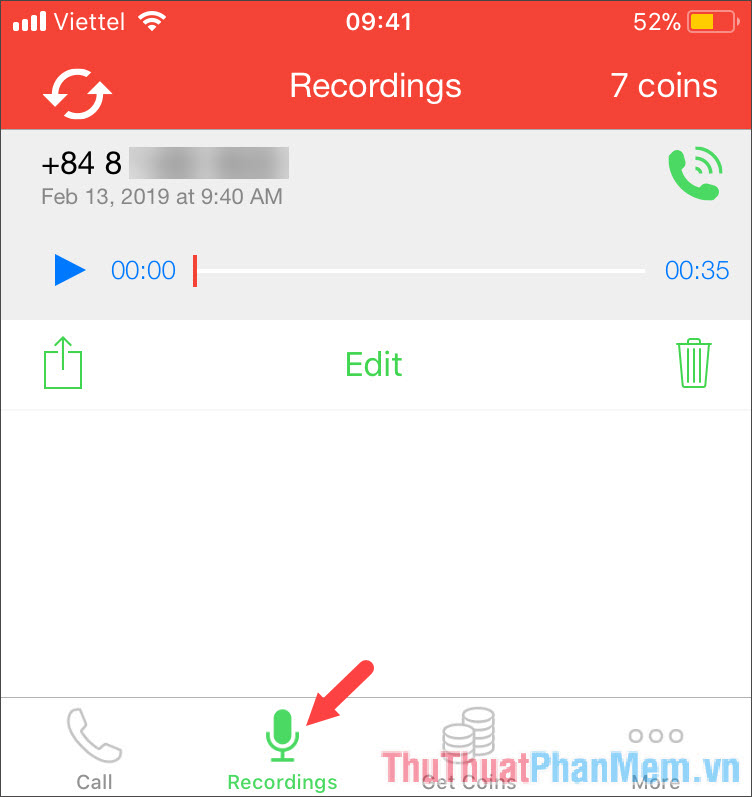
Method 2: Use a device that supports call recording.
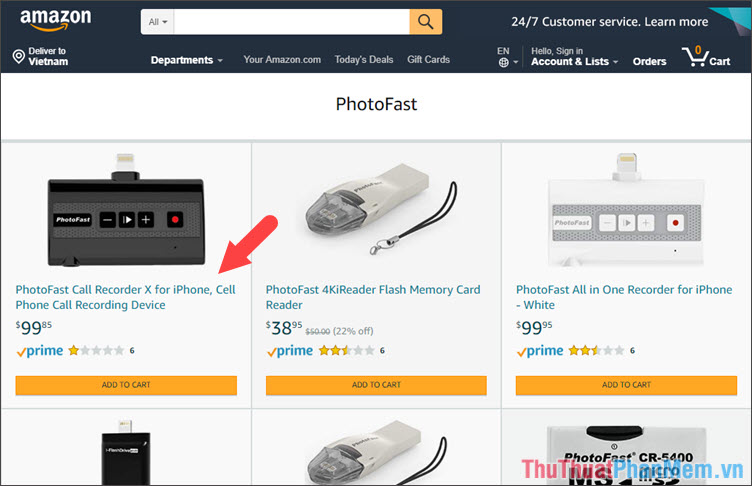
This method is quite expensive, you have to spend nearly $ 100 to buy equipment called Call Recorder from PhotoFast firm on online sales websites such as Amazon. However, if you often have to record important calls, this device is quite useful. To use PhotoFast Call Recorder, you just need to connect directly to the device's Lightning port and press the record button every time you make a call.
With the call recording on iPhone presented in the article, hope you can save important calls easily. In addition, one way to record unlimited calls is to proceed to unlock (jailbreak) the iPhone and install tweaks that support call recording. However, jailbreaking has the potential to make your device vulnerable to security issues and loss of warranty, readers should consider before doing. Good luck!
 Top 3 software for best call recording on iPhone
Top 3 software for best call recording on iPhone How to turn off find iPhone (Find My iPhone)
How to turn off find iPhone (Find My iPhone) How to share your location on iPhone
How to share your location on iPhone How to stitch photos on the phone very beautiful
How to stitch photos on the phone very beautiful How to turn off the background application to save battery for Android
How to turn off the background application to save battery for Android How to turn off the background application to save battery for iPhone
How to turn off the background application to save battery for iPhone