How to record, record Skype calls and record Skype videos in Windows 10
Skype is an online messaging and calling application owned by Microsoft. Skype meets basic communication needs and integrates advanced functions such as call recording very useful for users.

To record and record the conversation, follow these steps:
Step 1: We start making voice or video calls. In the article I will make a voice call to the partner by clicking the icon of the voice speaker.
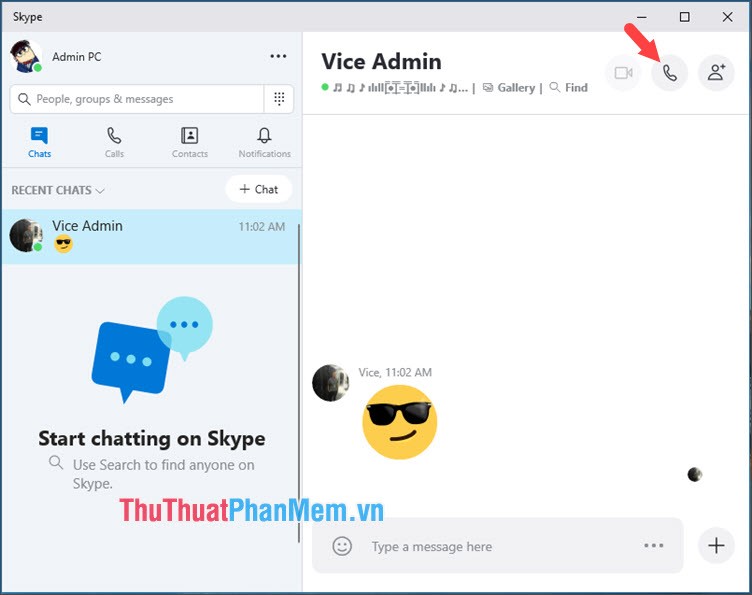
Step 2: At the voice call interface, you click on the icon with 3 dots as shown below and select Start recording .

After recording a voice call, the Recording icon with the recording time will appear in the top left corner of the conversation.

Step 3: After the conversation ends, the recording will automatically save in the conversation with the retention period of 30 days. Click on the record (1) to listen to the conversation again. To save then you click on the icon 3 dots (2) and Save as .

You choose where to save the conversation, we should leave it on the Desktop for easy searching.

Step 4: Open the recording file of the conversation saved on the Desktop in .mp4 format.

The recording will look like the image below and audible will be successful.
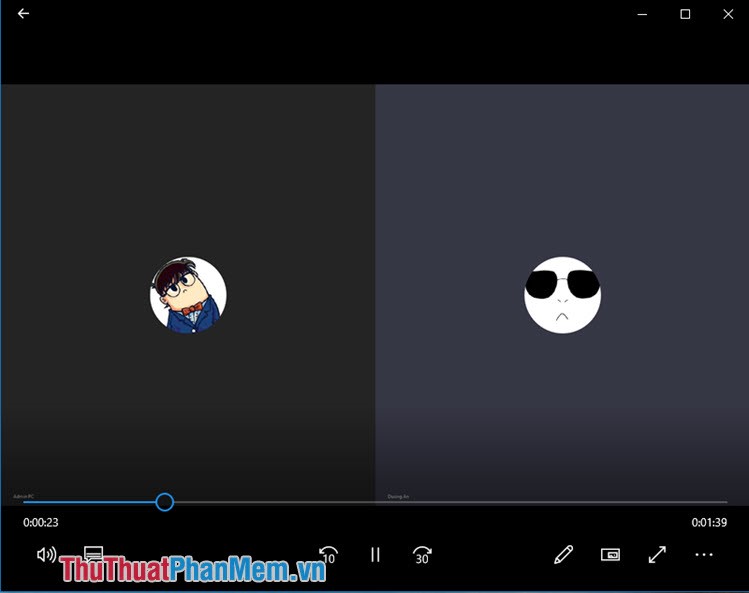
With the feature of recording and recording Skype calls on Windows 10, we can easily remember important calls and use them to record information that we did not hear clearly during the call. Good luck!
 Top 3 best software for free PC driver backup and restore
Top 3 best software for free PC driver backup and restore Top 5 best free sales management software 2020
Top 5 best free sales management software 2020 WinX HD Video Converter Deluxe - Review and give free licenses
WinX HD Video Converter Deluxe - Review and give free licenses How to automatically fill in personal information, registration information on the Web with Roboform
How to automatically fill in personal information, registration information on the Web with Roboform Top 5 software to Backup (Restore) and Restore (Restore) the best Computer Driver
Top 5 software to Backup (Restore) and Restore (Restore) the best Computer Driver Top 5 best data recovery software
Top 5 best data recovery software