How to Record Calls on Latest iPhone 2022
Use call recording app
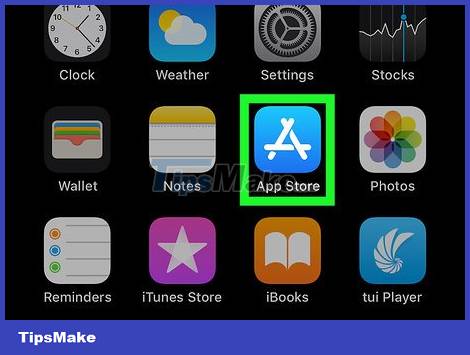
Open the App Store. It's a blue app with a white "A" made of sticks. You usually find the App Store app on the home screen.
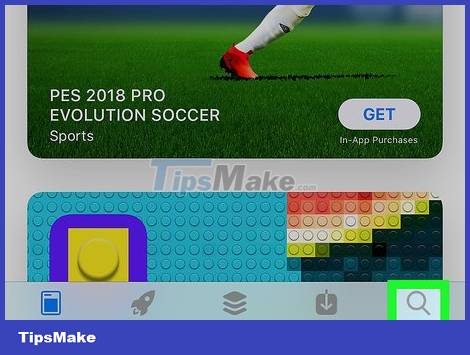
Tap Search in the bottom-right corner of the screen and there's a magnifying glass icon at the top.
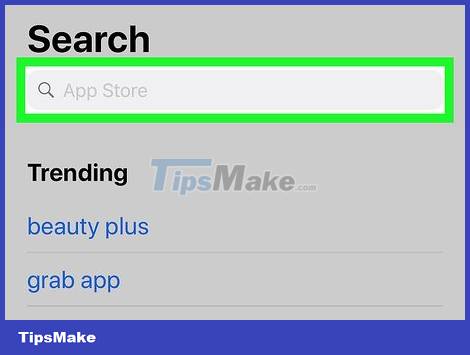
Tap the search bar at the top of the screen.
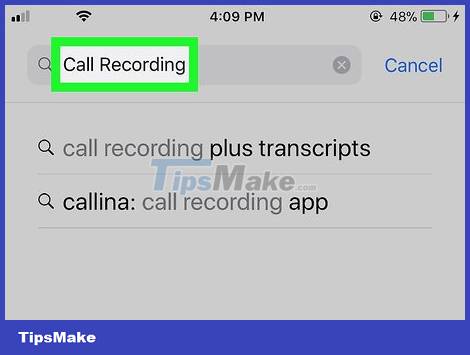
Search for a call recording app. You may have to pay a fee to download a call recording app. Here are a few highly rated apps:
- TapeACall Pro - It will cost you $9.99 upfront (equivalent to VND 230,000), but unlike other recording apps, you don't need to pay a per-minute fee.
- Call Recorder - IntCall - This is an application that does not need to be paid in advance, but each minute of recording costs US$ 0.10 (equivalent to VND 2,300). You will need a Wi-Fi connection to use this service.
- Call Recording by NoNotes - This app is free to download and you will get 20 minutes of free call recording. After the free minutes expire, the service fee will be 0.25 USD (equivalent to 5,700 VND) per minute.
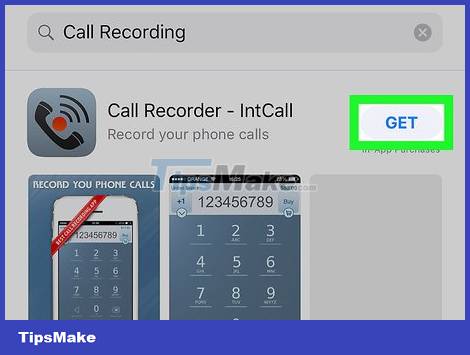
Tap Get to the right of the selected app. When you purchase the app, the button will be replaced with the app's fee.
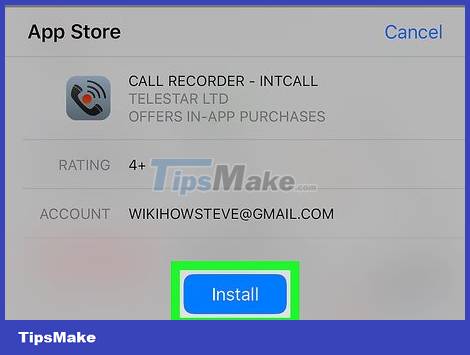
Tap Install in the same place as the Get button.
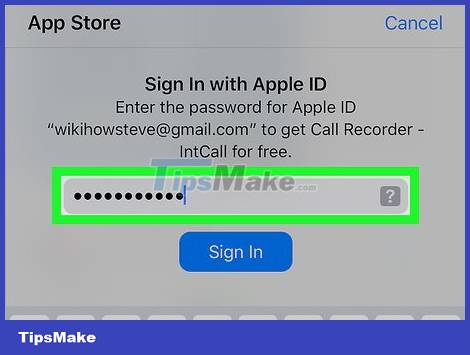
Enter your Apple ID password to start downloading the app.
If you've signed in to the App Store recently, you don't need to do this step.
If your iPhone uses Touch ID, you can use your fingerprint at this step.
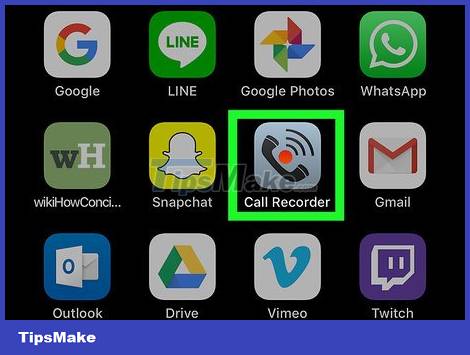
Run the app and make a call. Although each application will behave differently, they all work in the same way. You will be connected to the application's server and the call will be merged with the line you are calling.
When asked, you'll need to accept the Terms and Conditions and then enter your phone number.
Once the call is merged, recording will begin.
When the call ends or the recording time has expired, the recording will end automatically.
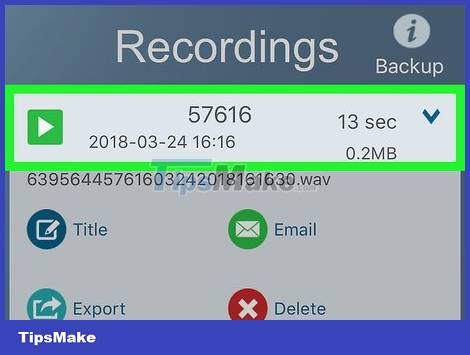
Listen to the call again. Calls will be saved to the cloud or on the application provider's server and displayed as a list.
For Call Recorder - IntCall, you tap "Recording" at the bottom of the screen to open the recording list, then touch the "Play" button to play the recording.
Some services also offer online storage, management tools, and recovery functionality.
You can edit the call, cut the segments you want to save. From there, you can email or manage the recording data as you would with files on your computer.
Using another program or device

Open the recording app on another device. If you have another device available, such as an iPad or a computer with a microphone, use these to record calls. You can also get the program on Windows and Mac computers.
For Mac, the program "QuickTime Player" allows you to perform basic recording and playback operations.
Similarly, the program "Sound Recorder" on Windows also provides the above function.
Audacity is a free application that can be used on any platform, including Linux.
If you have an iPad or other iPhone that you can use to record audio, the "Voice Memos" app will help you do this.
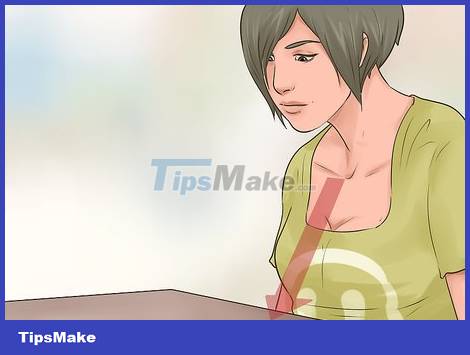
Place your iPhone in front of you. This is most effective when done in a quiet room. You will turn on the speakerphone during a call.

Set microphone. If you use a laptop or tablet, make sure the microphone is located near the phone. If you're using an external microphone, position it so that it's facing the bottom of your iPhone.

Run the recording application. This will vary depending on the device you're using, but in most cases you'll open the recording software and select "New Recording".
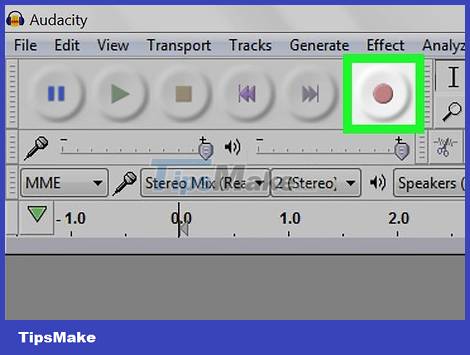
Turn on the recording device. Do this before you start the call so you can record the beginning of the call.
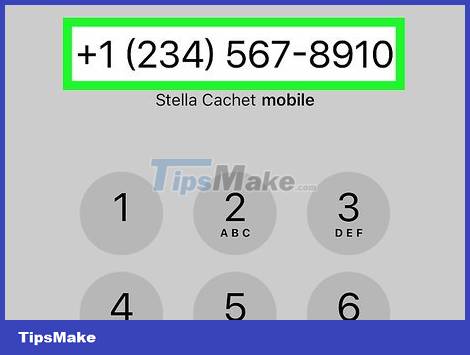
Make a call. To do this, tap the Phone app with the white phone icon on a green background, select Keypad at the bottom of the screen, type the phone number of the person you want to call, and tap the "Call" button at the bottom of the screen.
You can also select contacts or recent calls from Contacts or Recents at the bottom of the screen.
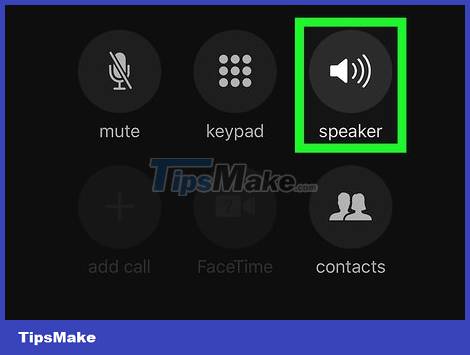
Select Speaker . You'll see this option in the upper-right corner of the call option, just below the number you're calling. This is the operation to turn on the speakerphone for the call and the sound will be loud enough for the other device to record.
When the listener picks up the phone, remember to announce that the call is being recorded.
 How to Unlock a Disabled iPod
How to Unlock a Disabled iPod How to Unlock Disabled iPhone
How to Unlock Disabled iPhone How to Disable AirDrop on iphone ipad
How to Disable AirDrop on iphone ipad How to Enable Night Shift Mode on iPhone
How to Enable Night Shift Mode on iPhone How to Add Work Email to iPhone
How to Add Work Email to iPhone How to Update to the Latest iOS 2022
How to Update to the Latest iOS 2022