How to output audio to multiple devices on Windows 11
Normally, when a user wants to play any sound from a Windows 11 device, the sound will only be played from one device at a time, such as speakers or headphones. However, there are cases where you want to play sound to multiple devices such as speakers and headphones at the same time to share the sound with many people, for example. Here is a guide to output sound to multiple devices on Windows 11.
Instructions for exporting audio to multiple Windows 11 devices
Step 1:
Press Windows + I to open Settings and then click on System on the left side of the interface.

Then you look next to the Sound section to adjust the sound.

Step 2:
Scroll down to Choose where to play sound , and you'll see available, connected audio output devices, like speakers and headphones.

Scroll down to tap on the More sound settings option .
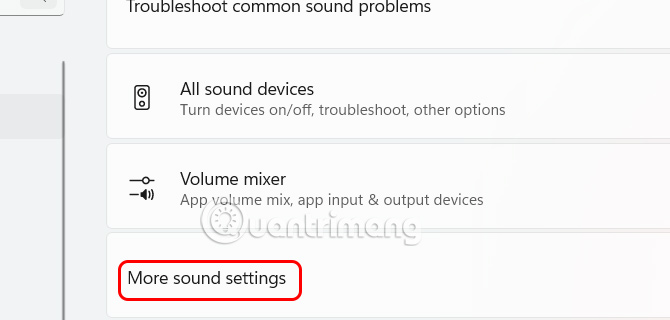
Step 3:
To display the new interface, click on the Recording tab , then right-click on the white part of the interface and select Show Disabled Devices .
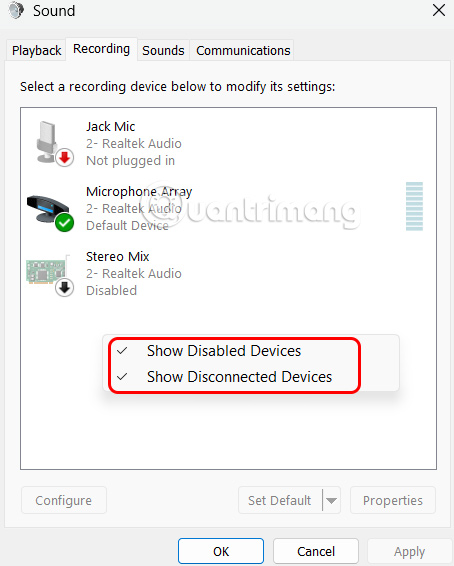
Step 4:
Continue right-clicking on Stereo Mix and select Enable to activate.

Right- click Stereo Mix again and select Set as Default Device from the menu that appears.
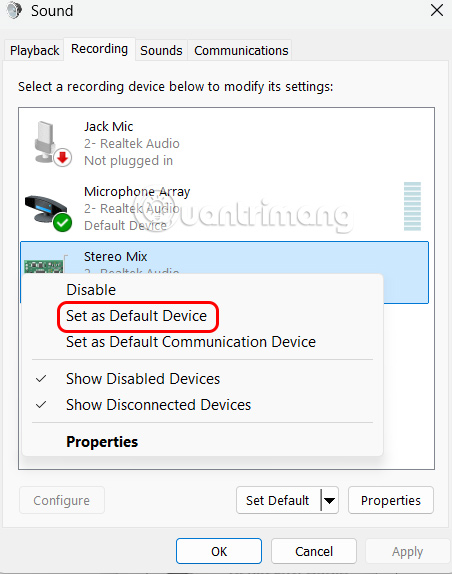
Step 5:
Double -click Stereo Mix and then click the Listen tab to continue adjusting.
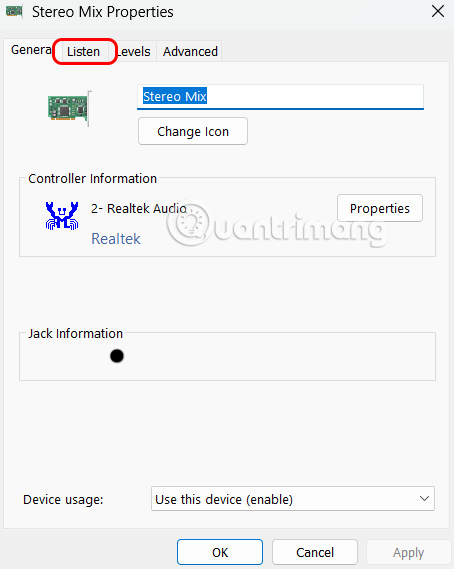
In this interface, you select Listen to this device , then select the second audio output you want to use, in addition to the output you selected earlier in the audio settings. Finally, click Apply to save the settings.
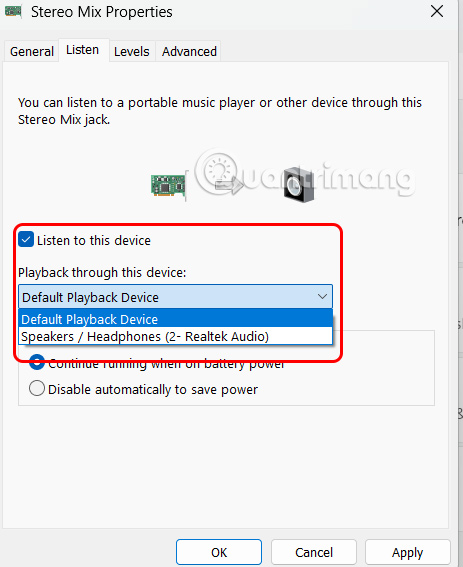
You should read it
- How to disable audio devices on Windows 11
- How to enable / disable Mono Audio on Windows 10
- Steps to enable Enhance Audio to improve sound quality on Windows 11
- Change the default audio player in Windows 10
- LE Audio, the new Bluetooth standard that helps listen on multiple devices at the same time, reduces latency when listening to music
- How to enable the front audio port of PC case in Windows 10
 7 reasons Microsoft urges users to abandon Windows 10 to switch to Windows 11
7 reasons Microsoft urges users to abandon Windows 10 to switch to Windows 11 Instructions to turn off web search Start menu Windows 11
Instructions to turn off web search Start menu Windows 11 Instructions to change Windows 11 refresh speed
Instructions to change Windows 11 refresh speed Microsoft warns against deleting the 'inetpub' folder on Windows 11
Microsoft warns against deleting the 'inetpub' folder on Windows 11 Microsoft is ready to release Windows Recall after nearly a year of delay
Microsoft is ready to release Windows Recall after nearly a year of delay How to Turn Your Windows 11 PC Into a Bluetooth Audio Transmitter
How to Turn Your Windows 11 PC Into a Bluetooth Audio Transmitter