How to enable / disable Mono Audio on Windows 10
Typically, audio streams consist of left and right channels. Therefore, listeners receive a different sound stream from both channels with different tones. Unlike stereo, mono sound plays the same stream across both channels.
In Windows 10, you have a built-in option to enable mono audio output.
Enabling the Mono Audio feature is also useful when you're listening to only one channel audio, incorrectly encoded, or if the encoded channels are not compatible with your hardware setup, so there is only one. headphones or speakers that play the sound.
In Windows 10, the ability to enable Mono Audio is part of Ease of Access features. It can be enabled via Settings in Compatibility category or through Registry editing.
Enable Mono Audio in Windows 10 Settings
Step 1. Open Settings.
Step 2. Browse to Ease of Access> Hearing> Audio on the left side.
Step 3. On the right, turn on the Turn on mono audio option under Make your device easier to hear .
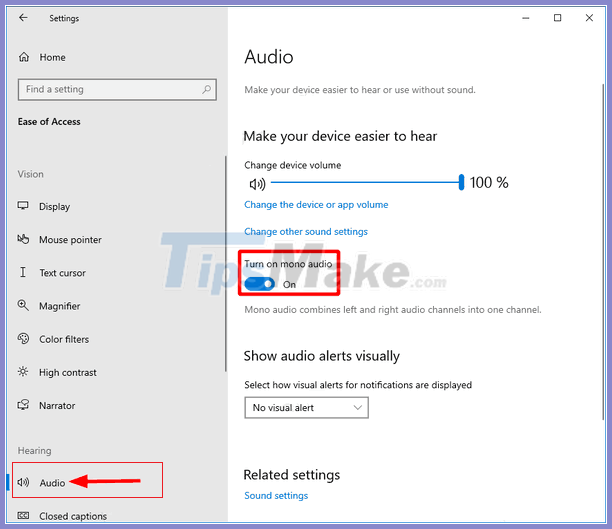
Step 4. Now, you can close Settings if you want.
Everything is completed. The Mono Audio feature is now enabled.
Turn on Mono Audio by tweaking the Registry
In addition to Settings, you can enable or disable Mono Audio by tweaking the Registry. This is useful when you need to apply this option to a group of computers. Let's see how to do that.
Step 1. Open the Registry Editor application.
Step 2. Go to the following registry key:
HKEY_CURRENT_USERSoftwareMicrosoftMultimediaAudioStep 3. On the right side, create a new 32-bit DWORD value named AccessibilityMonoMixState.
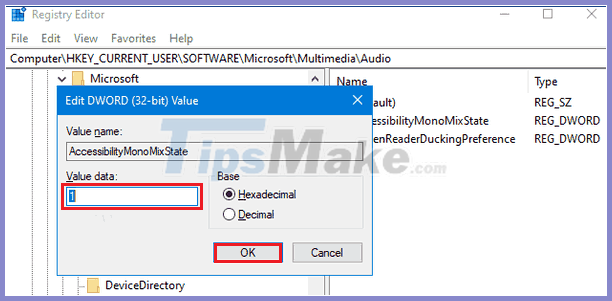
Note : Even if you're running a 64-bit version of Windows, you still have to create a 32-bit DWORD value.
Step 4. Set its value data to 1 to enable Mono Audio. Value data 0 disables the feature.
You should read it
- How to Deploy .Net Applications to the Linux Platform With Confidence Using Mono With Delphi Prism
- 9 Best USB Audio Interface
- Apple updates XProtect to block 'Windows' malware on a Mac
- What's the difference between 16-bit, 24-bit and 32-bit audio?
- Download GOM Audio: A free, lightweight and easy-to-use audio player
- How to enable the front audio port of PC case in Windows 10
 How to update from WSL to WSL 2 in Windows 10
How to update from WSL to WSL 2 in Windows 10 7 How to adjust brightness in Windows 10
7 How to adjust brightness in Windows 10 How to change the IP address in Windows 10
How to change the IP address in Windows 10 Turn off Windows 10 screen brightness auto-adjustment
Turn off Windows 10 screen brightness auto-adjustment A tool to help you control your privacy in Windows 10
A tool to help you control your privacy in Windows 10